Looking for Best Monitor For MacBook Pro? The below guide reviews and provides you with the list of recommended monitors best 4K monitor, the best MacBook Pro monitor for home working; the best ultra-wide monitor for, and best external monitor.
One of the most requested articles from readers on our list is for us to compile a list of the best monitors for MacBook Pro. It’s been requested so often, in fact, that we finally decided it was time to pull the trigger and put together a guide with our favorite monitors for MacBook Pro.
For many, it’s just not enough to have just one display. Whether you’re trying to view your chat logs while leveling up in Fortnite, or writing a blog post while monitoring your social media feeds, you need another screen to get stuff done. That’s where the highest quality monitors come in handy. The M1 MacBook are excellent laptops, but are saddled with its one-screen limitation. It leaves today’s users with a difficult choice: Do I purchase a larger monitor or Will it work with my M1 MacBook Air and Pro?
Here, we’ve rounded up the best external monitors that will extend the capabilities of your M1 MacBook Air or MacBook Pro. These displays come in a variety of sizes and resolutions and some work with Thunderbolt 3 and USB-C ports. The new MacBook Pro laptops were released by Apple in the beginning of 2019. They come with a lot of new features and upgrades, such as True Tone displays and architecture that supports up to 8 Thunderbolt 3 (USB‑C) ports. With this update, Apple also improved the graphics performance — both for games and video editing — with the introduction of the M1 Pro and M1 Max integrated graphics processors (IGPs). The improved graphics capabilities open up opportunities for users to use high resolution external displays (up to 6K and 4K at 60Hz) on their MacBook Pro laptop.
➡ Top 8 Monitors for MacBook Pro and Air:
- ASUS ProArt – Best Overall Monitor
- ASUS PA278QV – Best Budget Monitor
- BenQ PD3220U – Best External Monitor
- LG 38WN95C – Best Ultrawide Monitor
- Philips Brilliance – Best 4K monitor
- Dell U2720Q – Best USB-C Monitor
- BenQ EW3270U – Best Gaming Monitor
- BenQ SW321C 32 – Best for Video editing
The MacBook Pro is an amazing machine, with its thin design and gorgeous Retina display. However, it can be tough on the eyes to work on for hours on end. If you want a monitor that’s easier on your eyes, has more visual real estate and maximises your viewing experience, consider getting one of the best monitors for MacBook Pro.
Whether you have a M1 Pro (two external displays with up to 6K resolution at 60Hz) or a M1 Max chip (three external displays with up to 6K resolution), you'll have the capability to connect up to three external displays with one originating from your built-in display. All of the displays you use will be able to run at full resolution, even if they're from different vendors. You can also deliver audio from applications on your internal display to any of the external displays that are connected to your M1 Pro/M1 Max-enabled MacBook Pro.
The new M1 MacBook Air and MacBook Pro does come with an excellent display, but if you want a large screen then the external monitor is your only bet. But beyond those basics, there’s a huge range of variation that we’ll cover. Do you need the best 4K MacBook Pro monitor for ultimate pixel-level detail, the best MacBook Pro monitor for home working; the best ultrawide MacBook Pro monitor for extra tool space? We’ve tested each and every Mac display out there to help you make your mind up about which one is right for you.
We wrote this guide because there are so many great monitors out there that it can be hard to decide which one to buy. We’ve tested over 20 monitors and below you’ll find our top 8 recommendations for the best external monitor for MacBook Pro.
ASUS ProArt Display PA278CV
Best monitor for macbook pro
Size: 27″ | Resolution: 2560×1440 | Max Refresh Rate: 75 Hz | Pixel Type: IPS | Variable Refresh Rate: Adaptive Sync

The ASUS ProArt PA27AC is not only one of the best monitors for MacBook Pro, but one of the best Mac displays. If you need a large screen for your MacBook, this would be a good choice. This the Overall best display for mac.
The ASUS ProArt Display PA27ACV professional display features a WQHD 2560 x 1440 resolution for incredibly detailed visuals. The LED-backlit panel delivers consistent color across an ultra-wide 178° viewing angle. And built-in enhancements give you precise control over color, brightness, and contrast for an optimal viewing experience.
Equipped with all the essentials required for professional content creation, this monitor creates vivid and true-to-life images that make your multimedia projects pop.
It is loaded with multiple exclusive technologies that not only improve your professional productivity, but also ensure an unrivaled viewing experience at home.
This ASUS monitor brings out every detail and nuance in your images. Thanks to its professional-grade, eight-layer color filter, the PA27ACV eliminates more than just blurred edges—it also reproduces 99 percent of the sRGB color space so you can see each color as it was meant to be, with outstanding accuracy and realism.
Plus, the PA27ACV’s enhanced IPS panel provides a wide 178° viewing angle on both horizontal and vertical planes for virtually uncompromising viewing experiences.
With Advanced Active Stabilization Technology, the ProArt PA Series displays deliver a wider color spectrum and more accurate colors with lower levels of noise. These displays feature ASUS-exclusive ProArt Calibration technology for reliable and professional-grade color precision — allowing designers to easily calibrate their monitors to their preferred color settings.
The dedicated HDMI ports allow for multiple display linking without the need for external adapters.
BenQ PD3220U 4K HDR Monitor
Best External Monitor For MacBook Pro and Mac

A gorgeous monitor with unbeatable performance for perfect color. The PD3220U is UltraHD 4K resolution display with 32″ screen, 16:9 aspect ratio, high brightness, vivid color, and multiple ports. Its AQCOLOR technology offers exquisite color reproduction powered by BenQ’s years of color research.
It features a lightning-fast Thunderbolt 3 connection that supports dual 4K screens, as well as HDMI 2.0, USB Type-C, DisplayPort 1.3, DP-out and a USB 3.0 hub.
With a 32 inch 4K, 3840×2160 resolution screen and advanced IPS technology for wide viewing angle and stunning images, BenQ’s PD3220U monitor is the ultimate display for work and play, whether you’re writing documents or editing 4K videos. The monitor is compatible with the new USB-C ports on the latest laptops and MacBook Pro. It has 10-bit color capability and 100% of sRGB .
It is made with a wide-viewing angle and an extra-slim design that adds style to your workspace, plus it has a non-reflective screen. Whether you are a professional photographer, graphic designer or work in CAD/CAM, PD3220U offers professional features that bring added depth and clarity to your work. PD3220U is powered by USB-C and it’sone of the bestmonitor with built-in calibration.
HDR10 support makes it ideal for watching high resolution videos. With Display Pilot software, you can adjust the contrast, brightness as well as preset modes.
The PD3220U is the perfect external monitor for ultimate flexibility. With multiple viewing modes, you can choose the best format to suit different editing tasks. BenQ PD3200U is the ultimate professional monitor for multimedia needs.
It does more than meeting high productivity demands — it also satisfies the hunger for visual and audio enjoyment by offering HDR10 support and several outstanding picture processing technologies.
LG 38WN95C-W Curved Monitor
Best Ultrawide For MacBook Pro
Size: 38″ | Resolution: 3840×1600 | Max Refresh Rate: 144 Hz | Pixel Type: IPS | Variable Refresh Rate: FreeSync
CHECK PRICEThis 38-inch curved screen is an excellent alternative to our main pick in a larger display size, but it lacks the array of USB-A ports.
LG’s ultrawide curved monitor is an excellent option if you want to immerse yourself in a game or movie, which could be detrimental to your productivity. This 38-inch monitor has a premium design, with a sturdy aluminum stand and a streamlined back with three built-in HDMI ports. It has a high 144Hz refresh rate that’s suitable for gaming, and you can also experience variable refresh rate (VRR) support, effectively cutting screen tearing.
The 38″ curved monitor has a 21:9 ultrawide screen, so you can have multiple windows open side by side without having to make some of them smaller. It’s great for multitasking and games, which makes it the perfect pick for MacBook Pro users. It has superb gray uniformity, which is great for watching movies or for doing any work requiring color accuracy.
Stay immersed in your games and never miss a scene with transformative Nano IPS technology. With Thunderbolt 3 connectivity, the 38UC99 delivers twice the bandwidth compared to Thunderbolt 2, ensuring minimal display lag. It features accurate colors across wide viewing angles, and provides stable images with no image sticking.
Read through this detail guide of What is a freesync monitor ?
Philips Brilliance 272P7VUBNB
Best 4k monitor for MacBook Pro

For the best PC and entertainment experience, combine an Ultra HD screen with a USB-C docking station. The Philips Brilliance 4K UHD monitor delivers a world of colors with Ultra Clear 4K UHD (3840×2160) resolution. The USB-C docking station gives you access to all your desk peripherals such as keyboard, mouse, printer and more – just connect your notebook with one cable via USB Type-C.
The Philips Brilliance 272P7VUBNB with its integrated RJ-45 Ethernet port delivers a stable and secure Ethernet connection while the built in speaker gives you an easy solution for
Philips Brilliance 272P7VUBNB 27″ monitor is designed for users who are not only asking for a larger screen but are looking for the absolute best image quality available. This monitor comes with IPS technology provides absolutely stunning colors, coupled with optimized brightness and contrast, you will see detail in images like never before.
Help keep yourself comfortable and your eyes healthy with the Philips Brilliance 4K monitor. LowBlue Mode setting uses a smart software technology to reduce harmful shortwave blue light. You can also enjoy vibrant lifelike images and consistent, accurate colour with Philips HDR Premium technology.
The SmartErgoBase allows you to tilt/height adjust, swivel, pivot, rotate and also provides cable management making it perfect for multiple setup options.
The FlickerFree technology protects your eyes from visual fatigue and the integrated speakers sound great for music and games. An ergonomic display comfort is provided by the Philips SmartErgoBase, which makes precise adjustments to suit your posture and environment; and cable management can be arranged through the cable cover.
Dell UltraSharp U2720Q
Best USB-C Monitor For MacBook Air
Size: 27 inches | Resolution: 3,840 x 2,160 | Connections: DisplayPort, HDMI, 3x USB-A, 1x USB-C downstream, 1x USB-C upstream | Brightness (typical): 350 cd/m2

The Dell UltraSharp U2720Q is a cracking, Apple-friendly 4K screen that’s great for creatives.
The Dell UltraSharp U2720Q is the best 4K monitor for MacBook Air, but it’s also ideal if you use a Windows PC, Linux PC or Apple Mac. Picture quality is excellent with crisp 4K resolution, accurate colours across the board and plenty of adjustment options. Add to this a solid range of connections and practical features and this monitor is a sound investment.
You get strong colours as well as excellent image quality. With the Dell Premier Colour option, you can customise settings with 400 zones of colour granularity to create your own colour profiles for different types of applications. Plus, Dell includes all the accessories you need and offers three years of warranty support.
The monitor features DisplayPort, Mini DisplayPort and HDMI inputs and offers flexible picture adjustment settings and factory calibrated playback options. The display also includes a USB 3.0 hub with fast charging capabilities, making it a good choice for charging your laptop while you work.
With its dynamic, virtually seamless 4K UHD resolution, the U2720Q is a versatile display ideal for a variety of applications. At four times the resolution of a high-definition 1080p image, this monitor packs in 33% more pixels than standard Full HD displays for a stunning level of fine detail.
With consistent, accurate colors across an ultra-wide 178 degree vertical and horizontal viewing angle, non-washed out colors are achieved from virtually any viewpoint.
ASUS ProArt PA278QV
Best Budget Monitor For MacBook
Size: 27″ | Resolution: 2560×1440 | Max Refresh Rate: 75 Hz | Pixel Type: IPS | Variable Refresh Rate: Adaptive Sync

The ProArt PA278QV is designed to let you see more details and colors. Its 27-inch WQHD display shows 16.7 million colors and is able to display 1.07 billion colors at a time from its wide color gamut palette thanks to IPS technology, which also offers 178° wide viewing angles.
The ASUS PA278Q ProArt series display is designed to deliver professional-grade color fidelity, with an ultra-wide color gamut and factory-calibrated 99% Adobe RGB, 100% sRGB, and Rec 709 high color accuracy (DeltaE < 2). It also features comprehensive ergonomics that ensure the most comfortable and precise viewing experience.
Additional features include ASUS Ultra-Low Blue Light technology to protect users’ eyes during prolonged use, as well as an exclusive calibration technology, PC Calibration with +/-12 adjustment capability, and Flicker-Free technology for reduced on screen flicker.
ASUS’s exclusive SplendidPlus Video Intelligence Technology optimizes videos and images by enhancing color brightness, contrast, and sharpness.
ASUS ProArt PA278QV display is designed for creative professionals that work with the latest in display technology. This gorgeous WQHD Monitor boasts advanced hardware and software calibration tools, as well as exclusive ASUS technologies to ensure color accuracy, smooth right-to-left screen transitions, and flicker-free viewing. With an ergonomically-designed stand and tilt features, this monitor can adapt to almost any work environment.
BenQ EW3270U 32 inch
Best Gaming Monitor For MacBook Pro and Air
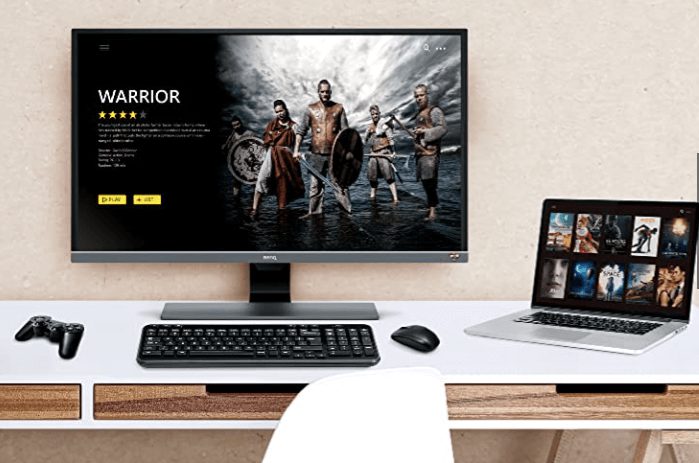
The BenQ 32-inch 4K monitor has a 4K UHD display and has a maximum resolution of 3840 x 2160 pixels. With Eye-care technology, important elements of the human eye can still be seen despite the bright screen in front of you. It also comes equipped with built-in stereo speakers and a full HD 1080p resolution that puts everything you watch into high quality, crisp detail.
And unlike many other monitors, this screen has the ability to reduce blue light exposure. So not only can you enjoy your favorite shows and movies without skipping a beat, but your eyes will thank you for it!
It comes with HDR support for more vibrant colors and a higher contrast level compared to standard 4K monitors. Its Brightness Intelligence Plus feature automatically adjusts the brightness to optimize the screen display for any conditions.
BenQ’s Opt-Clarity technology is a combination of hardware and software solutions that integrates three technologies—Brightness Intelligence Plus, BenQ’s patented Dynamic Accuracy and BenQ Eye-Care Solution—into a single solution. It is optimized for HDR displays with local dimming, and it will work to ensure the best clarity you can get from HDR with enhanced contrast.
It also features a low input lag mode for games and another motion blur reduction mode. In short, it packs everything you need for a smooth, lag-free, crisp image in both entertainment and gaming.
BenQ SW321C 32
Best Mac Mini Monitor for Photo & Video Editing
This is the best monitor for mac mini that you can buy right now
Screen size: 32-inch | Aspect ratio: 16:9 | Resolution: 3,840 x 2,160 | Brightness: 250 cd/m2 | Response time: 5ms | Viewing angle: 178/178 | Contrast ratio: 1,000:1 | Color support: 99% AdobeRGB, 95% P3, 100% sRGB | Weight: 25.6kg

Be the master of your creative domain with the BenQ SW321C 32-inch UHD 4K monitor, designed specifically for photographers and other creative professionals. The 32-inch screen size gives you ample room to move about on your canvas, without compromising on image quality or resolution.
Colour accuracy is at the heart of this display – BenQ’s unique hardware calibration engine delivers a stunning 16-bit LUT precision that eliminates tedious calibration work.
A huge 32-inch screen and 4K resolution let you really get deep into detail – this thing really shows off any kind of creative work in all its glory. You’ll love the way it makes your work look, so you’ll never want to leave your desk.
This massive monitor is great for editing your photos, videos and graphics at a really high level. And you can do it all on USB-C with no hassle – perfect if you have an powerful ultrabook that needs a display that can keep up.
It comes in such aspects as colour accuracy, smoothness and adaptability to the user’s needs. It also makes no difference in the level of clarity whether you are working with photos or videos, as the 32-inch screen plus 4K resolution results in the highest quality results in each case.
The display itself also boasts optimal viewing angles, luminance levels and a high refresh rate making the performance outstanding.
Video Editing on External Monitors
When it comes to choosing a new monitor, there are three main criteria: image quality, price and features. We’ve also made sure our top picks are compatible with all the major video editing software including Adobe Premiere Pro, After Effects, Final Cut Pro X and many more.
You should choose your monitor after considering many factors like your budget, workstation setup and ideal video editing features that you want in the final output.
Once you’ve got your footage into your NLE of choice, it’s time to start editing. Whichever screen you’re using will be immediately put to the test, so make sure you get a good non-glare display with strong colours and contrast. Don’t go for anything less than 1080p – 4K (aka Ultra HD) is a bit excessive unless you’re working on huge projects. A headphone jack that allows software control over volume levels is also handy.
MacBook Pro Users:
If you’re looking for a great 4K monitor for your MacBook Pro laptop, you should read our recommendations below. In this article, we will talk about the best new monitors for MacBook Pro, as well as the best models of previous years ― that are still very good options right now. We’ll also talk about how to find the best external monitor for your Mac computer.
Apple makes some of the best displays in the market and this one is no different. However, it’s not large enough for some work tasks. That’s why many users like to opt for external monitors for MacBook Pro that increase their screen real estate. And although there are many options available in the market, picking the right monitor isn’t easy.
And those who use Mac Mini:
What is the best monitor for Mac mini? There are a number of things that should be looked into to determine which model would fit inside your needs. Whether you simply need the best budget Mac Monitor or the most elite, the simple goal when choosing one is to have a high quality screen that won’t break up on you in a week.
If you’re looking to use your Apple Mac mini for more than just day-to-day computing tasks then you may have considered buying an external monitor for your Mac mini. But there’s the selection of choosing the right monitor for your Mac mini in a variety of sizes and resolutions, not to mention concerns over Apple’s optimal hardware configurations.
How to buy an external monitor?
There are plenty of monitors for Macs, but not all displays are created equal. Each monitor has its own strengths and weaknesses; some of them will blow you away with their features and capabilities, while others might leave you wanting for more. But what should you be looking for if you’re looking for the best monitor for your MacBook Pro?
Check out Response time vs Refresh rate? Differences? and Is 60hz good for Gaming?
Whether you’re a designer, photo editor, gamer or something else entirely, a good monitor can be invaluable. But the choice of the best one for you is not always obvious. First and foremost, consider your budget. Then think about screen resolution.
Image Clarity and Color accuracy
Using the best MacBook monitor with proper color representation will save you a lot of time in light of the fact that you will be able to aptly display colors on your screen as they were intended without having to make any changes. This means that you will be able to cut your production time by half since you won’t have to do tons of adjustments and filters while editing a photo or a video. Ensuring accuracy is important as the slightest deviation in the color representation can cause errors.
Choosing the right monitor can seem like a complicated task, but that’s only if you want to know the details. All you really need to know is what resolution level gives the best results for your work, and then just go with the screen that matches. For example, you don’t need 4K resolution if you’re looking at a spreadsheet or website that isn’t detailed, but you do need a high-colour gamut if you are creating digital art, or editing video or photos with very colourful images.
Color representation is important when it comes to retouching. Basically, a monitor with a 10-bit color representation means that it displays more than 16 million colors. In comparison, an 8-bit display offers you less than 16 million colors. In other words, a 10-bit monitor delivers photo and video editing with more accurate color representation. It’s also important to keep in mind that the vast majority of monitors only have 8-bit or 6-bit color representations right now.
Screen Size and Adjustability
Size is important when choosing a monitor, especially if you’re not having multiple screens to fill a large area. You’ll need to take into account how far away the work space where you’ll be viewing the screen will be. If it’s too far away, you may find that the clarity isn’t sufficient for your work. You need a monitor with adjustable height, and potentially also rotatable.
Screen Type
Once you’ve decided on a budget, size range, and whether or not you need to be able to adjust the height of the monitor, then it’s time to get into the specifics. The first thing you’ll want to be sure about is the screen type. There are two choices here – TN Display and IPS panels. TN tends to be a little cheaper and uses less energy, while IPS tends to have a better picture quality- we prefer IPS screens and look for them exclusively. For gaming TN panels are better.
With a 4K/5K monitor, the image will be sharper and more vibrant than ever. In addition, the images are easier to see and this makes your working experience more comfortable.
Ports: Thunderbolt 3, 2 and USB-C
Once you have your MacBook Pro set up on your desk or workstation, there are a few things to consider when choosing a monitor. If you prefer to travel with your laptop, look for a USB-C connection. This single-cable connection can power your MacBook Pro and carry the video stream. If you don’t have a lot of room on top of your desk or workstation, consider a multi-monitor set-up, or one that allows you to pivot the screen for the optimal view.
A Thunderbolt 3 port looks similar to a USB-C port. This oval shaped input is used for lightning fast Thunderbolt 3 data transfers. It’s comparable to a USB-C or DisplayPort port, but much faster with a maximum transfer speed of 5Gbps (40Gbits/s). To achieve this speed, a Thunderbolt 3 connector employs two extra pins (in addition to the USB-C standard 24 pins) that are reserved for the 40Gbps bandwidth it commands — thus the name ‘Thunderbolt 3.’ The increase in bandwidth resulting from these extra pins allows it to transfer audio, video and data simultaneously
If you want to use a monitor with your MacBook that has USB-C, you must be careful to choose one with a USB-C connector. Chances are most monitors do not have these connectors. This does not mean that all monitors are incompatible with your Mac — there are many options available to you. A few manufacturers add USB-C connectors to their displays. When checking compatibility or reading buyer reviews, make sure they’re right for you.
Resolution and PPI
When it comes to desktop displays, both the 13- and 15-inch MacBook Pro are quite picky about what they support. While the latest crop of these portable computers can make use of USB-C and let you drive up to two external monitors, their native resolution of 3072 x 1920 is higher than what you’ll get in most monitors on the market. Since we’re looking for MacBook monitors, this guide will focus on displays that meet Retina quality standards — that’s a PPI (pixel per inch) count of 227 for the 13-inch model and 254 for the 15-inch variant.
Depending on what you use your laptop for, a resolution can either be very important or not that important. For instance if you’re into graphics, a 4K or 5K screen will be ideal. But for those that do mostly word processing, an image display with a much lower pixel density can be enough. The main thing you want to do is find something that feels comfortable to look at. If you want to game on the MacBook too, then resolution isn’t a concern because most games are designed so they don’t require massive resolutions.
If you want to see really clear images, it’s worth investing in a monitor with a high resolution. Often, this just means the number of pixels on the screen. The more pixels the sharper an image can be. That’s why models from Apple with Retina displays have such a high pixel density. They not only display sharp images on screen, but you can pick out text much more easily too.
The best monitor resolution is the one that’s supported by your computer. All new MacBooks support a 4K or 5K panel, including the 12-inch MacBook, 2016 MacBook Air and 2017 MacBook Pro. The 13-inch MacBook Pro supports only 4K.
Monitors for MacBook Air Users:
The MacBook Air is small and light enough to carry around virtually anywhere, and it won’t break your back if you have to carry it in a backpack or messenger bag all day. But if you’re going to be working while on the go with a MacBook Air, there’s an important piece of equipment that you need — a monitor. And if you can find one that is ultra light and portable like the Air, then all the better.
Can I close my MacBook Air and use an external monitor?
The Apple MacBook Air is a great computer. … If you want to use your MacBook Air’s screen on an external display or projector, you can do more than just connect an adapter to the notebook. Your notebook even has the ability to power an external monitor or projector. All you have to do is press a key or click your mouse before closing your MacBook Air’s lid, and it wakes up the external display so you can use it.
Will any monitor work with a MacBook Air and Pro?
The MacBook Air was designed to look great with the built-in display. But if you ever want to connect an external display, you can do so with ease. The MacBook Pro was designed to work seamlessly with the built-in display or any Thunderbolt or HDMI display.
Can I use a Dell monitor with a MacBook Air?
Yes, you can. If you are looking for a new workstation display for your Mac, then you may want to look into the vast line of monitors available from Dell. These monitors are very affordable and easy to set up. With the USB-C to HDMI adapter, you can connect your Mac system to your monitor. The adapter supports video resolutions up to 4K. You can also use the Thunderbolt 3 (Mini Display Port) to HDMI 2.0 adapter or Thunderbolt 3 (Display Port) to HDMI 2.0 adapter with your Mac system and HDMI display.
How do I connect my MacBook Air to a monitor?
Connecting a MacBook Air to a monitor is a quick and easy process. The first thing you will need to do is find the correct cable for your Macbook Air. Some Macbook Airs have an HDMI port, USB-C, while others also have Thunderbolt Port. If either of these ports are available on your Macbook Air, you will need an appropriate cable to connect it to a monitor. If not, you will need to purchase one. Once the cable is attached, you can easily set up your monitor in ‘dual display’ mode under System Preferences > Displays.
Some thoughts on the best monitor for Mac
A great monitor is essential for any home or office workspace. What makes a monitor great? Size and resolution, color accuracy, brightness, contrast ratio, response time, viewing angle – all the specs and features that we’ve been measuring for years to find the best of – all of these things put together are what make a great monitor. So whether you’re buying your first new Mac Monitor in a long time, or you’re a professional photographer or designer who’s interested in squeezing out every last drop of performance from your Mac, it’s worth investing in finding the right monitor to accompany it.
The bottom line is that the world of screen technology moves pretty fast, so there’s no time like the present to understand what’s available and how it differs. As always, if you’ve got any questions about any of the best monitors for MacBook Pro, feel free to hit us up in the comments section below or on Facebook and Twitter. We’re here to make sure you get the monitor screen that’s right for your needs!
