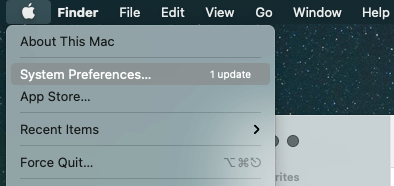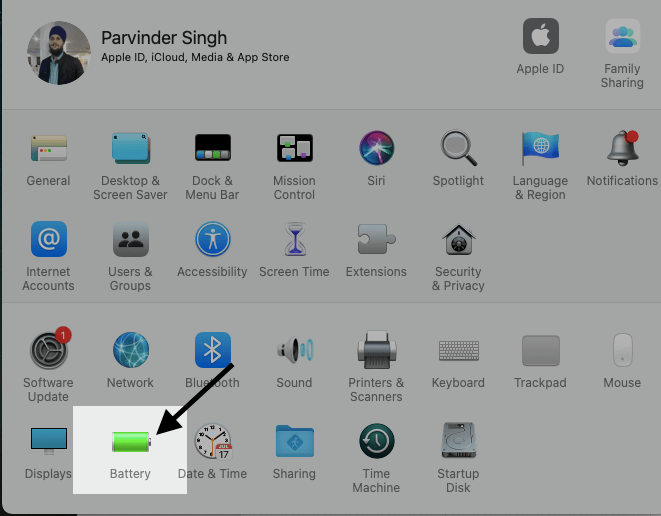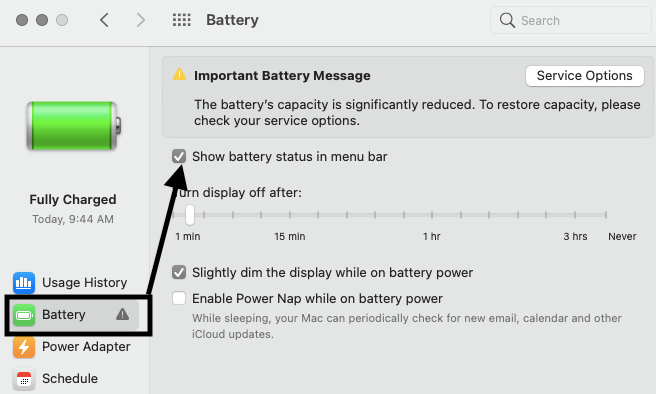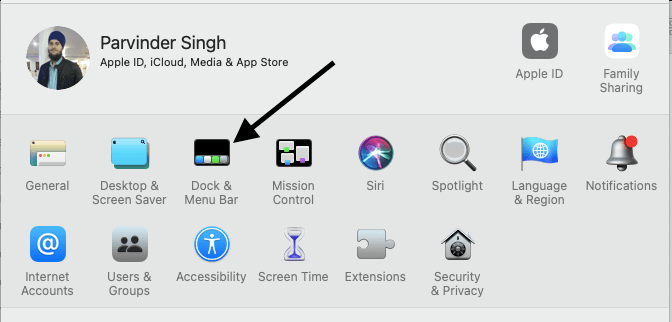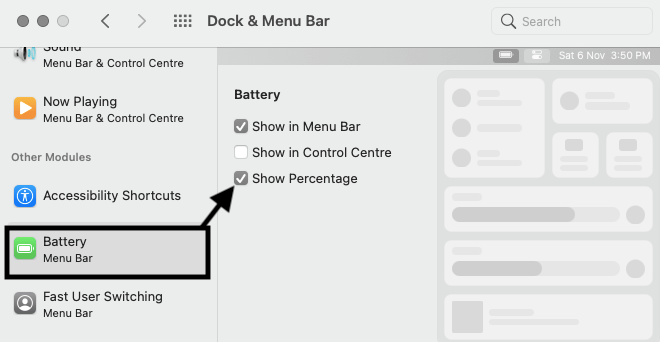If you own a MacBook, power management is always an important thing to make efficient use of your battery power. Whether you are at home or office.
Apple’s MacBook laptops do not display an icon in the top menu bar indicating the amount of battery life remaining.
➡ How to show battery percentage on iphone 11, iPhone 11 pro, XS, XR, or X
I think that my favorite thing about Apple’s newest laptops, the MacBook Pros, is that they are completely fanless. Yes! No fans spinning when you are on a Skype call, listening to music, or watching a movie. It’s nice to be able to watch a movie without the annoyingly loud whir of blades cutting through the air.
Once you show battery percentage on your Mac, you can monitor the amount of power left in your battery at all times. This feature is great for when you are running out the door to an important meeting or taking an important call, and need to make sure you don’t run out of battery on your MacBook.
➡ The Best Mac Games: Games to Play on Macbook Pro / Air
In the default look of macOS, the top menu bar doesn’t display how much battery life is remaining. There can be a small icon to the right of the battery icon to indicate a low charge, but beyond that, it can be hard to gauge exactly what percentage of power you have left. The good news is you can easily enable this feature and have a live update so you always know how much time your laptop has left before it needs to recharge.
➡ How To Take a Screenshot on a Mac: MacBook Air, MacBook Pro
Steps to show battery percentage on MacBook Pro and Air
A simple trick to display battery percentage on your Mac. This new feature allows you to see relevant information about your laptop, like its battery life directly on the top menu bar. Below, you'll learn how to turn on the battery percentage display on your MacBook.
Show the battery status in the menu bar (macOS Monterey)
- On your Mac, Go to > Apple menu > System Preferences
- click Battery, then click Battery again.
- Check the box “Show battery status in menu bar”.
Show the battery percentage in the menu bar (macOS Monterey)
- On your Mac, Go to > Apple menu > System Preferences, then click Dock & Menu Bar.
- Click Battery in the sidebar (you may have to scroll to see it),
- Then Check the box “Show Percentage”.
Show the battery status in the menu bar (macOS Big Sur)
- On your Mac, Go to > Apple menu > System Preferences, click Battery, then click Battery again.
- Check the box “Show battery status in menu bar”.
Show the battery percentage in the menu bar (macOS Big Sur)
- On your Mac, Go to > Apple menu > System Preferences, then click Dock & Menu Bar.
- Click Battery in the sidebar (you may have to scroll to see it),
- Then Check the box “Show Percentage”.
The battery indicator on the menu bar, which is found at near the clock, indicates how much charge left your MacBook Pro has. If you hover over the icon, you’ll get a precise percentage for both your remaining time and your remaining energy. This can be helpful when managing battery life, especially when you’re not around an outlet.
➡ How to clean MacBook screen – Pro and Air
At first sight, your Mac’s battery icon (located in the menu bar) may not be very helpful. But if you hover over it with your cursor for a second or two, you’ll see an estimate of how much time it will take to charge the battery, when connected to a power outlet.
➡ How to reset a macbook air and MacBook Pro
To see the status of your battery’s health, click the “Battery Health” button. Your screen will turn black, with white text indicating your battery’s current capacity, as well as whether it is worn out, good, or better than when the Mac was new. If you see the options “Worn Out” or “Internal Battery Cannot Be Evaluated,” it’s time to replace your battery.