Want to know how to turn off iCloud Music Library on iPhone X, iPhone 11, iPhone 12, iPhone 11 Pro, iPhone 8, iPhone 7, iPhone SE or iPad? Or how you can disable iCloud music library on Mac or MacBook to un-sync all the Apple music between devices?
I’m all for convenience, but there are times when I want or need to turn off my iCloud music library and stop syncing. Whether I’m updating an old device or trying to get data off a new one, I don’t always want my iCloud music library enabled. You can even decide to temporarily disable iCloud Music library if you’re saving your content to your local storage.
When you purchase a song, album or playlist on Apple Music, they are automatically stored in iCloud. The same goes for songs you have ripped from CD or downloaded from any source other than Apple Music. The advantage of this service is that it allows us to access all of our songs on any Apple device (iPhone, iPad and Mac).
iCloud Music Library, the cloud-hosted paid music storage service for iTunes Match subscription, does have its faults. For one, users have reported that it will sometimes delete songs from their library or even change the metadata on some of their tracks without warning. Fortunately, it’s possible to switch off iCloud Music Library and use your Mac or iPhone without it.
While syncing music to the iCloud library makes it accessible across your devices, it can also be a pain. For instance, you can only sync an entire album in this manner. If you choose to sync just one song or a couple of songs, you will need to drag and drop them into each device’s music library. Synchronizing music libraries across several Apple devices does not come free of flaws. To avoid annoyance and save time, follow the steps outlined in this article to manually disable iCloud Music Library.
How to turn off iCloud music library on an iPhone or iPad
1. Open settings on your iPhone or iPad.
2. Scroll down and tap on “Music” .
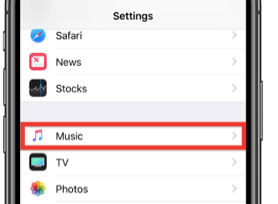
3. Now Tap the iCloud Music Library . Toggle it off or on.
On newest iPhone’s and new iOS versions, you have to toggle off the Sync Library Option
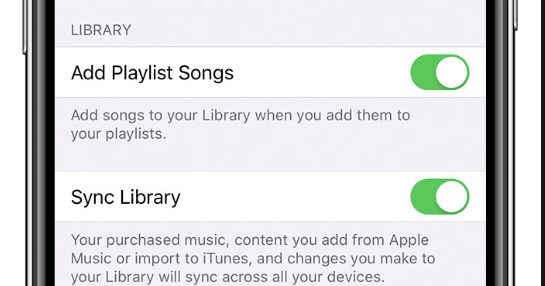
4. Toggle Off Sync Library to disable iCloud Music library from your iPhone X, iPhone 11, iPhone 12, iPhone 11 Pro, iPhone 8, iPhone 7 or iPhone SE
Make you choose your option which is Next to “Sync Library” is toggled off. When the button doesn’t remain green anymore and turns gray, this means that it is disabled.
How to turn off an iCloud music library on a Mac
1. Open the Apple Music app on your Mac or MacBook Air or MacBook pro.
2. From the Menu bar at the top of the screen, tap on Music.

Then press “Preferences” from the menu which is at the top of your screen.
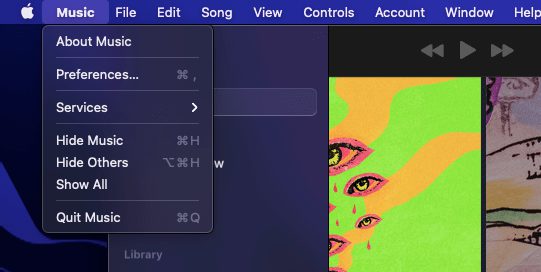
3. Now in the new windows, Go to General settings and look for Sync Library
4. Unselect the box that is next to the Sync Library in the General Tab.
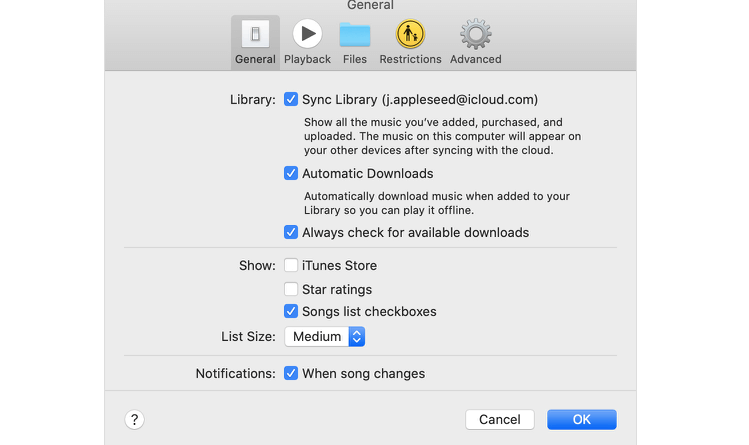
5. After that press “OK” to save your changes.
iCloud Music library will be turned off. You can always enable iCloud Music Library following the above steps.
I have been using Music library to control my music library for a couple of days and can’t get enough of it. It works beautifully with iPhone, iPad and Mac, allowing you to manage all your tracks at one place and thus saving ample time in switching between them.
One great thing which comes with having an Apple ID is access to a shared library of music, which can be accessed regardless of what device you’re using. Using iCloud Music Library (available on Mac OS, iOS ), you can make all of your music — say, from iTunes or Apple Music— available on all your devices. You will need to follow a few steps if you want to enable the feature on your device. Here’s what you need to do.
