It is very important to keep your Mac computer with the latest version of Apple system software. It will ensure that your Mac will work smoothly and safely. However, if you are worried about how to update Safari on Mac, this tutorial is going to show you the detailed guide.
There are ample ways to update Safari on Mac. We can either download the newest version of the app from Apple’s official website, or do it using the Software Update tool found in the System Preferences menu.
Safari is the default internet browser on Mac computers. It is very easy to update safari browser in Mac to the newest version. You can also easily update Safari on iPhone and iPad.
You can update Safari on your Mac by opening the App Store app and checking for updates. Sometimes users have multiple Apple devices such as an iPad or iPhone. These devices may require different versions of Safari.
Also read: Should i upgrade Mac to big sur?
If you are using Mac, most probably you will be having the Safari browser installed. Safari is an excellent choice when comparing to other browsers. The browser is easy to use and can also be customized in terms of plugins, stylesheets and extensions. It also comes with a private browsing mode and ad-blocking features baked in.
4 Steps to update safari on mac
In this article, let us go through how to update Safari on Mac. Here are the steps on how to update Safari on Mac.
1. To update MacBook Safari browser, click the Apple icon in the top-left corner of your screen.
2. Click “System Preferences” from the drop-down menu that appears.
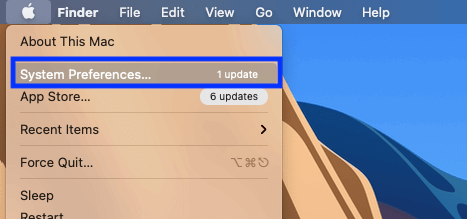
3. Click on “Software Updates” — like a gear or settings icon. Or, you can also enter Software updates in the search field to open it.
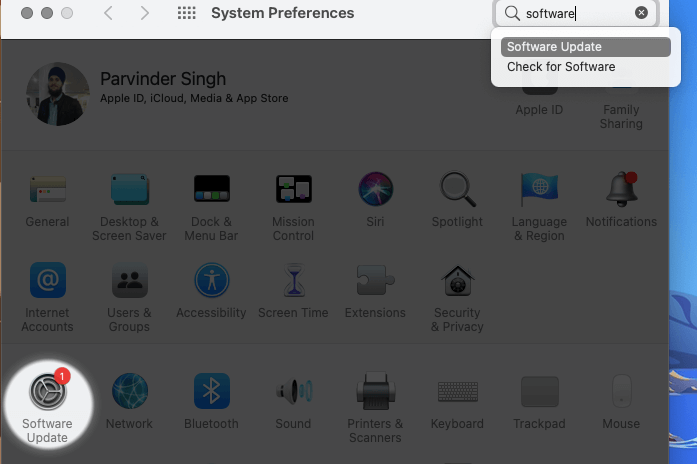
4. Now the Mac desktop or MacBook Air or MacBook Pro laptop will look for any available update.
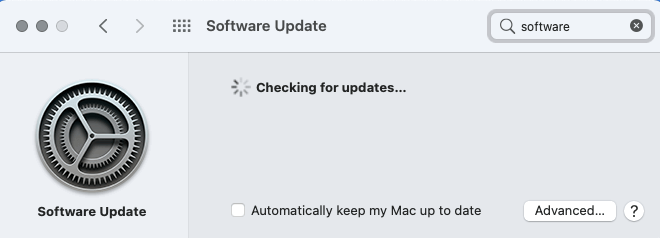
5. If there are new versions of safari browser is available you will see a “Update Now” option.
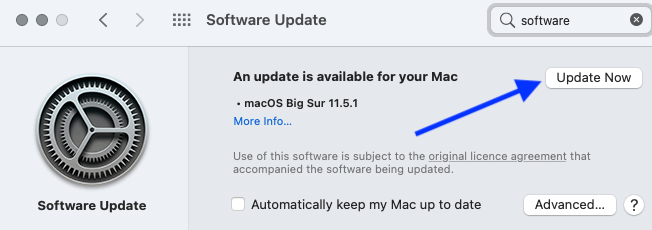
6. Click “Update Now” to download and update the Safari browser on your Mac or MacBook Air or MacBook Pro to the latest version.
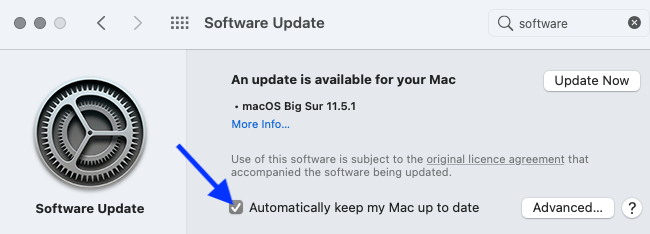
How to Update older MacOS version, like High Sierra, Sierra, or El Capitan
Apple releases updates to Safari for Mac, as well as other programs on the system, whenever they are available. For example, if you have an El Capitan version of MacOS, you will be able to check for updates and download them by simply getting to the App Store — which can also be accessed via the Apple menu in the upper-left corner of your screen.
- Open App Store, and Go to Updates.
- Check for latest macOS version, and Download
- Enter your Apple ID and Password, if asked.
- Open Applications folder after the download is complete.
- Open new macOS file you just downloaded
- Click Continue and agree to the terms.
- Click Install and Restart.
- Your safari browser with all the other built-in apps will be updated to the latest version on your Mac, MacBook Air or MacBook Pro.
Should I update Safari web browser?
Now, if you have already started to question whether it is really necessary to update Safari on Mac, well, I would strongly suggest you to do so. You see, keeping your safari browser updated will not only guarantee its smooth performance but it will also help protect your device from malware.
How do i know if i have the latest version of safari?
Follow the above steps for updating safari browser. If the mac does not show any newest versions under Software updates then you have the latest version of Safari browser on your Mac desktop or MacBook laptop.
For any enquires about Safari Web browser and Updating, you can reach us or even contact apple support.
