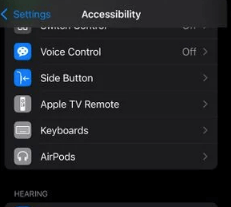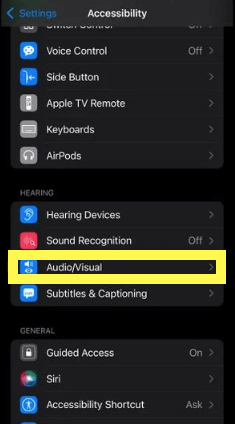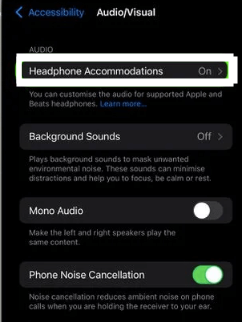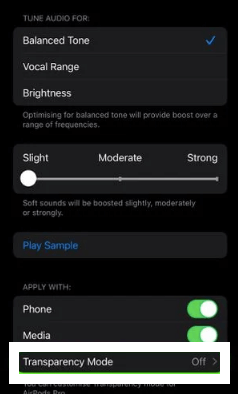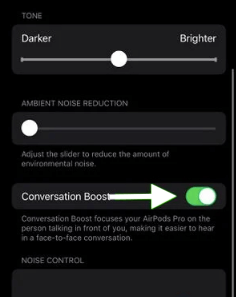Apple’s AirPods Pro received a software update in October 2021 that adds a new Conversation Boost feature to the wireless earphones. This small but exciting enhancement to the already popular headphones uses echolocation technology to pinpoint the location of a person speaking and automatically adjust headphone volume, boosting speech.
Conversation boost is a new feature in the AirPods Pro that amplifies the sound of voices around you. This feature can come in handy if you're in a noisy environment and need to better hear the active person(s) in a conversation.
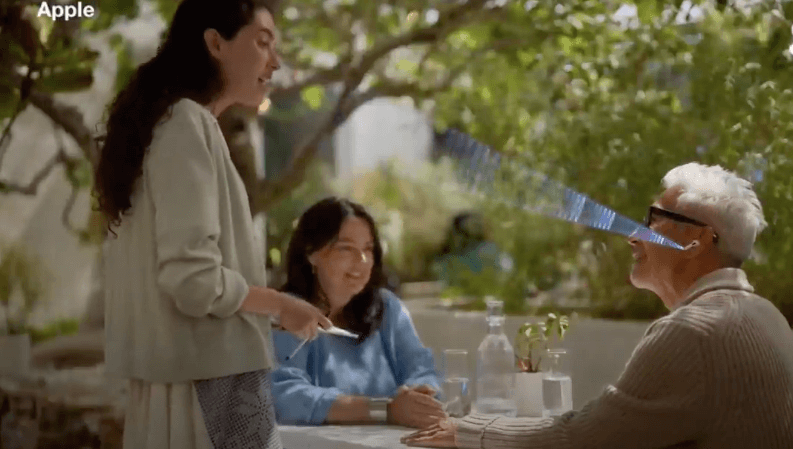
Conversation Boost on AirPods Pro allows the wearer to reduce the ambient noise to up to 20dB which is equivalent to shutting a loud room door. While this does not remove conversations entirely, it makes you the focus of the conversation. The feature also makes it easier to hear your colleagues and friends talking in a crowded room. This boost will be turned on when there is a video call ongoing in a nearby AirPods Pro user.
➡ 6 Best Wireless Chargers for iPhone
To use Conversation Boost on AirPods Pro, you have to update your Airpods firmware to the latest version.
➡ Check out this article: How to Update AirPods Pro and AirPods Max Firmware
Turn On Conversation Boost for Airpods Pro on iPhone and iPad
Conversation Boost for AirPods Pro was designed to bring the best experience possible to how AirPods Pro handle voice‑heavy audio environments. Enable this setting in the AirPods Pro app, and the next time you are in a crowded room or noisy airplane, Conversation Boost will help to cut through the noise and enable you to hear more of the voice coming from the person directly in front of you.
- Open the Settings app on your iPhone.
- Tap on Accessibility Settings.
- Got to > Audio/Visual.
- Tap on Headphone Accommodations.
- Now, Toggle on Headphone Accommodations.
- Scroll down and tap Transparency Mode.
- Toggle on Conversation Boost.
AirPods Pro's custom-designed beamforming mic array focuses on the voice of the person directly in front of you, leaving out distracting background noise so you can truly engage with others. Conversation Boost for AirPods Pro helps you to seamlessly follow along in conversations with balanced audio, even in busy rooms with groups of people where voices bounce everywhere.
How to Quickly Turn Transparency Mode On or Off
Sometimes you just need to quickly turn the Transparency Mode on or off. Sure, you can head into Settings and go through the 5-tap process to turn it on or off. But what if you want a shortcut for this? Well, there is a little trick that will allow you to quickly toggle this setting on or off.
Pull down from the top-right of the screen to open Control center on your iPhone. Now long-press the volume slider to open settings for your AirPods Pro. You should see “Noise Control” settings, tap on it and quickly toggle Conversation Boost on and off.
➡ How to Turn off iCloud music library on iPhone and mac
Who is this for?
People with mild hearing challenges will now be able to listen to their favorite podcasts, audiobooks, music and more on their AirPods Pro with the help of the new Conversation Boost feature. This specialized feature works by using the beam-forming microphones on the Airpods Pro to boost the volume of a person talking in front of you, making it easier for you to listen so you can participate in every conversation.
Wrapping Up: Headphone Accommodations in iOS and iPadOS 14
Encourage a face-to-face conversation with the Conversation Boost feature in AirPods Pro. The beamforming microphones in these unique headphones pick up sound from your environment and help you better hear the person right in front of you.
➡ Clubhouse Now offers Spatial Audio to iOS Users – iPhone
This helps not only when hearing someone across a table, but also in situations such as air travel, auditoriums, and sporting events where it’s hard to hear the speaker. A simple tap on your ear will boost your ability to follow along in conversations with AirPods Pro.
Let your AirPods do the work for you, automatically enhancing audio levels on the iPhone, iPad and Mac with a simple check of a menu. Headphone Accommodations can boost soft sounds and emphasize frequencies to make it easier to hear voices, specific instruments and more. Make voice louder, make speech clearer. Music will sound more alive. Movie dialog will be crystal clear. Enable Headphone Accommodations today!