As you might have heard already, Google Lens is now available on iPhone and iPad. In a nutshell, it allows you to point your iPhone at objects around you and Google will return information based on what’s in your photo.
This can be anything from identifying flowers and business cards to restaurant menus and movie posters. You can also use Google Lens when you’re on the desktop by clicking or tapping the Lens icon in the search bar.
The Google Lens is a great tool that is used for visual search. It can help you to get information about a photograph you are seeing. You don’t even need to download it from the Play Store or App Store.
The Google Lens is now available on iPhone and iPad running latest iOS 11.3 version or later versions. We’ll tell you how to use the Google Lens on iPhone and iPad, and other fancy features of this tool in details.
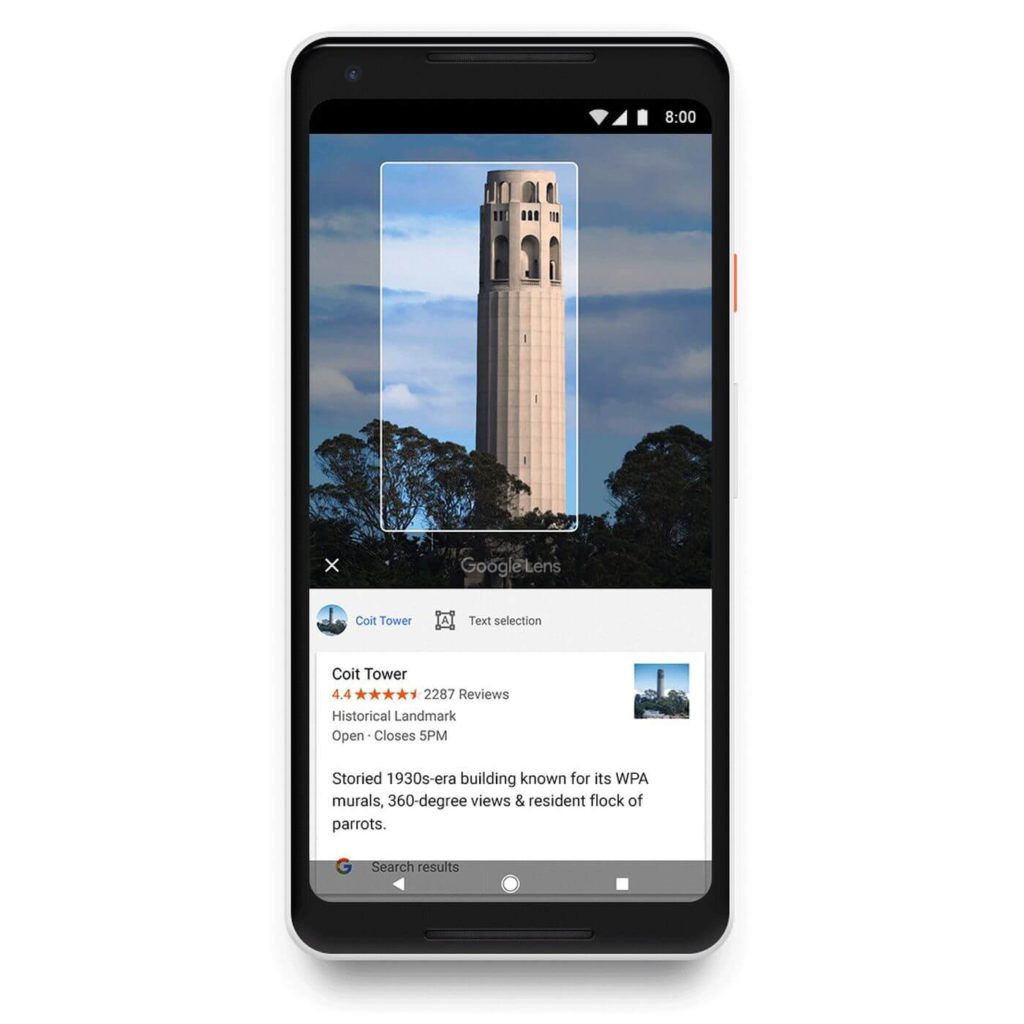
Google Lens helps you take action on things you see and discover things around you, like translating foreign text in real time, adding events to your calendar and helping find information about a painting you’re looking at in a museum.
From flowers to landmarks, from text to tables, from animals to buildings, Google Lens adjusts automatically to help you take action based on the info it finds. As Lens recognizes what it sees, it displays the right actions.
Check out these top 10 tips for taking good photos With iPhone Camera and How to edit photos on Mac:
Google Lens combines computer vision and machine learning to understand what you’re looking at and take action. Over time, it can automatically improve its ability to help you identify the world around you.
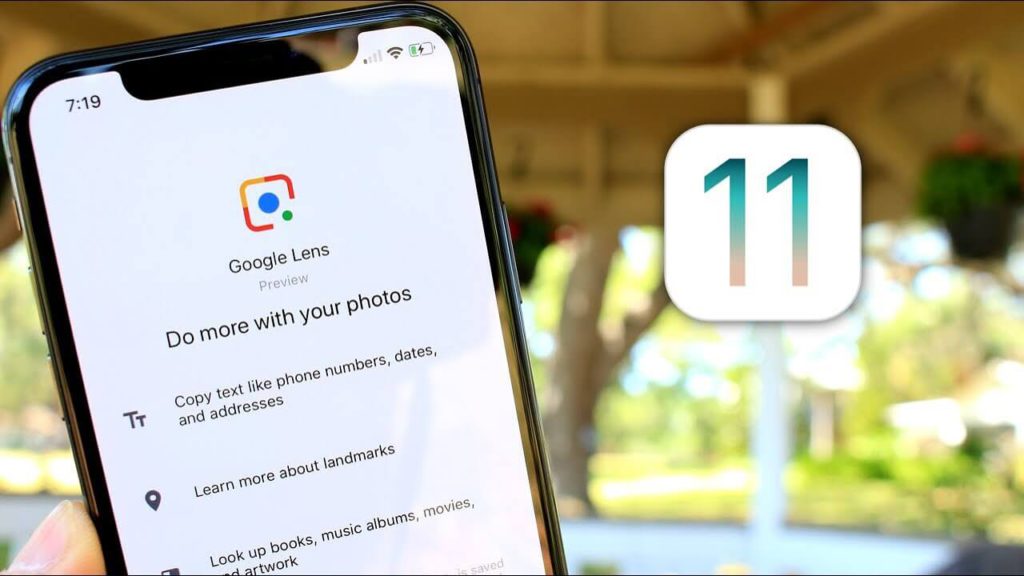
Google Lens is integrated into the new Google Photos app so you can access it directly from your iPhone camera. It’s just one of many powerful features designed to make your photos work for you in ways you have never imagined.
How to Use Google Lens With iPhone Camera
- Download the latest version of Google app on your iPhone or iPad.
- Open the app and click the Google lens icon which is on the right side of search bar.
- Google search app will now ask for the camera authorisation, grant the permission.
- Now google search will transform itself to a Camera app and you can use it for scanning backgrounds and different things.
- To get started, point your camera at an object and Google Lens will show you information about what it sees.
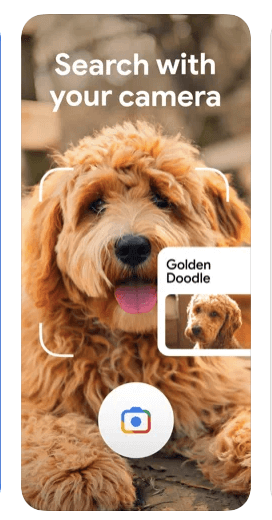
It will automatically recognize logos, paintings and landmarks. Or point your camera at text like street signs or restaurant menus to quickly translate them, save them to Google Translate, set reminders or add an event to your calendar.
The possibilities are endless – like surfing the web “proactively” without even lifting a finger.”
It’s easy to get started: Look for the Google Lens icon in places like Google Image Search, Google Assistant and the Google Photos app. Once you’ve tried your hand at a few things, tap on the “i” icon in the corner of the screen to see what actions Lens sees and select one of the action buttons to try doing more.
How to use Google Lens on iPhone Using Google Photos app (For already taken photos)
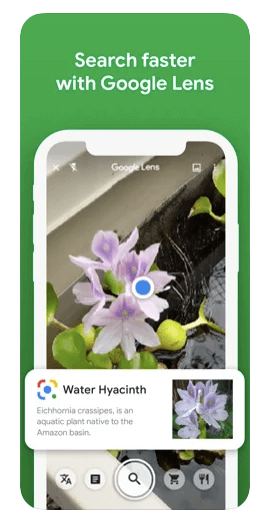
Google Lens is built right into the Google Photos app on your iPhone and lets you learn more about what you see in your world. From distant landmarks to nearby restaurants, when you have Google Lens, you can make your phone do all the work.
- Download the Google Photos app from the app store.
- Open the app and grant permission to access your device Photos.
- Every single Photos in your iPhone gallery will be sync to Google Photos app.
- Now open any image and tap the Google Lens icon at the bottom of the display.
- You can see more information on the object – like what it’s called, similar items, where it’s from, or how much it costs.”
Get Information about Objects and your Surroundings
Google Lens is a smart object identification service that uses your camera to help you learn more about the world around you.
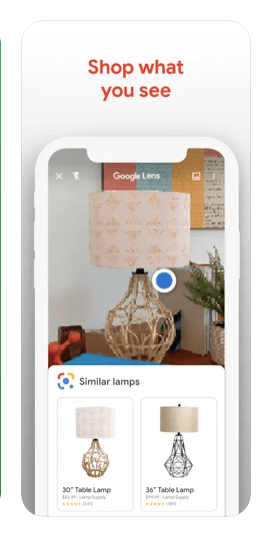
Can you imagine being able to point your phone at a building and get more information about it? Or searching for an object in the real world, such as sunglasses or a watch, and then adding to your shopping list?
You’re going to be able to do this and even take action with Google Lens. Its brain trust is made up of experts who have worked on the Translate app and Google Assistant, so the company knows what it’s doing.
When using your iPhone camera, Google Lens will help you get more details about landmarks, books, buildings and artwork when you point your camera at them.
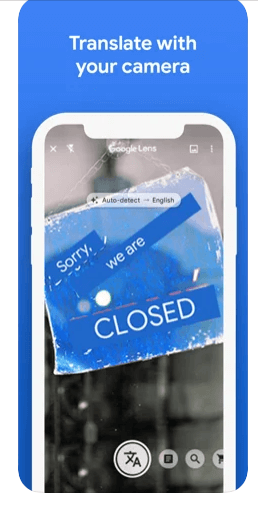
If you haven’t noticed, Google can already read a lot of stuff like books, emails and QR codes. Now it wants to be able to tell you what’s in a picture. Google has been exploring this for a while, which let you snap a photo and examine or translate it. And there have been third-party apps that add similar capabilities to your phone’s camera.
Wrapping up
Google Lens is still learning, but that hasn’t stopped people from trying to use it for practical purposes. Google Lens can identify the objects in front of your phone’s camera and pull up relevant information about them.
It lets you know what a landmark is, for example, or tells you more about the dog that’s sitting on your couch. And if it isn’t sure exactly what it’s seeing, Google will try to determine the most likely match so that you can adjust the camera until it recognizes what you’re looking at.
