Editing backgrounds is a powerful way to showcase your subject while making your image appear more professional. By changing the background of an image, you create a more unified composition and allow your intended subject to stand out. This tutorial will show you how to use Photoshop’s magic wand tool to change an image’s background.
Upload a photo, then with the “replace background” function, you can choose a background you like. The new image will get a unique background in just a click. You can use this process to upload any picture of yourself, turning a wedding photo background into one with your company logo on it.
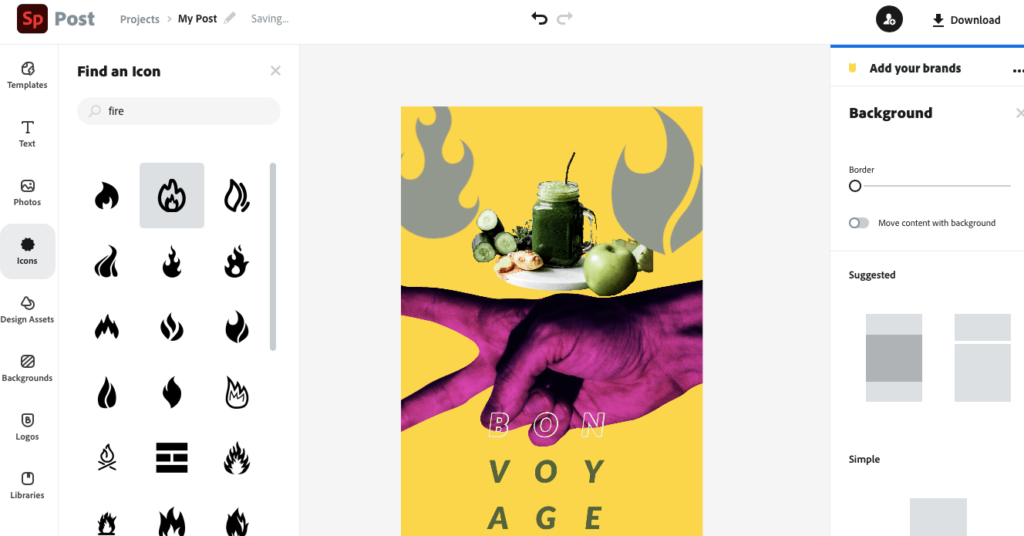
How to Change Photo background Using free online tool/Software
Many people have photos they want to use but must be in a different format, background, or whatever. And so they can’t use them. Instead of spending a long time editing them and messing them up in the process, with this template, you change the background in a few seconds, and you are done.
You don’t have to be a pro to turn any photo into a top-quality, professional-looking shot. The best part about templates is that anyone can make them look great! Make your photos pop with a new background in seconds. With a few clicks, you’ll be able to change the background of your photo quickly and easily! Instructions: Select an image you would like to edit. From the “Layer” tab, click the blank document.
Want to give your image a fresh new look? The Backdrop feature automatically replaces the existing background of any picture you upload. Add stunning new images and change your photo’s original color scheme in seconds!
If you are using an iPhone, you can always use the best iPhone Camera apps to take excellent photos without worrying about lousy photo backgrounds. For retouching and editing photos – use these best Photo editing apps for iPhone and iPad.
Remove the background from your photo Using Adobe Spark.
There is no doubt that sometimes you have a great digital picture, but the background could be more suitable and precise. You often have beautiful images with people in them when you want to make something else out of them. Perhaps create black and white graphics. And the best way to do this is to use an online background remover.
Want to edit the background of your photos? Well, now you can with this simple app. With just a few clicks and taps, you can easily remove the background of your photos and have them ready to use in Adobe Spark, where you can add shapes, colors, graphics, and more. All of this without spending money on the actual Photoshop software!
Also, read How to Edit Photos on MacBook
In just three quick steps, you can easily apply a unique algorithm using PhotoShop’s smart select tool to remove your chosen background with unprecedented precision and accuracy. This free background remover will help you save hours, ensuring your content is always beautiful.
Follow the six steps to learn how to edit the background of a Photo Using Adobe Spark:
Step 1. Select a Photo or an Image with transparent edges
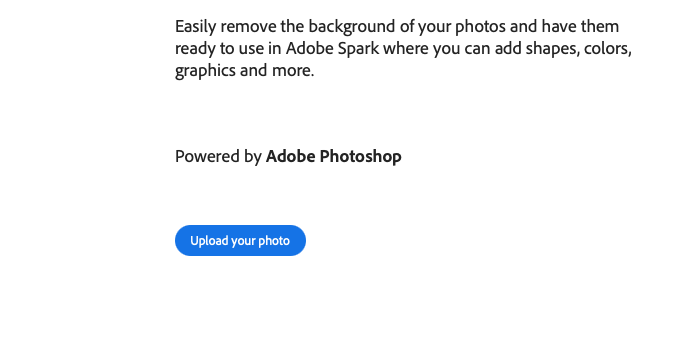
Step 2. Upload your selected image to the adobe spark platform for instant background removal.
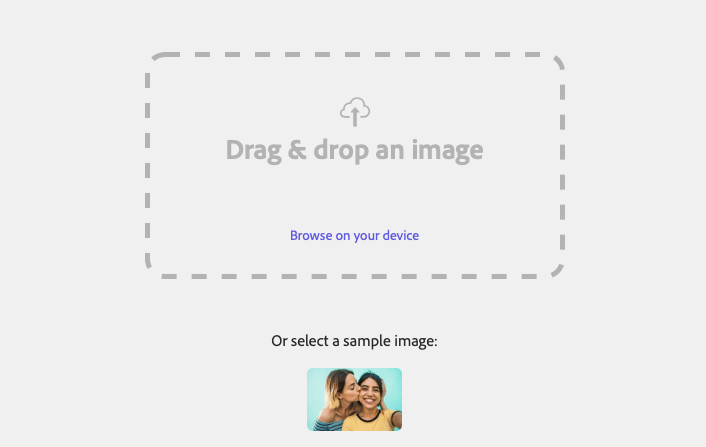
Step 3. Adobe will automatically remove the image background, which may take a minute or two.
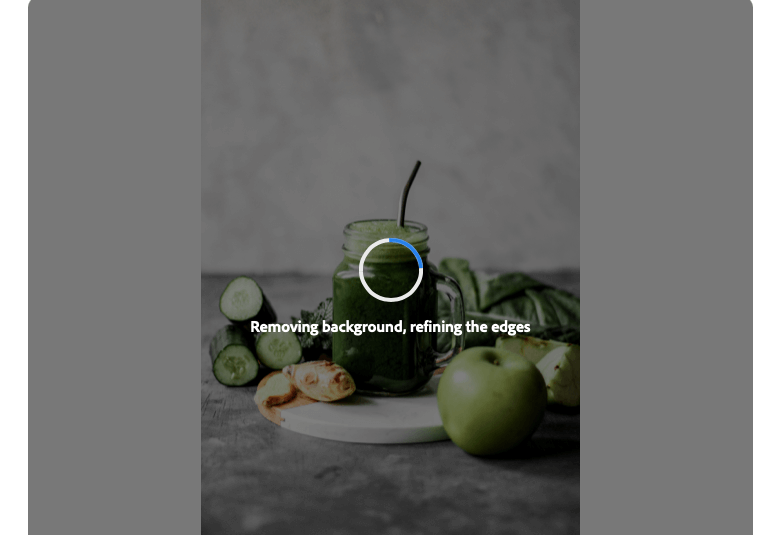
Step 4. You can download the new image or edit it further with available templates and tools.
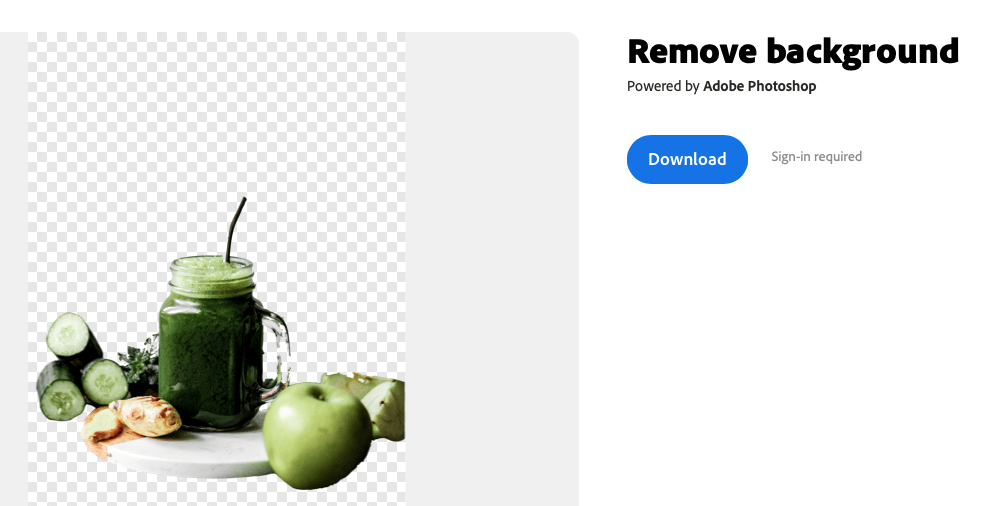

Step 5. Add text, graphics, and filters and spice it up with creative flair using Adobe Spark
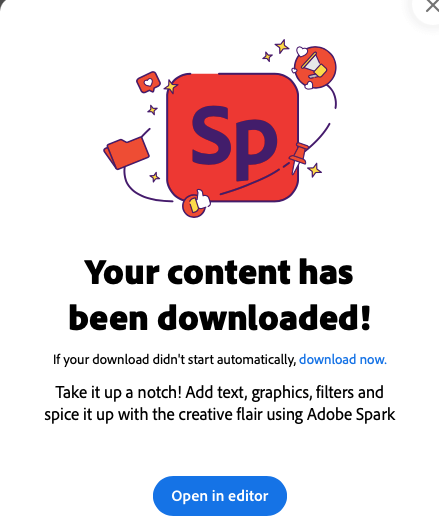
Step 6. You can add icons, text, backgrounds. photos, designs and logos.
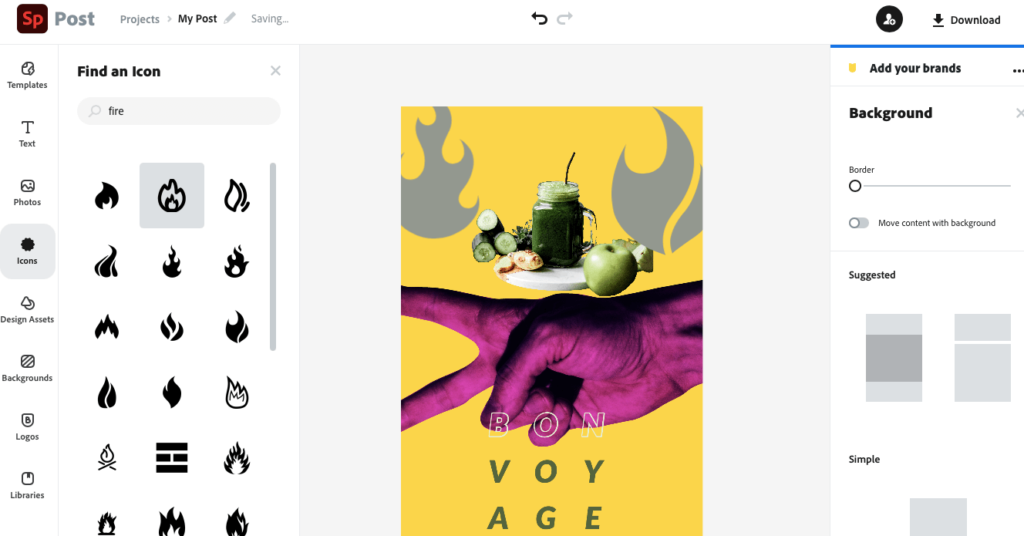
You can edit the image background according to your preference and add transparent or black background designs using different templates.
With the Photo Background Remover app, you can easily remove the background from a photo and replace it with a new image.
For example, shave off your realtor’s face from a shot of that beautiful beach property, and replace it with an image of clear blue skies or puffy white clouds. And don’t forget to make sure every inch is crisp by tapping ‘refine edges’ in the app to remove any inky black bits.
Over 100,000 templates
Adobe Spark’s new Background Eraser tool makes removing your image’s background easy and preps them for the web or print. Snap a photo or choose a photo from your camera roll, use the Background Eraser tool to erase the background in just a few clicks, then add your text, shapes, and images to craft something your own.
Remove the background of your photo in just a few simple steps – and in less than a minute! You can use your images in Spark or wherever you want to apply them. Tap on the area of the photo you would like to remove.
The Spark Adobe Photoshop extension is a new way to create brand experiences using visuals you already have. Not a graphic designer? No problem. Use this library of over 100,000 templates and assets and choose from preloaded design elements, font options, color palettes, and other tools like stock photos and icons. Edit your image, preview your final product, and copy and paste your design onto any device.
Create images that help tell your story in over a dozen frames, fonts, and styles, or use our pre-made assets to create forms, gift cards, greeting cards, social posts, flyers, and more. Get started with your designs on the go. Use Adobe Spark to power your videos, social media, and anything. Collaborate with others to make extraordinary designs, then get easy access to them whenever you want—on your phone or desktop.
Add a transparent or white background.
The photo editing and design tools of Adobe Spark make it easy to transform a photo into a vibrant, professional design. Use the shape crop tool to automatically frame your photo, or select background color with the transparent tool to add a theme that draws attention to your image.
Also, Spark includes an example where someone takes the newly created image and exports it to Photoshop for more detailed editing and design.
Spark transforms your phone into a creative studio. Use one of the guided photo editing tools to remove unwanted elements from your image or one of the design tools to add a transparent, colorful, or white background to finish your masterpiece.
Its simple-to-use design tools and library of free downloads make it easy to capture the perfect picture to customize.
Spark is designed to remove and replace a solid background with something different easily. The tool allows you to use your own artwork or stock art. It includes options for editing directly on the canvas, drawing on top of the Photo itself, and the ability to upload existing images. You can also add text now on the canvas and on top of Photoshop text layers.
In addition, you have access to an array of beautiful background images – free or paid – that you can use immediately with one click.
Remove the background from one or more images at a time using our quick and easy wizard. There are many filters and editing tools with limitless possibilities. The collections section makes it easy to colorize, blur, colorize, add rips, or even black and white effects to your Photo. You can even change the cover photo on your Instagram page or Twitter account!
That’s how to edit a photo’s background or any image using a free online tool. This is a professional tool with many templates and customizations. Feel free to ask any questions about image background remover or Image background editing. You can also add a transparent or black background to the images.
