This article discusses how to turn off Find my iPhone from computer?
How to turn off find my iphone remotely – This is the best way to protect your apple devices from thieves. See how to enable and disable find my phone remotely with iCloud.
- Find My iPhone helps you quickly locate a lost Apple device or keep tabs on friends and family. But there are times when you need to disable it, revoke access for specific devices, or stop sharing your location.
- When you enable this app on your Apple devices, it sends their current location to iCloud and can be accessed from the Find My iPhone or from iCloud website from a computer where you can view all of your devices with their exact locations.
You can turn off Find my iPhone from your computer by signing in to iCloud using your Apple ID and password. Keep in mind that you will be signed out of Find my iPhone on all your devices.
Find My iPhone is an app that helps you locate a lost iOS device, play a sound for your missing iPad or other iOS devices, or remotely lock or wipe out the device if it’s been stolen. Find My iPhone is included with all iCloud accounts and works on any Apple hardware device running iOS 5.1.1 or later. You can access Find My iPhone from your computer’s web-browser.
While Apple’s Find My app can be a great way to locate a lost phone or Mac, there are many privacy implications that people forget about when they install it. The app can be used by others to track you, and in some cases it could activate the camera in your device and take pictures! While we’d rather not imagine somebody spying on us through our own devices, this is a possibility. So it’s important to know how to turn Find My Friends off if you want to keep from becoming the subject of some frightening Facebook photos.
Turn off find my iPhone remotely Using iCloud.com
All it takes is a few simple steps to turn Find my iPhone off. Just follow these instructions to remotely turn off Find my iPhone from your computer.
You can turn off this feature via iCloud.com from a computer.
1. Go to iCloud.com and login with your Apple ID and password.
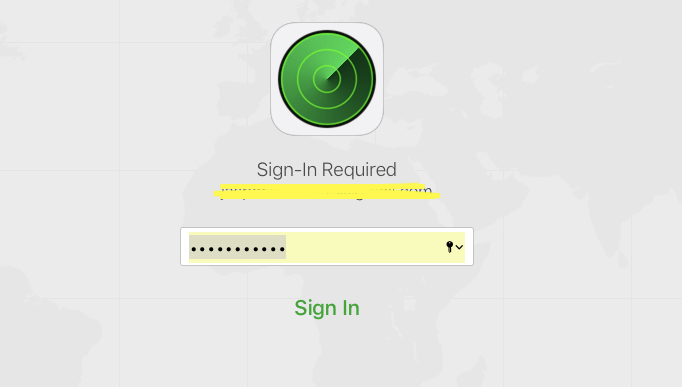
2. Click on Find my iPhone
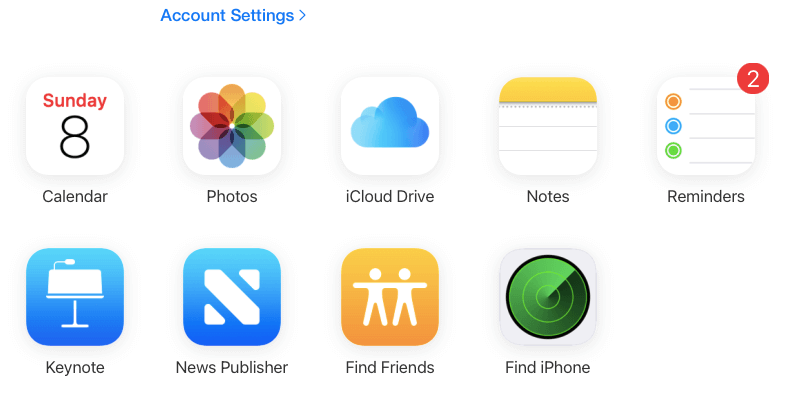
3. Click “All Devices” on top to open the connected apple devices.
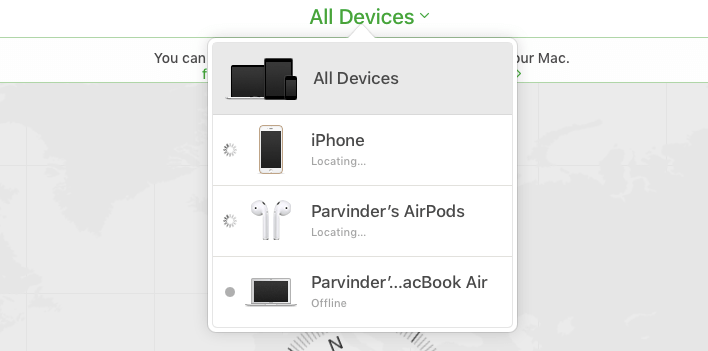
4. Select the device you want to turn off the Find my iPhone feature for.
Click Erase the Device and confirm it. Don’t enter any other information when asked for. Just erase and confirm it.
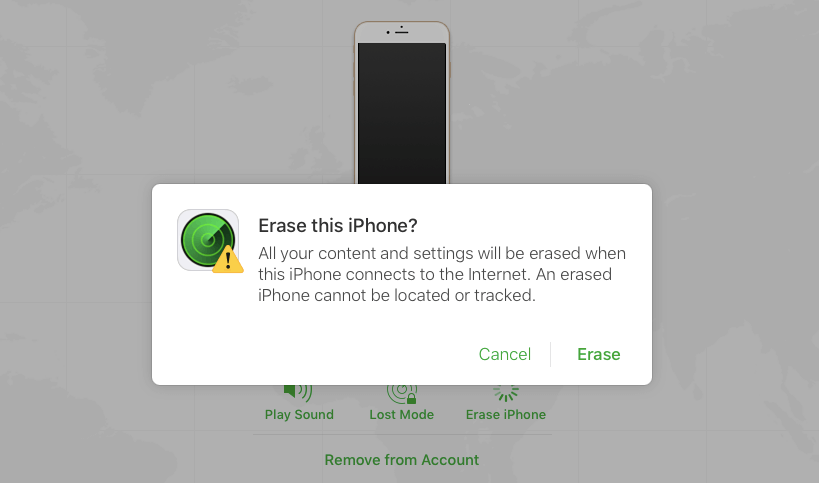
Selling your iPhone, iPad or MacBook?
If you’re selling, giving away, or trading in a device, you should turn off Find My iPhone on the device before handing it over to the buyer, seller or carrier. Forgot to sign out of iCloud before getting rid of your Mac? Here are several methods that can help you deactivate Find My iPhone on your computer.
If you want to sell, give away or trade in your device, it’s best to turn off Find My iPhone on your device before you do. Find My iPhone is a free service that can help you find your device, and it puts relevant location information and hardware diagnostics at your fingertips so you can find and protect your device in the event that it’s lost or stolen.
When you sign in to iCloud with your Apple ID on another device, your device is automatically located if it’s lost or stolen. If it’s offline or turned off, you can still get its location when it next connects to the Internet if you sign in with your Apple ID.
Conclusion
It can be seriously frustrating to realize that your iPhone has been misplaced. Whether you’ve misplaced it at home or carried it with you out into the real world, though, you don’t want to give up hope of finding it. The Find My iPhone app, which is available for iOS devices and Mac computers, conveniently keeps a record of where your phone was last seen in case you lose it. It also allows you to track its geographical location via Wi-Fi and cellular triangulation using GPS technology when the device is not connected to the Internet.
When you turn off Find My on a device, the device is removed from your Devices list and Activation Lock is turned off.
