iPhone Hotspot Is Not Working for you? Having trouble connecting other devices to your iPhone personal hotspot? If you are having issues setting up Personal Hotspot on your iPhone or iPad, follow these steps to make sure that your Hotspot is set up properly.
The Personal Hotspot feature allows the user to turn an iPhone or iPad with a cellular data connection into a wireless router. This wireless router can be shared with another device using Wi-Fi with the internet access provided by the iPhone or iPad.
This feature can be used to allow multiple devices to access the internet via Cellular without incurring any additional charges from your wireless provider. You can set up this feature through your iPhone or iPad without downloading any apps. Make no mistake, when your iPhone Personal Hotspot stops working it can be very frustrating. You can be in the middle of something and need to use the hotspot for something or you may just have a bad habit of using it regularly. Either way, not being able to use the hotspot is pretty irritating.
There are a wide range of different reasons why “Personal Hotspot” wouldn’t be working on your iPhone. This is what makes it difficult to fix the problem. With that having been said, there are some things you can try as we go through each one of the following solutions below. This method will work on iPhone 12, iPhone 11, iPhone 11 Pro, or iPhone 12 Pro Max, iPhone X, iPhone SE and more.
It could be the iOS version of your iPhone, there is a password or passcode on your iPhone, there is not enough personal hotspot data left, or there are a ton of other scenarios! Let’s take a look at what fixes for your iPhone Personal Hotspot problems we have below.
Follow these steps to troubleshoot If Personal Hotspot is not working on your iPhone or iPad,
iPhone Hotspot Not Working ➡ Turn Personal Hotspot and Mobile data Off and On
If the iPhone Personal Hotspot feature is not working, then you will want to ensure that the feature is enabled on your iPhone. You can do this by going to the Settings menu of your iPhone and heading over to the Personal Hotspot section and ensuring that the Personal Hotspot option is turned on.
Enable Mobile data or Cellular data: Settings> Cellular > Toggle on Cellular Data.
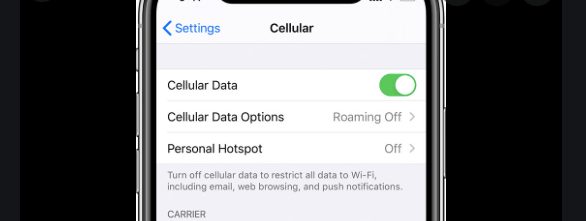
Enable Personal Hotspot: Settings > Personal Hotspot > Allow Others to Join.
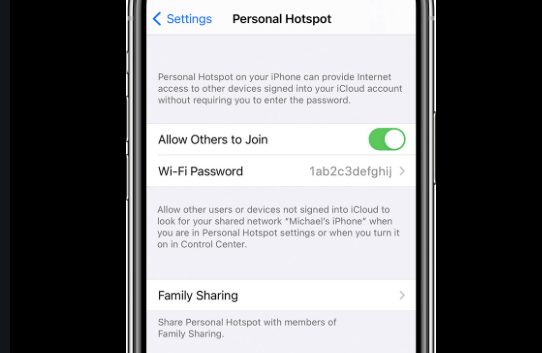
Also read: How to limit usage and save data on iPhone or iPad
If you’ve followed the steps above but Personal Hotspot still doesn’t work, your next best option is to reset your phone’s network settings. This will erase all saved network information on your phone and allow you to start from scratch when setting up networks.
iPhone Hotspot Not Working ➡ Reset Network Settings
If iPhone personal hotspot not working then I am going to hop on to ‘troubleshooting steps’ right away and check out how to fix the iPhone. The second step is clearing all the saved network settings of your phone.
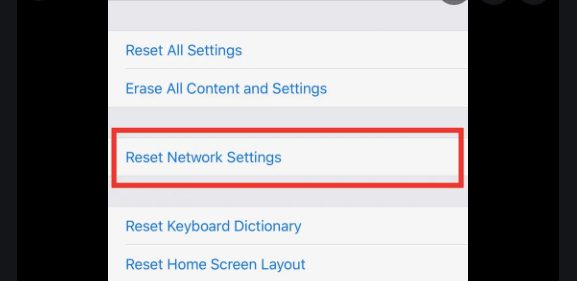
To reset your network settings so iPhone Personal Hotspot works again, you just need to follow these few steps: 1. Open Settings and go to General 2. Scroll down and tap Reset 3. Then tap Reset Network Settings and confirm your choice by tapping Reset Network Settings again 4. You might be asked to enter your passcode. Enter it and then tap OK 5. Wait a few seconds while the phone resets 6. After the phone reboots, go back to Settings > Personal Hotspot > Allow Others to Join
iPhone Hotspot Not Working ➡ Restart all your devices.
If you are having an issue with Personal Hotspot on any of your iDevices, be it Mac, iPhone, or iPad, perform a restart of your device. In most cases a restart solves the problem. Please try this before contacting Apple or performing other random troubleshooting.
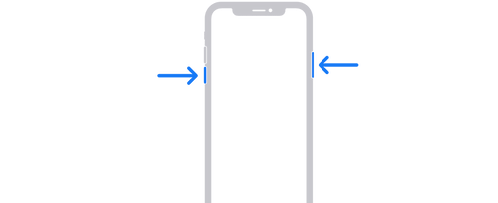
Check how to restart iPhone or iPad.
iPhone Hotspot Not Working ➡ Reset iPhone
Have all efforts failed to establish an iPhone personal hotspot? If yes, the next thing you can try is to perform a system reset. This would be considered among the last options intended to fix iOS issues on your iPhone.
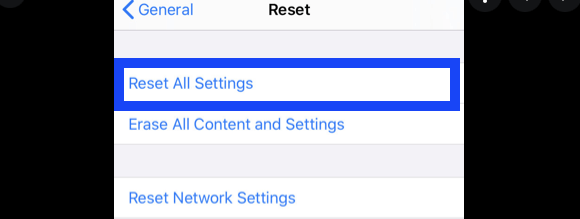
- Open Settings.
- Go to General.
- Scroll down and tap on Reset.
- Tap on Reset all Settings.
- Enter your passcode, when prompted.
- Confirm to reset the iPhone.
If this does not solve the problem then you could consider restoring your device, as this will delete all data from your device.
iPhone Hotspot Not Working ➡ Update iOS
With each iOS and iPhone update, Apple addresses bug issues that have been reported, improves performance and security issues on the device. If you’ve encountered Personal Hotspot error messages on your iOS devices, then you can try updating your phone to the latest iOS version.
- Open Settings on iPhone/ iPad.
- Go to General.
- Look for Software Update.
- Check if there’s any update available.
- install the update.
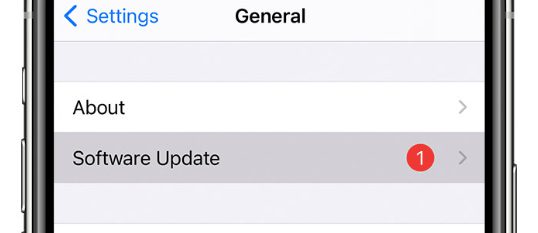
Some iPhone users don’t know how to check if their device carrier settings are still at the default and needs to be updated, or if it is already up-to-date. Fortunately, keeping the carrier settings on your device updated ensures that you enjoy not only new features but also improved and optimised carrier connectivity.
Tap Settings > General > About and look next to Carrier. Tap the version number to see additional information. You can always contact your Carrier network for latest network settings.
iPhone Hotspot Not Working ➡ Restore iPhone
Restoring your iPhone with DFU Mode is a good way to troubleshoot the problem when all other fixes haven’t worked. The main problem with Personal Hotspot is service provider: in some cases, the carrier knows that an iPhone is being used as a Personal Hotspot and blocks it. This can happen on all carriers, including AT&T, Sprint, T-Mobile and Verizon.
Make a backup of your iPhone and the restore it to factory settings.
iPhone Personal Hotspot Still Not Working?
Personal Hotspot is an awesome feature that allows you to share your cellular data connection with more than one device at a time. It might sound simple, but there are some things you can do to keep it working in case there’s ever an issue. There are quite a few reasons your iPhone’s Personal Hotspot might not work including Wi-Fi issues, carrier restrictions, and more.
Despite all of the steps in the previous section, if you’re still unable to use Personal Hotspot on your iPhone and iPad. Fortunately, if this is as bad as it gets, Apple offers live phone support (and in-person assistance at its retail outlets) that should be able to diagnose and fix the problem for you. You can contact Apple support by going to this page:
