LTE not working on iPhone or Android? If you’re having trouble with your LTE connection on your phone and are hoping for a quick fix, then you’ve come to the right place.
It is a common problem that you are having with your LTE. The internet keeps buffering, slowing down, or just not loading at all. If this sounds like what has been going on with you, don’t worry. There are plenty of things that could have caused this and there are a number of different fixes to try.
Your cell phone is no longer a place to make calls only. It is now more than just a communication tool, it is a powerful device that allows you to surf the web for information, stream videos, browse social networks and much more. But what if you are not getting the performance that you need from your LTE connection? What if your data connection does not seem to be fast or isn’t working at all? Read on and find out how to get things running smoothly again.
Check out this i guide on how to fix some common LTE connection problems – it’s important in today’s world to have fast Internet access wherever you go.
➡ Restart your Phone (iPhone or Android)
Did you know that the most common issue with an LTE connection is with your phone? And this is something you can fix yourself. Simply reboot your iPhone or Android Phone.
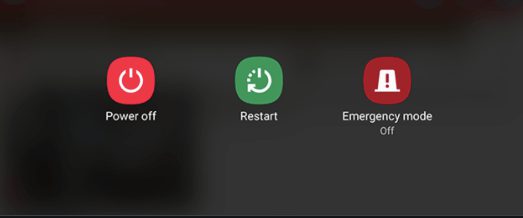
➡ Remove the SIM card and reinsert it
Your phone is LTE-enabled, but it doesn’t work. What’s the first thing you do? Remove the SIM card and reinsert it? Yep, now most phones have SIM trays so you don’t have to worry about that anymore. This step is still an important troubleshooting tip if your phone says “no service” or only 3G is working

Remove the sim from your android or iPhone, clean it and turn off your iPhone. Re-insert the sim and turn on your mobile device.
If the LTE is still not working keep following the below steps.
➡Toggle airplane mode on and off
The quickest and easiest troubleshooting trick when your iPhone or Android isn’t connecting to the LTE network is to toggle airplane mode on and off. This breaks any existing cell radio connections and takes you back to square one — no connected cell carriers. By toggling airplane mode on and off, you jumpstart your phone’s attempt to find a new or better connection.
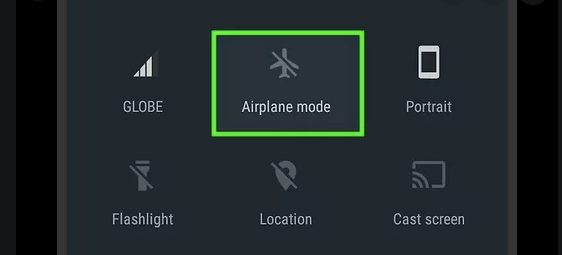
➡ Check your Cellular Connection
Our phone is capable of utilizing multiple connections at any given time. The problem could be one of them. So, it’s imperative to check all possible culprits before heaping blame on LTE technology.
On Android:
- Open Settings then Connections.
- Go to Mobile Networks.
- Choose between the auto or LTE settings.
On iPhone:
- Settings → Cellular or Mobile Data.
- Then tap on Cellular Data Options → Enable 4G and Choose voice data.
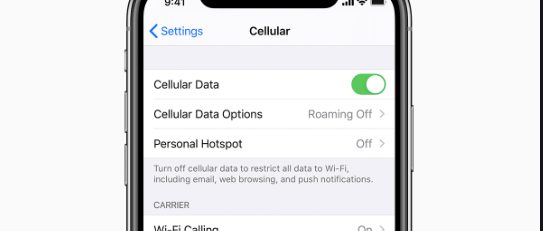
Check your cellular connection by going to Settings >Mobile Networks.. If it’s greyed out, ensure that you have coverage at the place you’re in. If you don’t have coverage and you see the Cellular option greyed out, then either something is wrong with your device or the location isn’t supported yet for cellular data.
Also read: How to limit usage and save data on iPhone or iPad
➡ Update Carrier Settings
Carrier settings are the software on your phone that necessary to establish and maintain a connection to your carrier’s network. Just like updates to your computer’s operating system, it’s important for your cell phone to keep its carrier settings up-to-date.
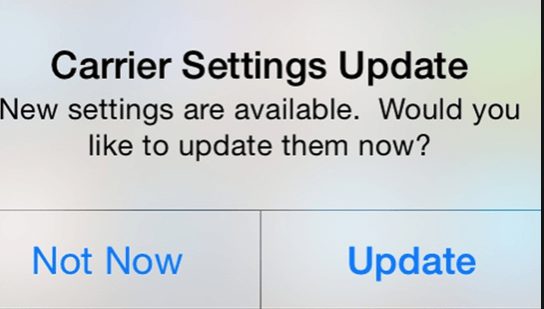
On iPhone:
- Settings, then General,
- Then About.
- Go to Carrier. if an update is available you will see it here.
On Android:
- Go to Settings.
- Select About phone.
- Look for Update profile or System updates.
➡ Update iOS and Android
It’s always a good idea to update your phone’s software whenever you can, and if LTE not working on your phone is one of your problems then you might just be able to fix it that way instead of heading off for repairs or simply biting the bullet and buying a new phone. Updating software is a great way to fix bugs and get the latest features.
Update iPhone:
- Go to Settings > General, then tap Software Update.
Update Android:
- Open Settings > Select About Phone > Tap Check for Updates > Install.
Updating OS might solve your LTE not connecting problem.
➡ Reset network settings
One last thing you could try is to reset the network settings on your phone. This is assuming that you have been having issues with some parts of internet connection and not others. Again, you should make a note of your passwords for the services you are using as you will need to re-enter them following this process.
On iPhone:
- Settings → General → Reset.
- Now tap on Reset Network Settings
On Android:
- Open Settings, tap the “System” option.
- Tap on Reset Options or Advanced > Reset Options
- Tap on Reset Wi-Fi, Mobile & Bluetooth” or “Reset Network Settings”
Resetting network settings will erase current restrictions and settings you have applied, such as adding a VPN profile or changing the preferred network type. If you have installed third-party apps to control these preferences, those apps may be able to restore them after a reset. However, if your issue was caused by resetting your mobile broadband network settings, this process can solve the problem.
➡ Change Phone’s location
Another connectivity issue may be due to you being on a weaker network, and that simply cannot handle the bandwidth. If this is the case, just move closer to your wireless router and try it again.
Also read: How to track an iPhone for free
➡ Contact Sim Carrier
If for some reason you’re still having a problem, then it’s time to consider your SIM and network (the LTE not working on your phone could be a fault on the carrier side). The best thing to do now is tweet your problem to Verizon or AT&T, – they have great customer support and this will help them resolve the issue faster if there is one. At this point I recommend you take down any details of the fault, so you can hopefully leave feedback later when your situation is resolved.
- Verizon Wireless: 877-596-7577
- Sprint: 866-866-7509
- AT&T: 611 from an AT&T phone or 866.861.6075
- T-Mobile: 1-800-937-8997
You have tried disabling your WiFi, and still LTE is not working. This indicates a cellphone connection issue. A simple way to confirm this is by checking if you can access other 3G/4G networks on the device. If the device cannot connect other networks, even with WiFi disabled, your issue is most likely due to data on the SIM card. Therefore, this next step will require you to contact your mobile network provider for assistance. While we are convinced that this trick will solve the issue, there are other troubleshooting steps from here that may require you to contact them anyways to ask them to check your plan.
Wrap Up
One of the most frustrating things that can happen on any mobile device is when you’re using your LTE network and suddenly it stops working. You can’t send or receive messages, emails, browse the web, use your navigation app or play your favorite game.
Your LTE connectivity is not working, and you don’t know why. You’re 150 feet away from a cell tower, and still have no signal. Your phone displays a glorious five bars of service, but it just won’t work. This can be extremely frustrating for those who rely on their LTE connection to get through the day.
Hope we have solved the issue and your LTE network is working fine again. If not, reach us below in the comments and we will try our best to solve your LTE connection problem on your iPhone or android device.
