If you’re using an iPhone 11, iPhone 11 Pro or iPhone 11 Pro Max, there are many ways — as it turns out — that you can force it to restart when it’s acting up.
There are many things that can go wrong with an iPhone. It’s a complex smartphone, which means you’ll encounter many technical issues. While there’s not much you can do with an unresponsive iPhone, other than a hard reset, you should still be informed about the things that can cause problems for your phone — like when to perform a hard reset and how to make the most of force restarts and resets.
Also read: How to restart apple watch
There are times when your iPhone 11, iPhone 11 Pro or iPhone 11 Pro Max needs a quick restart. If your phone is sluggish, freezes or keeps restarting itself, you may need to restart it.
Also read: How to show battery percentage on iPhone 11
If you’re having a software issue with your new (or old) iPhone 11 models, it could be that the phone is completely frozen. Usually if this is the case, you’ll know because the screen will be completely unresponsive and nothing will happen when you press buttons or touch it. If this happens, there are a few ways to force restart your iPhone 11 model.
A significant change was the removal of the home button on the iPhone 11 Pro and iPhone 11 Pro Max. This means you can no longer long press the physical home button to force restart your phone. Instead, you have to press both the volume up and volume down buttons rapidly, not simultaneously — one after another. And then, hold the power button to restart the iPhone.
How to Force Restart an iPhone 11, iPhone X, iPhone 12
If you have an iPhone 11, iPhone 12 Pro, iPhone 11 Pro Max, the fastest way to restart or hard reset your iPhone is:
Step 1. Press and quickly release the volume up button on iPhone.
Step 2. Now quickly do the same with volume down button.
Step 3. Press and hold down the Power button on your iOS device.
Step 4. Release the power button when you see the Apple logo.
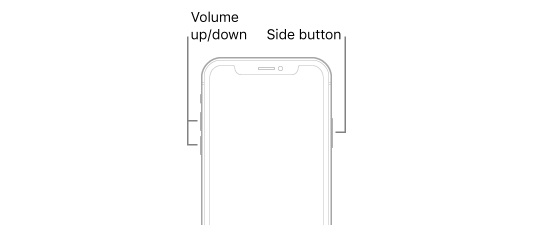
By force restarting and hard resetting the device, you can hopefully close those apps and unfreeze your device. Before you begin this process, make sure your iOS device is plugged in for extra juice. You don’t want to have a dead battery while attempting to shut down your apps.
If you’re feeling the screen issues and performance frustrations with your new iPhone 11 Pro or Pro Max, you’re definitely not alone. We’ve been sharing lists of fixes with you since the new iPhones shipped that tell you how to fix your iPhone 11 problems. The battery drain issue remains, though, and seems an Apple software issue – which means they are aware and working on a solution. Here are the steps you need to take to force restart your iPhone 11, whether it’s an iPhone 11 Pro or an iPhone 11 Pro Max.
After you have performed the hard reset or force restart, your iPhone should work properly again. If you’re having problems freezing your device regularly, it might be best to contact Apple for support.
Wrapping Up – Hard resetting and Force restarting iPhone
If your iPhone 11 is experiencing a variety of issues that appear systematically affecting the device. Whether your iPhone 11 has died inexplicably, exhibits sluggish performance, or won’t charge, Apple recommends attempting a force restart. The company states that if your iPhone 11 appears frozen and unresponsive, you can solve the problem with a force restart.
