Viruses are a major threat on smartphones. They are tiny, replicating programs that attack operating systems and can destroy or modify data and code. If your iPhone shows signs of malware or virus, then read on to find out how to take care of this problem as quickly as possible.
➡ 3 Methods to Check (Scan), Remove and Protect iPhone from Virus and malware:
- Check and Scan for Virus on iPhone.
- Remove virus and malware from iPhone.
- Protect iPhone from Malware.
If you are concerned, your iPhone may be compromised and infected by a virus. You need to scan your iPhone for the viruses.
While iPhones don’t get much in the way of viruses, their popularity makes them a target for malware that seeks to steal information from mobile phones in nefarious ways.
It’s a common misconception that you can’t get viruses on an iPhone. While it may sound scary, the reality is that iPhones can indeed catch a virus. However, they tend to be milder and easier to deal with than their PC and Android cousins.
What’s more, because Apple has a solid track record of keeping its products secure, you should feel safe knowing that your iPhone has less chance of being infected than a Android smartphone. But keep reading for more information on when your iPhone could get a virus and what to do if it happens.
Also read: How to secure iPhone and iPad from hackers
The topic of iPhones and whether they are vulnerable to viruses is no longer merely an Internet myth. So, could someone be as malicious as to hack into your iPhone? How could an iPhone get infected by a virus? Are there any ways to protect your phone from viruses? This article will discuss the current possibilities of using iPhones to send spam, and the sorts of Android-type viruses that exist.
Check iPhone for Virus or Malware: iPhone Virus Scan
Viruses and Malware do exists in iPhone and there are many ways to check iPhone for viruses or malware. If you have not checked your device for viruses or malware yet, you should do it now because there might be one on your device that is causing strange activities on your device. So, this article covers the methods to check iPhone for viruses or malware and protect your iPhone from unwanted software.
➡ Check iPhone Performance
Since apple is the most advanced mobile platform, they never have issues of malware. But sometimes, your iPhone might face a hard time to work on. For example, Your iPhone may show some irritating issues related to its performance. This problem occurs due to malware present in your iPhone. Malware includes lots of bugs or viruses which can harm your device on a large scale and can even lead to unresponsive performance of iPhones.
➡ Check iPhone Battery Performance and data usage
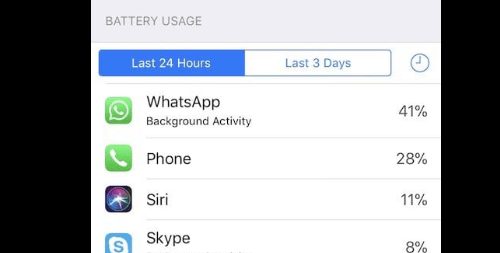
If you’re finding that your battery is draining faster than it should be, there may be a legitimate reason. There are a few background processes on your iPhone that can burn through a lot of data without your knowledge. They do this in order to keep you updated with the most up-to-date information. This could cause abnormalities in your battery usage. But, if you aren’t downloading apps often and are limiting your internet usage you may want to consider one of these options to see if these apps can help improve your battery performance.
Go to Settings > Battery. Tap on battery and see all the battery usage of every single app. Any app which is unknown or using significant amount of battery and looks suspicious to you. Delete that app.
➡ Check Crashing Apps
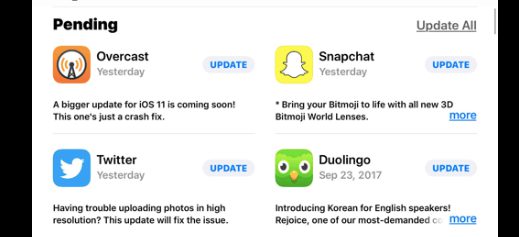
Apps crashing are a common irritation for iOS users, but they shouldn’t be happening on a regular basis. This is particularly true if you keep your iPhone or iPad up to date with the latest version of the iOS operating system. Surprisingly, some apps tend to crash more than other apps so if you’re running apps that haven’t been updated in a while, then there’s a good chance that malware or virus may be affecting the app.
Go to App Store on your device and update all the apps.
➡ Check Pop-up Ads in Safari
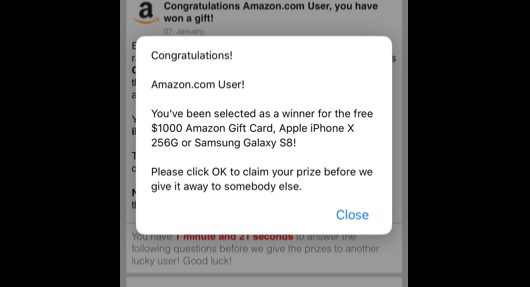
Have you been bombarded by pop-up ads that appear when your browser is closed? This is almost a dead giveaway that your iPhone has been infected with malware. It’s happening just because someone hacked your browser and installed malware that pushes ads at you.
➡ Check Unknown Apps on iPhone
Over a period of time, your smartphone may get infected with malicious apps. Unfamiliar app icons on your device may indicate that your phone has been compromised. You will need to spend some time identifying apps that may have snuck onto your iPhone or iPad. Malicious apps may look similar to legitimate apps, they may be labeled with a developer’s name, and they may not have an App icon.
➡ Have you jailbroken your iPhone?
Jailbreaking the iPhone can be fun, but it leaves your phone at risk for being broken into or infected with viruses. When you jailbreak an iPhone, you remove some of the phone’s built-in restrictions. This allows you to install third-party applications that are not approved by Apple. Jailbreaking your iOS device leaves it vulnerable to a large number viruses, Trojans, and other forms of malware. Without the restrictions placed on it by Apple, jailbroken devices are more exposed.
Also read: Apple platform security
How to remove a virus from your iPhone
There are a few ways to check your iPhone for viruses. The following are your best bets:…
➡ Clear your data and history
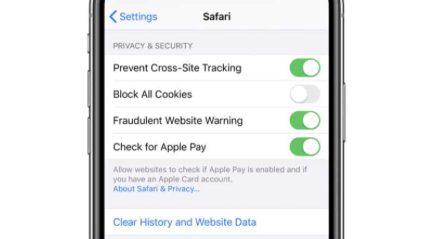
If you are experiencing redirects to unwanted websites generally caused by malware or virus, the simplest troubleshooting step you can do is to clear your Safari history and website data.
There is plenty of malware circulating on social networking sites and gaming portals that, once installed on your phone, can cause unwanted redirects on your Safari browser. For this reason, it’s important to clean up the browsing data from time-to-time in.
Go to Settings > Safari > Clear History and Website Data.
➡ Delete suspicious apps on iPhone
Delete apps that you don’t use. Also, if you see any unwanted app on your iOS device, delete it. Follow the below guide to delete apps on iPhone.
➡ Software Update
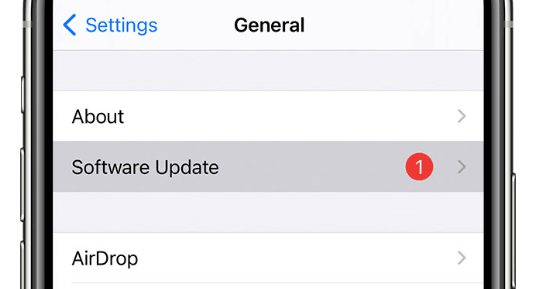
if you’re concerned your iPhone might be infected, make sure you stay on top of the latest version of iOS (you can check by tapping Settings > General > Software Update in your device’s settings) and update your iPhone as soon as a new version is available.
➡ Restart your iPhone
Firstly, Hold down power and slide to turn off. Hold the power button again to restart the iPhone.
If the problem is not resolved follow the below steps to scan, remove and eradicate the virus from your iPhone.
➡ Restore your iPhone from a backup
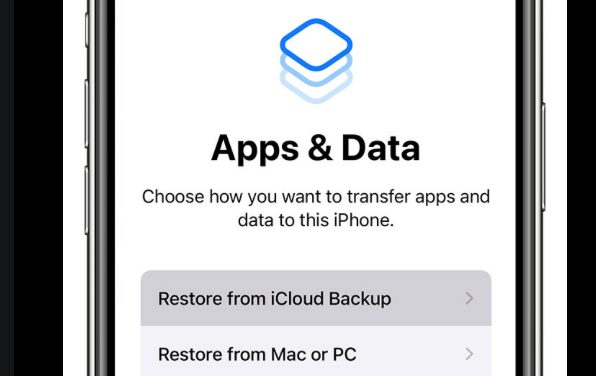
Restoring a phone to a previous backup can fix all sorts of problems. It can return you to a state in which your device had no issues and could be used normally. One of the first things that we can do in this situation is to try and restore our device using a pre-existing backup of our device, in the hopes that whatever was corrupted or infected can be fixed.
Hopefully this will remove the virus or malware from your iPhone. If the problem still persists, try other backup options until you find one. Or, keep following the below steps to remove virus and malware apps from your iPhone.
➡ Reset and Restore factory settings
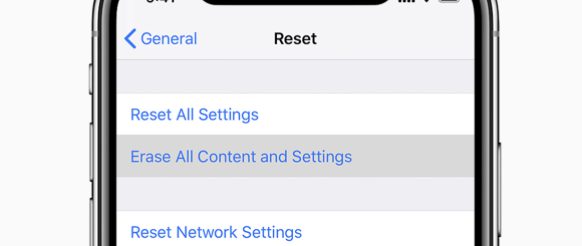
If you’re infected with a particularly nasty piece of malware, or some other problem prevents you from restoring your backup, then there’s one more option. You can restore your iPhone as a new device and start fresh with everything. This is a guide to resetting your iPhone, and restoring it as a new device. It is needed when more invasive malware attacks your phone. All of your data is irreversibly lost, including the ability to use iCloud backups
➡ Open Settings > General > Reset > Erase All Contents and Settings. This will reset iPhone to factory settings and any malware or virus affecting your iPhone will also be removed completely.
So all the above steps will definitely remove any malware or viruses from your iPhone.
How to protect iPhone from Malware & Virus
It’s a scary scenario isn’t it? A virus infecting your most prized possession, your smartphone. You know that your phone can get viruses and you probably even know how to remove malware from your iPhone if something happens. But do you know how you can protect your iPhone from having a virus?
➡ Download apps from App Store
Apple’s tightly controlled and completely predictable way of buying and installing apps onto your phone. Apple has a very clear process for accepting apps into its store and only takes a tiny fraction (1%) of the apps it receives, so you can expect that everything in its store is high quality and free from the kinds of ads or malware. Download apps from app store and keep your iPhone secure from malware and viruses.
➡ Do not click on unverified links
If you get a lot of spam emails, do you mark them as junk? Beware: There are clever schemes that can trick you into clicking on links in spam emails. Unsafe links in spam email can lead you to phishing websites. These websites can steal your information or download harmful malware onto your iPhone or computer. Spam emails are still a huge threat to your passwords and sensitive information. Don’t underestimate them as some of them are still quite creative. Avoid clicking on these, another thing you can do is to protect your business email against phishing scams.
➡ Keep iOS updated
Apple releases iOS and OS X updates every year. These updates tend to fix bugs, add new features, and improve the security of iPhones and Macs. While many of these changes are minor, in order for users to get them as soon as possible Apple often requires app developers to also update their software so that it works with the new version of iOS or OS X.
Your iPhone is more vulnerable when you don’t have the latest operating system installed. This is because new security updates are released with operating systems. When you have the latest version, your phone can deal with malicious apps.
➡ Update Applications
Being aware of security threats is a must for all users nowadays. Updated apps are safer than those apps which are not updated regularly, and thus have vulnerabilities. For this reason, Apple has also made it possible for iOS devices to update your apps automatically, if you have automatic updates enabled.
➡ Don’t use Public Wi-Fi
If you plan on using any bank or online shopping services, like eBay, Amazon, PayPal, etc, try to avoid it when accessing the sites from a public network. Using a public Wi-Fi is never a great idea when it comes to your online security. While this point may seem self-explanatory, many people still do it frequently. If you must use free Wi-Fi, consider using a virtual private network (VPN). This protects your connection by encrypting your data.
➡ Check App permissions
Check the application’s permission requests before installing it. What you should look out for are permissions that may seem irrelevant to what the app is supposed to do. If an application requests for excessive permissions, then there is a high chance that it is malware-related.
➡ Use Antivirus for internet security
Any Antivirus for iOS is a powerful malware solution that takes full advantage of the hardware and ecosystem which Apple offers. The best part is it seamlessly integrates with the operating system to provide alerts about security incidents. It also has a tool which checks the device for any weak settings, helping you make sure you’re using best practices to stay safe online.
Antivirus will send you notifications about relevant security incidents in your device straight to your lock screen. You can then identify the threat and decide whether to engage the protection shields or ignore the alert.
Check the Best antivirus for iPhone & iPad available right now.
Does your iPhone have a virus?
If your iPhone is slowing down or acting weird, you may assume it has been infected by a virus. I’m here to set the record straight and prove your iPhone is not infected with a virus. It is likely because you haven’t updated your apps, or cleared some junk out of your phone to make more room for apps.
Have you jailbroken your iPhone?
Jailbreaking is the process by which you remove limitations and restrictions placed on an iPhone, iPod touch or iPad. This process gives users the freedom to be able to install applications and other features that Apple does not allow to be installed on its devices. Although jailbreaking may seem like a harmless process, it actually exposes your phone to some viruses and other malicious codes that can cause your mobile device to crash and even steal information from you.
Also read: iPhone Basics – Security and General Settings
Have you spotted apps on your Apple device that you do not recognize?
If you’re an iPhone user who is seeing unrecognizable apps on your phone’s home screen, you should check to see if they are a sign of malware. It’s also possible that you simply do not recognize the app and have never downloaded it. Reviewing your apps can help you remove malware.
Seeing pop-ups on your iPhone or iPad?
Are you seeing pop-ups when your browser is closed on your iPhone? Is your phone acting slow and frozen? There are several reasons why you can have a popup that appears when your browser is closed. The most common of these is the presence of malware on your device.
When using an iPhone, you may see pop-ups or in-app browser redirects when you are using Safari. This should not be happening if all is well regarding your iPhone/iPad and Apple apps. Pop-ups that appear when Safari is closed, or if the app icon isn’t displaying correctly are a sign of malware on your phone.
Can iPhone get virus or malware?
It’s a hot topic. Can iPhones (or any iOS device) get viruses? Well yes, contrary to popular belief they can. Viruses can infect any computing device with software that runs on an operating system. This covers PCs, laptops, tablets, and now smartphones and their mobile operating system, iOS for iPhones and iPads (and Apple Watches).
So this begs the question: if iPhones can get viruses, how do you remove one from your iPhone?
Although iPhones are more secure than most smartphones in the world, they are not immune from threats posed by computer viruses and other malicious software. IPhone viruses are uncommon, and by chance a nasty virus or malware could slip through Apple’s safety net.
When you jailbreak your iPhone, you can access a million different iPhone tweaks, but also open the device up to a whole new world of vulnerabilities. Unfortunately, few iPhone users jailbreak their phones to bypass its security limits, so this is unlikely to affect many people.
➡ Attacks over Wi-Fi networks and malicious links in apps can affect your iPhone or iPad.
➡ Phishing attacks and unauthorized access to your private data are just some of the ways your iPhone can be compromised.
➡ To protect your iPhone against security threats, you need to remain alert and always use common sense. IPhones are shielded against malware, so it is unlikely you will come across a fake app or get attacked by a virus.
Is iPhone secure than Android and Windows?
➡ Apple’s iOS mobile operating system is practically impervious to outside attack. This makes it the safest mobile phone platform on the market today. With Android and Windows Phone lagging behind in security, iPhones are largely safe from hackers and viruses, which makes them perfect for businesses that need to control data security and interact with sensitive clients.
➡ There are a number of precautions you need to take to keep your iPhone and iPad safe. iPhone apps can be downloaded only from the official App Store, which prevents fake apps—loaded with malware—from infecting your device. In Android, you have to take additional measures, such as adding trusted sources or installing an antivirus app on your device.
➡ Apple built a strong app ecosystem and worked with developers to help set best practices for creating apps that protect iOS users. Apple’s security processes are designed to keep iOS devices and apps safe from malware, including viruses. The company uses three layers of safety checks to protect your iPhone or iPad and ensure only legitimate apps are downloaded onto it.
Why iPhone is more secure than android: Malware and Virus Protection in iPhone
➡ In terms of app security, Android devices have lost that battle. Apple is a clear winner. IOS apps are sandboxed and cannot transfer data to other apps or parts of the OS.
➡ Android apps run in their own space, but don’t receive updates instantly, and must be installed separately by the user. This doesn’t necessarily make them unsafe, but it can give hackers an opportunity to sneak in.
➡ Android apps can also request permission to access certain functions of your device, but the decision to grant or withhold them is left up to you—which opens up another avenue for cyberattacks.
Conclusion on iPhone Virus Protection
Viruses and worms are the nastier cousins of mobile malware. Yet, few are knowledgeable of the infection rates perpetrated today. There has been broad speculation that iPhone malware is rising, largely fueled by incidents involving high-profile malware outbreaks. That’s not even a viably-hindered headline, much less accepted fact check. We can’t know if it’s true, unless you’ve examined all iPhone workings in minute detail. For the rest of us, there are more accessible means to find out if there are ticking time bombs lurking in memory or setting up camp in private folders to do you harm with no one else being aware.
