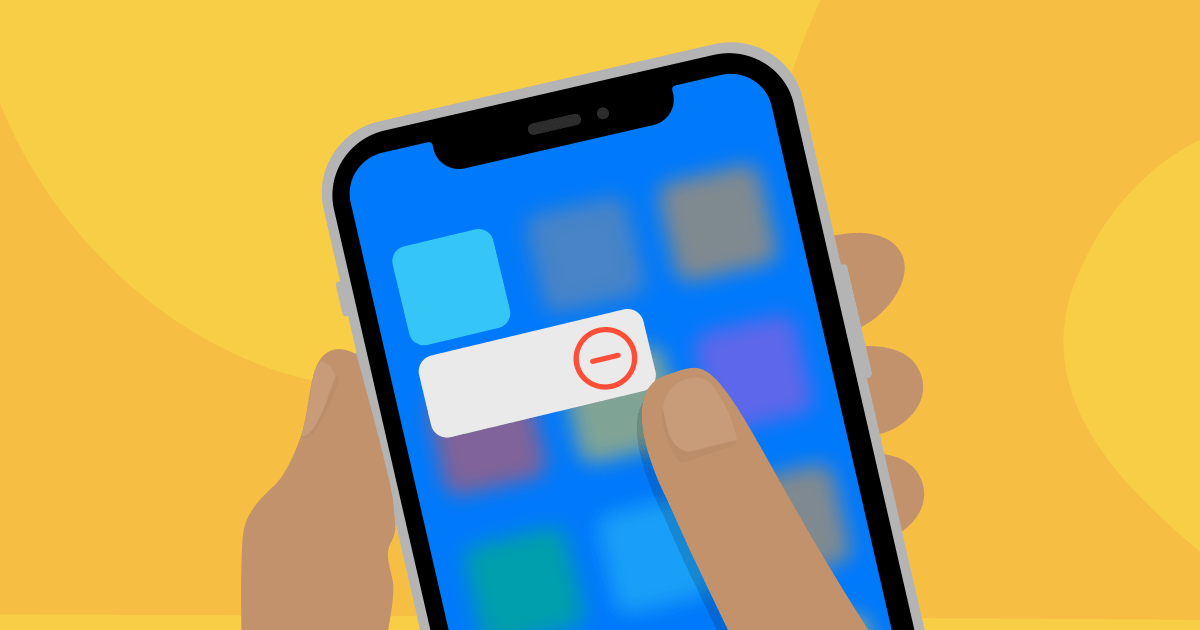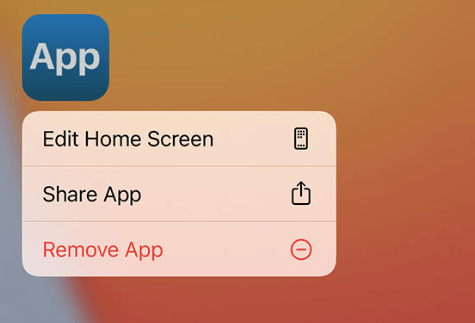Are you stuck with an iPhone and don’t know how to delete apps? If so, you are not alone. It is not hard to find out how to delete apps on iPhone 11, 12 or X but it can be really frustrating if you want a fresh start. In this guide, I’m going to walk you through the steps of how to delete installed iPhone apps.
This article will help teach you how to delete apps on iPhone 11, 12 , X manually or with iTunes. Apple added some incredible new features to iOS 14 that help us take photos, listen to music, and watch video like never before.
However, as we add more and more apps to our device, it can quickly become cluttered and hard to manage.
Whether you want to free up space, remove clutter in your home screen , or just want a fresh start from scratch, it is easy to delete apps on the iPhone 11, 12 pro, X and iPad .
There are several reasons to delete an app from your iPhone. Maybe you’re trying to conserve some storage space. (Hey, who wouldn’t be?) Perhaps you’re just uninstalling the “guilty pleasure” app from your kids. (No judgment.)
Related: How to transfer apps to new iPhone or iPad
And for some, it could just be that you never use it anymore and never really thought about removing it. Regardless of the reason, here’s how to permanently get rid of those unwanted apps once and for all — so that they no longer take up storage or memory on your ever-important iPhone.
It’s a common scenario: You install a few apps, use them for a bit, then decide some of them are not earning their keep.
The usual way to uninstall an app is by tapping and holding it until it jiggles on your home screen, then clicking the delete X icon to to make it disappear from the apps list. In iOS 10 or later, though, this may not permanently delete the app — and removing it may not be so easy the second time around.
4 Steps to Delete apps on your iPhone, iPad, and iPod touch
Nowadays, there are hundreds and thousands of applications available on the App Store to download. For this reason, we often forget about some application which was useful at some point, but is now simply a useless space consumer on our iPhone. But how to delete apps on iPhone 11,12 and X? Let’s see how to remove an app from your iPhone using two methods.
- Touch and hold any app you want to uninstall or delete
- Tap the uninstall icon (-) to delete the app
- Tap Delete App to confirm uninstalling the app from your iPhone.
- The app will be un-installed from your iPhone and iPad
Permanently delete iPhone app?
Is it easy to delete an iPhone or iPad app? You might be surprised. When you remove an app from your device, a message appears telling you that the app has been deleted from your device.
If you no longer use an app, it can be removed from your home screen, but most apps are also linked to your Apple account.
Unfortunately, this means that they may automatically reappear on your home screen if you sync your phone with iTunes or update the app by going to the App Store.
To finally remove an unwanted app for good, you’ll have to remove it completely from your Apple account and from your device.
Related: How to cancel app subscription on iPhone
“Permanently deleting apps is exactly the same as removing them from your home screen”. “It deletes that application data from your iPhone or iPad and removes it from your apps library in iTunes. “A deleted app can be reinstalled from the App Store at any time, though media contained within the app cannot be retrieved once it has been deleted.
The Delete App option is also available via the iPhone’s settings app. To access this option, simply open the Settings app and navigate to General > iPhone Storage. From here, you’ll see a list of apps installed on your iPhone.
Deleting pre-built apps on iPhone
Yes, it’s possible to remove pre-installed apps from your iPhone. First, you need to make sure that the app is one of the ones which can be deleted.
You can delete some of the preinstalled apps which are called stock apps on Apple phones. The default apps cannot be deleted, but they can be removed from the main screen that is referred to as the home screen.
Most of the apps cannot be deleted, but some can. If you press and hold an app until it starts to wobble, any app where a cross appears in the top left-hand corner can be removed. If no cross appears in the top left-hand corner of the icon, then the app can’t be removed.”
You’ll be able to delete most of the apps that Apple installed on your iPhone, but some won’t be removable. So that you don’t inadvertently delete apps that are typically useful, Apple requires a confirmation before you can remove any app.
Related: How to close all apps on iPhone 11
The iPhone’s apps are constantly changing depending on what’s unique to your device.
You can delete some of the preinstalled apps on your device, like Compass or Wallet, whereas other apps may not let you remove them from your iPhone because they’re essential to its operation, such as Contacts and Messages.
Feel free to delete apps that you don’t use or need anymore.
Wrapping Up
Delete Apps you no longer want on your iPhone. If you would like to delete an app from your iPhone, either because it freezes too much or does not work the way you had hoped or expected, there are steps you can take to remove the app and free up some space.
Deleting apps from your iPhone can free up valuable space, but it also deletes your data.