iPad Pro with Apple Pencil is just an art in itself. These two amazingly compatible devices work seamlessly with each other. The double-tap gesture, Clicks, drawing modes all work smoothly and feel natural, as working on a drawing surface.
The double-tap feature of the Apple pencil is smooth and is nicely adjusted to sensitivity. Follow the below article to know How to pair Apple pencil or unpair it to your iPad?
So, if you are an artist or a passionate painter or drawing is your hobby, then this tool from Apple is definitely a must try. If you just bought a Apple pencil 2nd generation and want to connect or pair it to your Apple iPad pro then follow the below steps to know how you can successfully pair or unpair your Apple Pencil (2nd or 1st generation) with Apple iPad Pro:
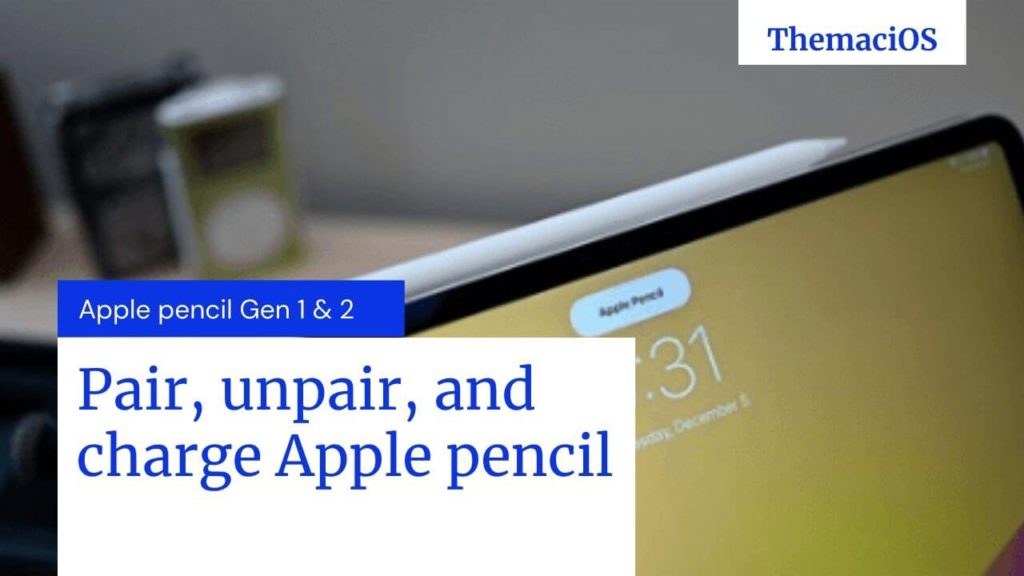
Apple Pencil (1st & 2nd Generation) both are very easy to use and you should know that all current iPad models support Apple Pencil first or second-generation.
Apple Pencil (1st Generation) works with:
- iPad Air (3rd generation)
- iPad mini (5th generation)
- iPad (6th generation)
- 10.2-inch iPad (7th generation)
- iPad Pro 12.9-inch (2nd generation)
- iPad Pro 12.9-inch (1st generation)
- iPad Pro 10.5-inch
- iPad Pro 9.7-inch
Apple Pencil (2nd Generation works with:
- iPad Pro 12.9-inch (3rd generation)
- iPad Pro 11-inch
How to pair Apple Pencil with your iPad
Both first and second generation Apple Pencil’s have different pairing methods. Before starting pairing your Apple Pencil 1 or Apple pencil 2 please make sure that what version of Apple pencil you are holding . So, now follow the below instructions to know how you can pair your Apple pencil to your iPad or iPad Pro.
How to pair Apple Pencil (first-generation)
STEP #1
In the first step, just Unlock your iPad or iPad Pro and uncap your Apple Pencil.
STEP #2
Now plugin your Apple pencil to the iPad you want to connect it to.
STEP #3
Now you will see a Bluetooth Pairing Request on your iPad or iPad pro, just tap pair, and your Apple pencil first-generation is connected to iPad.
How to pair Apple Pencil (second-generation) to iPad Pro
STEP #1
The first step is to unlock your iPad or iPad pro which you want to connect to your Apple pencil 2nd generation.
STEP #2
Now, you have to attach your Apple pencil to the magnetic strip of your iPad Pro, which is on the wide side of your iPad Pro, just see the image below:
STEP #3
A Bluetooth Pairing Request will appear on your iPad Pro, Just tap on the Pair and your Apple Pencil is now connected to your iPad Pro.
If you want to connect your Apple Pencil to a different ipad, then follow the same instructions and get it done.
How to check the battery level on Apple Pencil
Apple Pencil doesn’t have a physical battery indicator, so, if you want to. check the battery percentage of your Apple pencil, you can check it’s battery life from currently-paired iPad or iPad Pro.
Also read: How to turn off apple watch 4 and How to charge apple watch series 4
How to check the battery level of the first-generation Apple Pencil
STEP #1
Checking the battery percentage of Apple Pencil is very easy.
Just go to your iPad to which your Apple pencil is currently paired and swipe down the notification center as you normally do.
STEP #2
No scroll right to see the widgets section.
STEP #3
Now you can see the Batteries section.
STEP #4
If you are not seeing Battery widget then you have to add the widget by tapping on edit (which is at the bottom of the widget area) and then selectPlus button to add the batteries widget to the section.
From now on whenever you push down the Notification Center and go down to Batteries Widget section you will see your Apple pencil battery percentage.
How to check the battery level of the 2nd-generation Apple Pencil
Checking battery percentage of Apple pencil 2nd generation is easier then the first generation Apple pencil.
To check battery percentage of Apple Pencil 2nd generation just place it one the magnetic charging strip of your iPad Pro and a notification will appear on your iPad pro screen telling you how much battery your apple pencil still has?
How to charge Apple Pencil
When battery of your Apple pencil is low, you will get a charging warning, same as you get on your iPhone. Charging your first and second-generation Apple Pencil is different from one another. Follow the below instructions to check out how you can charge your first and second-generation Apple pencil:
How to charge the 1st-generation Apple Pencil using your iPad Pro
STEP #1
In the first step, just remove your first-generation Apple pencil cap
STEP #2
Now you have to insert your Apple pencil’s connector to your iPad or iPad Pro’s Lightning port. It will now start charging your Apple pencil.
How to charge the 2nd-generation Apple Pencil
If you have second-generation Apple Pencil, then charging it is much faster and easier.
To charge your 2nd generation Apple pencil you just have to attach it to magnetic charging strip of your iPad Pro which you can find on the wideside of your Apple iPad Pro.
Placing your 2nd generation Apple pencil over the magnetic strip will immediately start charging it.
Unpair your Apple Pencil from your iPad
You can manually unpair your Apple pencil from iPad. Also, when you connect your Apple pencil to a new iPad it gets automatically unpaired from the old device.
Follow the below steps to know how you can unpair first-generation or second-generation Apple pencil from iPad or iPad Pro:
STEP #1
Go to Settings on your iPad or iPad Pro.
STEP #2
Now tap on Bluetooth settings.
STEP #3
Now tap button. Which is to the right side of Apple Pencil.
STEP #4
Now just Tap on Forget the device.
Your first-generation or second-generation Apple Pencil is now disconnected from your iPad or iPad Pro
If you want to re-connect or pair your first-generation or second-generation Apple Pencil then follow the above steps again.
If your apple pencil not connecting to iPad pro or iPad
STEP #1
Remove and adjust your Apple pencil on the iPad magnetic strip and make sure that it is positioned in the center of the magnetic charger.
STEP #2
Restart your iPad, if your apple pencil won’t pair with your iPad.
If you are still getting apple pencil won’t connect to ipad error then follow the below steps.
STEP #3
Open iPad settings and check that if your iPad Bluetooth is on.
STEP #4
Now under Bluetooth tap button. Which is to the right side of Apple Pencil.
STEP #5
Now connect and pair your Apple pencil again following the above steps from start of the article.
STEP #6
If still your apple pencil won’t pair with your iPad, contact Apple Support
