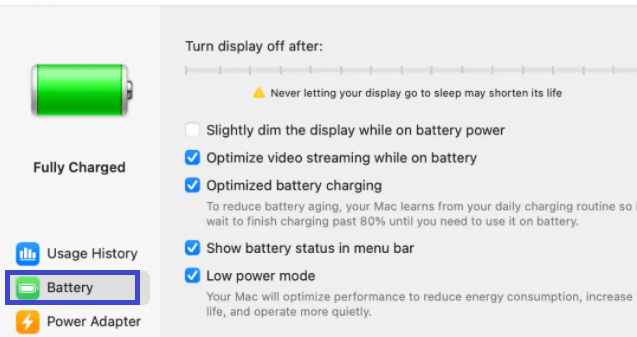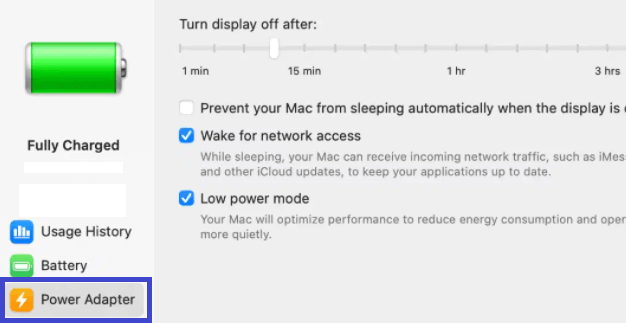Low Power Mode is a feature in macOS Monterey that helps you get more out of a single charge by limiting the performance and capability of your device to squeeze more battery life from it.
Do you use Low Power Mode on your Mac? I hadn’t heard of it until Monterey was released, and now I’m using it as much as possible on the beta version. Today we’re going to talk about how it works, some things to know about it, and some tips for making it work better.

Low Power Mode allows your Mac turn off power hungry features (like Mail fetch, Bluetooth and network time sync) to reduce the amount of charge you use per day. This can be really helpful if you’re trying save some battery when you’re on the go or don’t have access to a charger for a while.
Since the release of macOS Monterey, Apple introduced the new feature called Low Power Mode. This feature will help you to save battery life by changing a few settings on your Mac, such as dimming the display and putting your Mac to sleep a bit faster, among others.
➡ macOS Monterey: How to change the cursor color on Mac
If you have a MacBook or a Mac with a shorter battery life, it’s a good idea to enable this feature to get a few extra hours of power after each charge. In this article we’ll tell you how to turn on Low Power Mode in macOS Monterey.
Here’s how to turn on Low Power Mode on your Mac and MacBook
- Open System Preferences from Apple menu.
- Click on Battery settings.
- From the left pane click on Battery.
- Toggle on the Low power mode box. if you want to use it while you’re running off of the MacBook’s battery.
- If your Mac is plugged in, click on the Power adapter tap in the left pane and check the “low Power Mode” box.
After enabling the Low power mode on your MacBook Air or Pro -Your Mac will optimize performance to reduce energy consumption, increase battery life, and operate more quietly.
Wrapping Up
When it comes to energy consumption, the Mac desktop uses less energy than the average computer—so you can use it all day without plugging in. But if you really need to save every ounce of energy, turn on Low Power Mode. It reduces system activity by lowering screen brightness and adjusting processing speed, without affecting your apps’ performance—or the way they look.
➡ Should i upgrade to big sur?
This new feature was designed to make your Mac experience better by extending the battery life of your laptop. Some users called the feature “battery saver mode” and others brandished it as a new name for the energy saver option that was around before (and still is). No matter what everyone decides to call it, one thing we can all agree on is that we love the way it functions and would like to use it more often!
➡ macOS Monterey: How to Enable and Use Full Keyboard Access
I think this feature will ease the minds of MacBook and MacBook Pro users: Low Power Mode. This grayed-out option in the Battery menu provides you with an extra hour or two of battery life — which can mean the difference between finishing a project and looking for an outlet. It’s not as exciting as Siri or Apple Pay, but it’s a good addition to an already solid experience.
➡ Check MacOS Monterey Compatibility with Your Mac or MacBook
When you have an eGPU setup and a portable computer, which is often a MacBook Pro with a few USB-C ports, a longer battery life is a necessity for getting things done. This will be especially true when you have multiple portable machines that are being used at various locations. Unfortunately, there isn’t a way to trigger these settings in a single step, but macOS Monterey will probably add a Low Power Mode toggle in a future release.