There are some good reasons to delete apps on your iPhone. For example, you might want to download a new app that would be easier to find if you got rid of the old one. Or perhaps you saw something in an app that made you decide it wouldn’t be helpful after all.
Also read: How to delete apps on iPhone 11, 12, X and delete apps on iPhone 13.
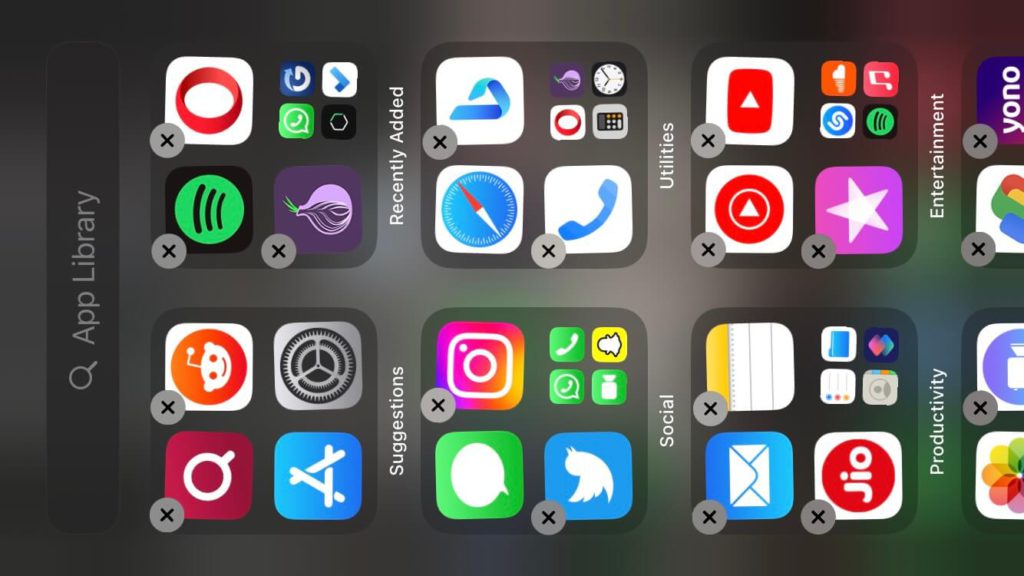
Whatever the reason, here’s how to delete apps on iPhone 14 / pro/ Max:
How to delete apps from iPhone home screen in iOS 16
- Tap and hold the home screen until it starts to shake.
- Tap the “-” in the top-left corner of the app.
- Confirm the deletion by tapping “Delete.”
- Repeat this process for any other apps you wish to delete.
- When finished, press the Home button to stop the shaking and save the changes.
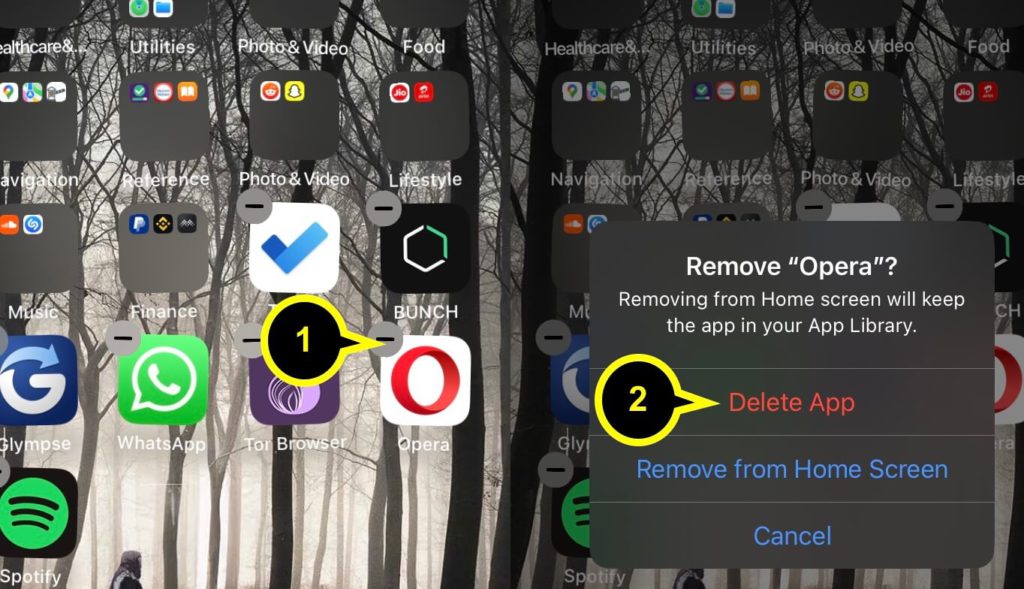
>> Best apps for iPhone 14 in 2023
How to delete apps from App Library on iPhone
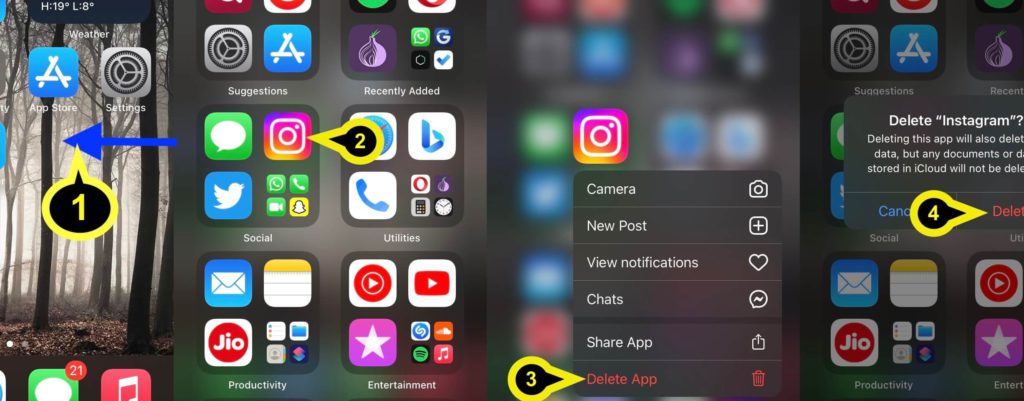
- Open the App Library by swiping right from the edge of the Home screen.
- Find the app you want to delete in the App Library.
- Press and hold the app icon until a new menu appears.
- Tap on delete the app.
- Confirm the deletion by tapping “Delete.”
- Repeat this process for any other apps you wish to delete from the App Library.
- When finished, press the Home button to save the changes.
How to delete apps from iPhone Using App Store
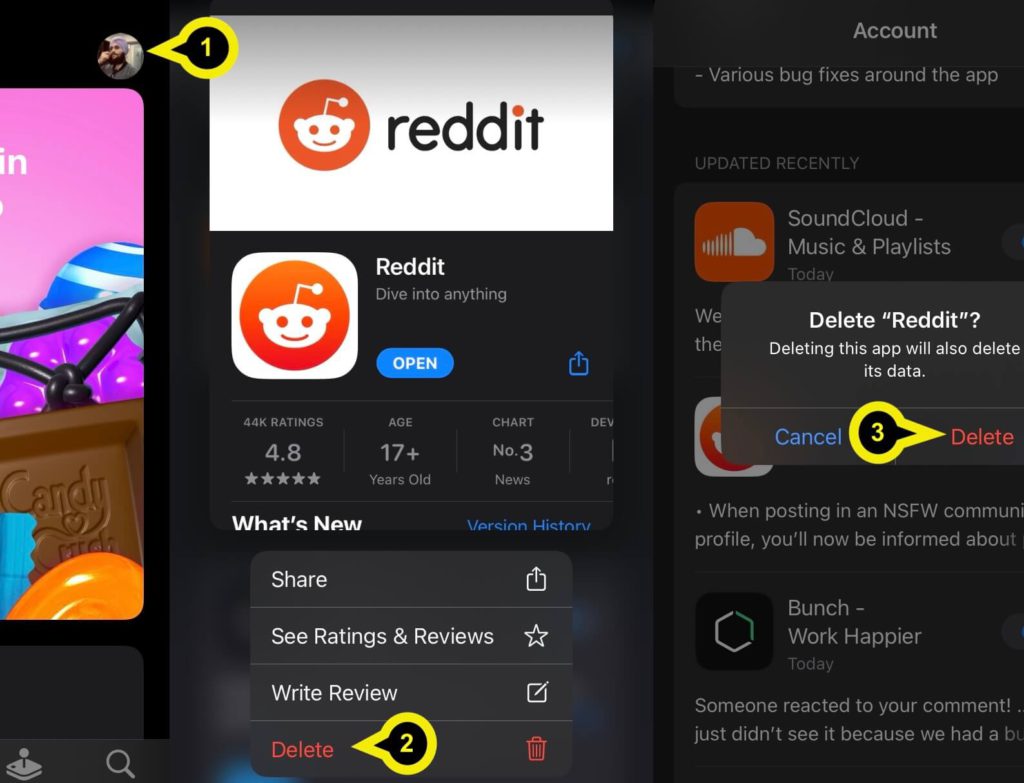
- Open the App Store on your iPhone.
- Tap on the “Profile” icon in the top-right corner.
- Scroll down to the “Apps Installed on iPhone” section.
- Tap and hold on the app you want to delete.
- Tap on the “Delete App” button.
- Confirm the deletion by tapping “Delete App.”
- Repeat this process for any other apps you wish to delete from your iPhone.
How to delete an app and still retain its data on iPhone
You can use the “Offload Unused Apps” feature to delete an app and retain its data on an iPhone. Here’s how:
- Go to Settings > General > iPhone Storage.
- Scroll down to find the app you want to offload and tap on it.
- Tap “Offload App.”
- Confirm the offload by tapping “Offload App” again.
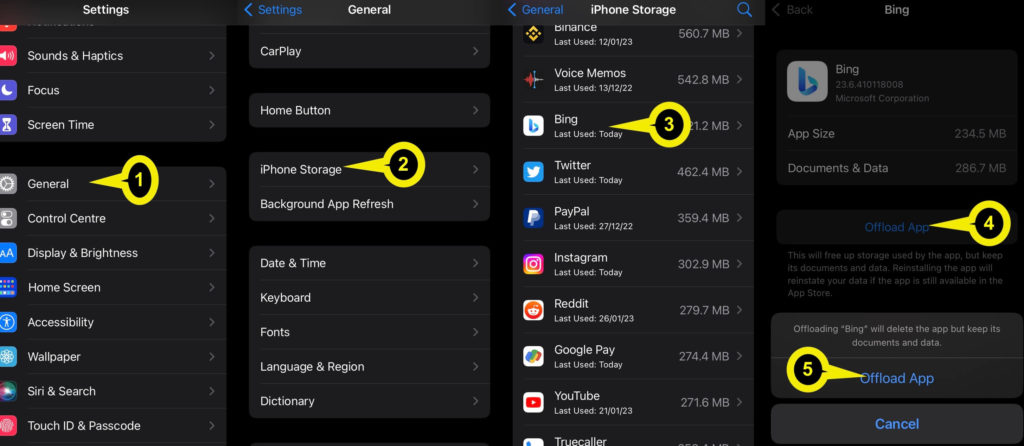
The app will be deleted from the home screen, but its data will be saved. When you reinstall the app, all your saved data will be available.
Some thoughts
When you don’t use an app anymore, it is best to delete it from your iPhone and iPad. Deleting the app will free up valuable space on your phone or tablet. Also deleting an app is a way of freeing up your mind and help you be more productive in other areas of your life.
In conclusion, there are many steps and options you can take to get rid of the clutter on your iPhone and reclaim valuable space. But with all of the different options that are available, it can be hard to know where to start. Use this guide as a starting point, and you should be able to get rid of the apps on your iPhone in no time at all!
