Browser extensions are a great way to enhance your online experience by adding new features and functionalities to your web browser.
Also, Check out the Best browser for privacy
However, too many extensions can slow down your browser’s performance and compromise your online security.
Best browser for Mac, MacBook Pro / Air
Therefore, it’s essential to manage your browser extensions effectively. Here’s how you can do it in Safari, Chrome, Firefox, Opera, and Edge:
Safari
- Open Safari and click on the “Safari” menu at the top-left corner of the screen.
- Select “Preferences” from the dropdown menu.
- Click on the “Extensions” tab in the Preferences window.
- Here, you’ll see a list of all the extensions installed in your Safari browser.
- To disable an extension, uncheck the box next to its name.
- To remove an extension, select it and click on the “Uninstall” button.
- To manage your extensions’ settings, click the “Preferences” button next to an extension’s name.
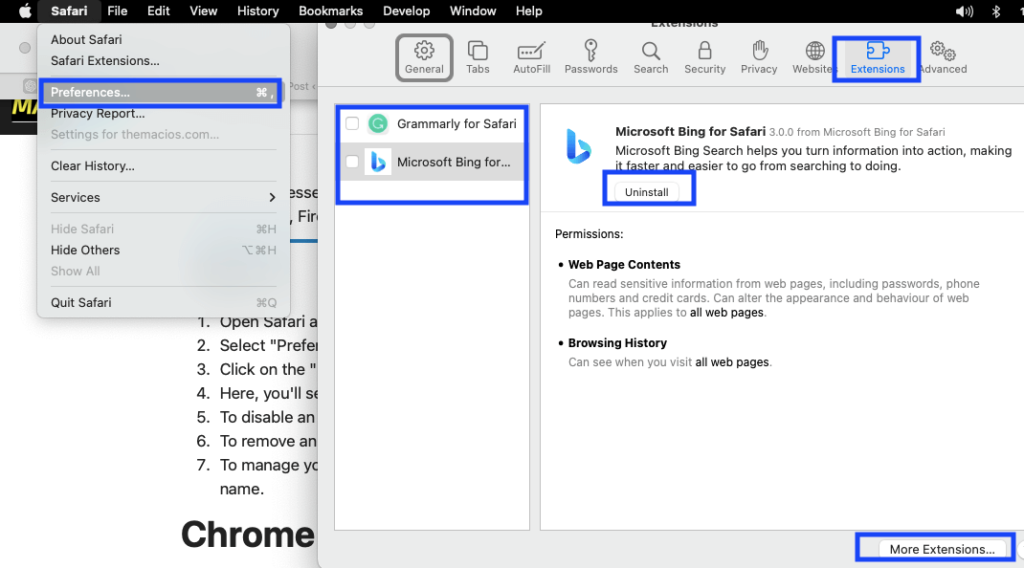
➡ How to block websites on Mac: Safari, Chrome, Firefox
Chrome
- Open Chrome and click on the three-dot icon at the top-right corner of the screen.
- Select “More tools” from the dropdown menu.
- Click on “Extensions” in the More Tools menu.
- Here, you’ll see a list of all the extensions installed in your Chrome browser.
- To disable an extension, toggle the switch next to its name.
- To remove an extension, click the “Remove” button next to its name.
- To manage your extensions’ settings, click the “Details” button next to an extension’s name.
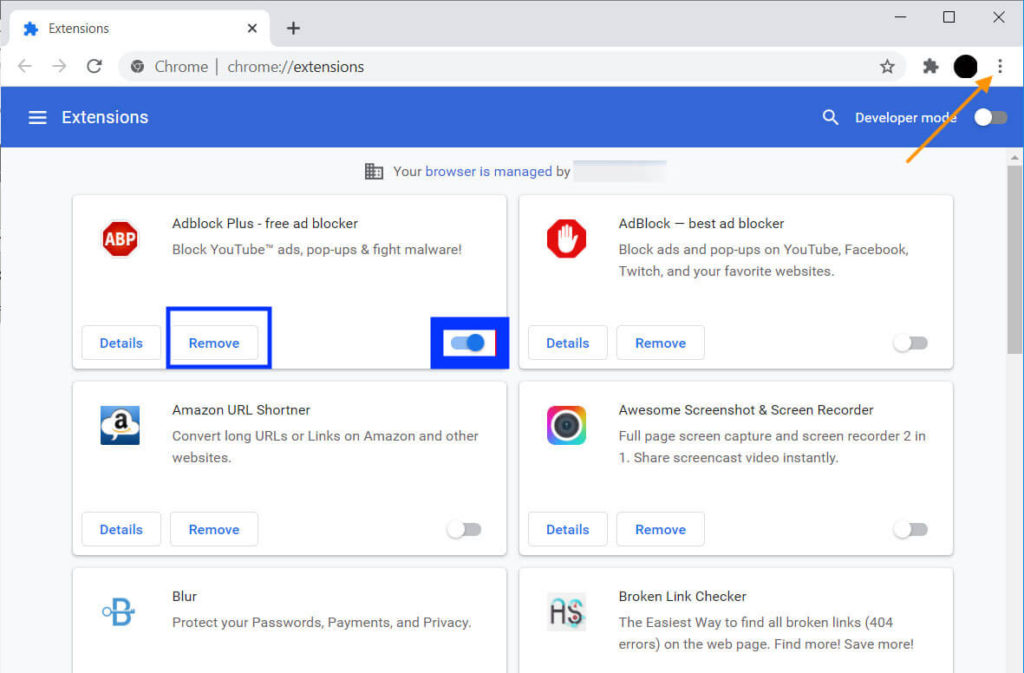
We also tested Safari Vs. Chrome using Octane 2.0 javascript benchmarks. Check out the Safari javascript speed test results and Chrome javascript speed test.
Firefox
- Open Firefox and click on the three-line icon at the top-right corner of the screen.
- Select “Add-ons” from the dropdown menu.
- Click on the “Extensions” tab in the Add-ons Manager.
- Here, you’ll see a list of all the extensions installed in your Firefox browser.
- To disable an extension, click the three-dot icon next to its name and select “Disable.”
- To remove an extension, click the three-dot icon next to its name and choose “Remove.”
- To manage your extensions’ settings, click the gear icon next to an extension’s name.
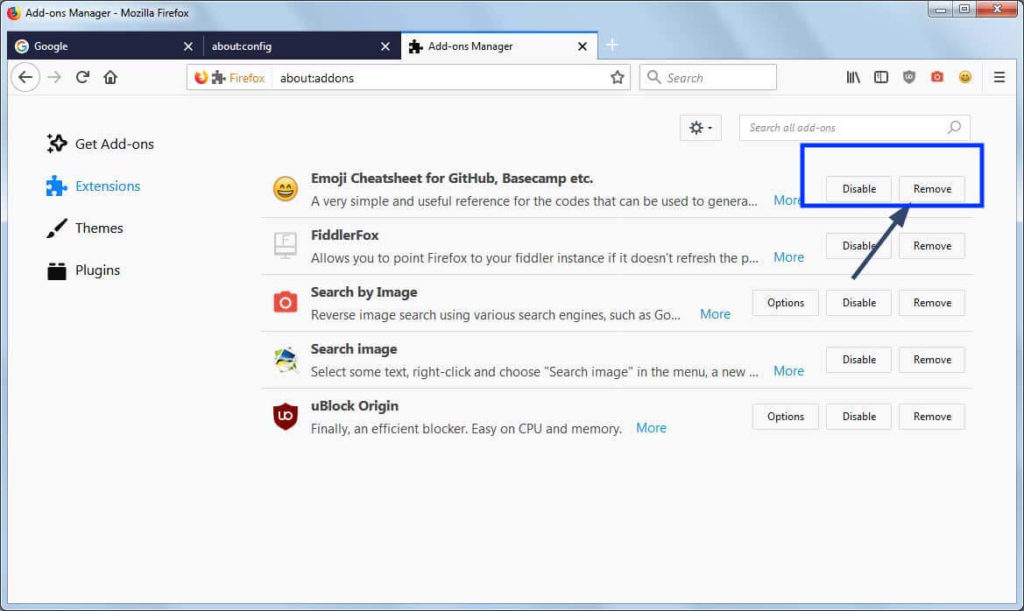
>> How to choose the best web browser for your needs?
Opera
- Open Opera and click on the “Menu” icon at the top-left corner of the screen.
- Select “Extensions” from the dropdown menu.
- Here, you’ll see a list of all the extensions installed in your Opera browser.
- To disable an extension, toggle the switch next to its name.
- To remove an extension, click the “x” button next to its name.
- To manage your extensions’ settings, click the “Details” button next to an extension’s name.
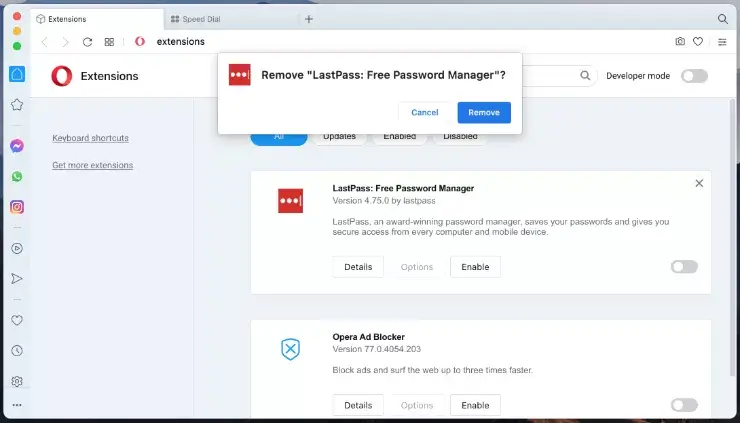
Edge
- Open Edge and click on the three-dot icon at the top-right corner of the screen.
- Select “Extensions” from the dropdown menu.
- Here, you’ll see a list of all the extensions installed in your Edge browser.
- To disable an extension, toggle the switch next to its name.
- To remove an extension, click the “Remove” button next to its name.
- To manage your extensions’ settings, click the “Settings” button next to an extension’s name.
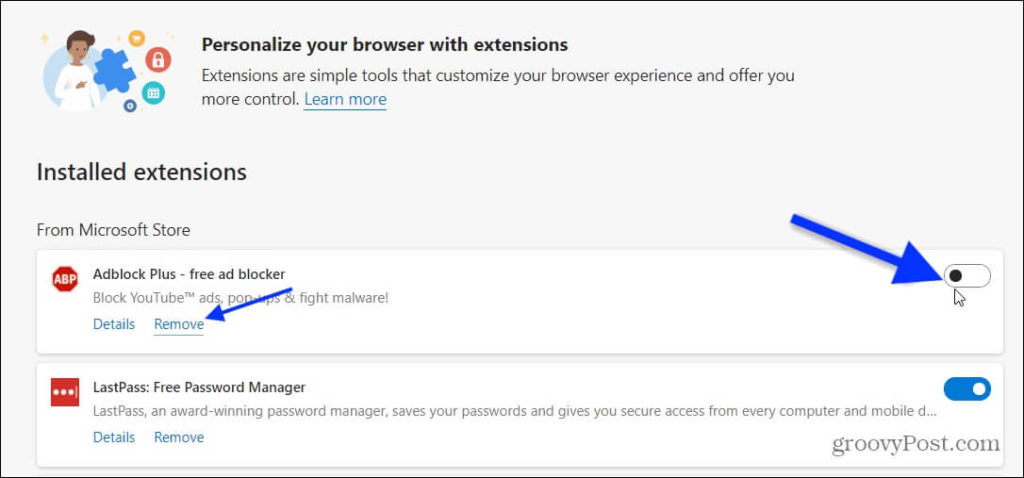
Conclusion
- Improved Speed: Too many browser extensions can slow your browser’s performance. By disabling or removing unnecessary extensions, you can improve your browser’s speed, making your web browsing experience faster and smoother.
- Enhanced Security: Some browser extensions can compromise your online security by collecting data or serving malicious content. By managing your extensions, you can ensure you only have trusted and secure extensions installed in your browser.
- Personalized Experience: Managing your browser extensions allows you to customize your web experience to fit your needs. You can choose which features and functionalities to add to your browser, such as ad-blockers, password managers, or social media tools.
- Reduced Clutter: A cluttered browser can be overwhelming and distracting. By removing unnecessary extensions, you can reduce the clutter in your browser and make it easier to find the extensions you use and need.
- Improved Compatibility: Some browser extensions can cause compatibility issues with certain websites or web applications. By managing your extensions, you can ensure they are compatible with your browser and the websites you visit.
In conclusion, managing your browser extensions is essential for a better and more secure web experience. Following the steps outlined in the article, you can easily disable, remove, or manage your browser extensions’ settings in Safari, Chrome, Firefox, Opera, and Edge and enjoy a faster, more secure, and personalized browsing experience.
