If you’re like the majority of people, your web browser doesn’t just involve reading and clicking through links—you probably have a shopping habit. Maybe you use Amazon, eBay, or Etsy. Or perhaps you use online banking or monitor your utility account with your power company. If this is the case, you must take security seriously and ensure that your private information stays that way.
The best browser for privacy is one that doesn’t keep track of you. That sounds simple, but it’s a complicated question because every major browser does this to some extent. Apple’s Safari, Google Chrome, and Microsoft Edge all use data collection to some degree or another.
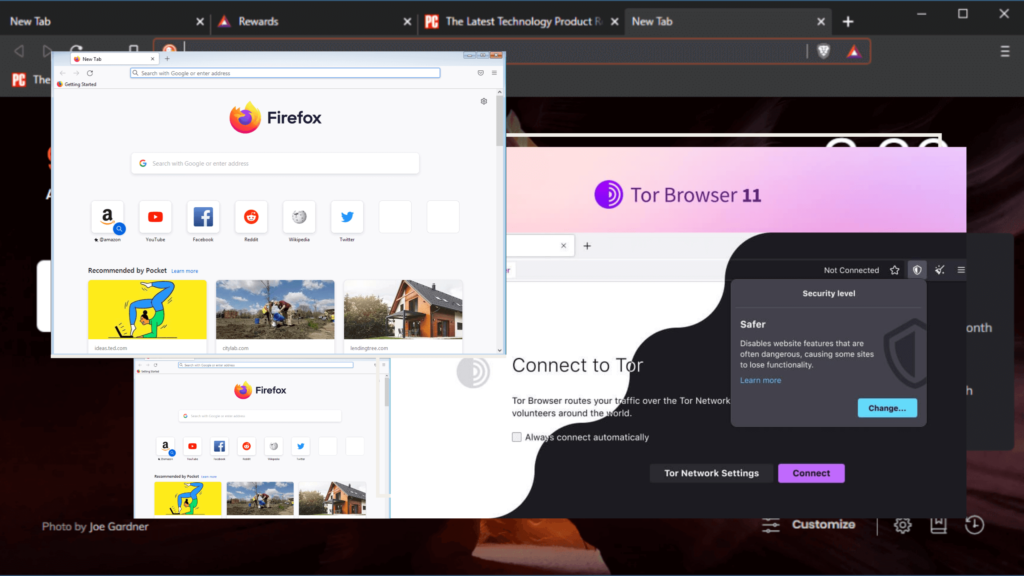
Private Browsers like Tor and the DuckDuckGo browser are built around the idea of privacy by design. For example, they don’t collect data on browsing habits or search history or record the pages you visit. They may not be as easy to use as other browsers, but they’re safer because they give you more control over your data. Also, they tend to have fewer bugs than mainstream browsers, offering fewer opportunities for hackers to get at your data.
➡ How to block websites on Mac: Safari, Chrome, Firefox
A private browser is the best way to go when looking for privacy. Private browsers keep your browsing habits to yourself by eliminating most things that can track your online activity.
This includes cookies, temporary files, and history, but it also extends to the ads on your page and any associated tracking cookies. Private browsers can also help you avoid malware or phishing attacks if you encounter a suspicious site.
There are plenty of browsers to choose from these days, and with the rise of extensions like Ghostery and AdBlock, users have more control over their browsing experience than ever before. However, not all browsers are equal in terms of security and privacy.
Some leave you wide open for potential hacking (Chrome), some are not private enough (Opera), and others keep track of too much metadata (Safari).
Even though the browser you use daily is excellent for your needs, there may be a better choice for security and privacy.
We also compared Safari Vs. Chrome using Octane 2.0 javascript benchmarks. Check out the test results for both the Safari javascript test and Chrome javascript test.
In a world where the government is getting increasingly intrusive on what we do online, it’s more important than ever to remain secure in our digital footprint. Threats are lurking around every corner, but if we know what to look for, we can prevent them from harming us.
Security features should be integral to any browser, as they allow users to encrypt personal information and protect against common attacks like phishing schemes. An encrypted connection means that all information sent between internet providers is scrambled into an illegible code that only the endpoints can interpret—no one else will be able to read it along the way.
The biggest drawback of private browsing is that it is harder to bookmark or save pages to revisit later because all the data stays on your computer rather than stored on a server somewhere.
The best private browser out there right now is Tor Browser, which gives you unparalleled security and privacy when using the internet. If speed is more important than privacy, check out Brave, Firefox, and DuckDuckGo. It’s not entirely as secure or private as Tor Browser, but it’s faster and easier to use, so it’s a good choice if you’re browsing some blogs or social media sites and don’t need extra protection.
What is the best browser for privacy?
Brave is our pick for the best browser for privacy based on our analysis of specs such as cookies stored, privacy settings, and speed of the top browsers.
| Best browser for privacy | Key features |
| Brave | The main features that Brave boasts are privacy and speediness—it blocks ads and trackers by default (just like the other top browsers) but also has some features that make it stand out from the pack. These include built-in ad-replacement technology, which means your page loads faster since it doesn’t have to wait for advertisements to load. HTTPS Everywhere functionality enables encrypted connections to all sites you visit by default—a feature that protects your data from prying eyes. |
| Mozilla Firefox | It has an “In Private” mode, which clears cookies, temporary internet files, and all history, passwords, and form data when the user closes the browser. It also blocks third-party cookies, meaning advertisers cannot track your browsing activity from site to site. Firefox does not collect any personally identifiable information about its users; it does not include crash reports or send telemetry data back to Mozilla about how users interact with the browser. These features make Firefox an excellent option for those who want to protect their privacy on the internet. |
| DuckDuckGo extension | DuckDuckGo is the search engine that doesn’t track you. It’s an alternative to Google, and it has features that are specifically focused on privacy. The browser extension lets you search without leaving a trace of your IP address behind and prevents any info from leaking to third-party sites. |
| Microsoft Edge | Edge includes several features that enhance your privacy online. The most prominent part is the ability to erase browsing history and cookies. Still, Microsoft Edge also offers a Content Blocker, which lets you block third-party websites from collecting private information while you browse. This is especially useful for keeping a site from tracking your browsing history or seeing what search terms you’ve used. Microsoft Edge also lets you specify how much information you want to share with sites per page: You can choose to share nothing, your location only, or everything in your browser. |
| Tor Browser | Tor Browser includes a few modifications that set it apart from standard Firefox releases: The most notable is the default set of extra privacy and security settings. For example, all communications are encrypted using HTTPS, and many websites are blocked by default through various methods, including Safe Browsing protection, anti-tracking features, and cookie-blocking features. These features help protect users from common adversaries like ISPs, sites that inject ads into pages, or sites that try to record your keystrokes to steal passwords. Tor Browser also uses NoScript, a powerful add-on that blocks all scripts in a webpage like Flash, Javascript, and others by default, except for those allowed by the user. |
| Safari | Suppose you’re concerned about protecting yourself against digital tracking. In that case, Safari includes features blocking ad tracking cookies, so advertisers can’t follow you around the web and target ads based on where you’ve been. Safari also supports Do Not Track (DNT), which sends a message that says “no thanks” to advertisers trying to track your activities online to target ads toward you. |
These are the 6 Best browsers for privacy - Private Browsers for iOS, Android, Windows and Mac
Nowadays, we all wish to stay safe from cybercrime. Browsers are one of the most used products on the Internet. Therefore, we need private browsers so that it does not affect our privacy.
There are private browsers for iOS, Android, Windows, and Mac OS operating systems which you can download from App Store, Play Store, etc.
1. Tor Browser - Best browser for privacy

Tor Browser is a free, open-source web browser. Tor stands for The Onion Router and is an open network that helps you defend against traffic analysis, network surveillance that threatens personal freedom and privacy, confidential business activities and relationships, and state security.
Tor works by encrypting your communication—meaning no one can see who you are talking to or what you are saying—and sending it through several random computers (called nodes) worldwide before finally reaching its destination.
This means that your Internet Service Provider (ISP), the government, or hackers cannot see the websites you visit or the data you send online. Tor Browser gives you access to the entire Internet while helping you protect your privacy and anonymity online.
Also read: How does VPN work?
The Tor Browser has several essential features which make it an excellent choice for protecting your privacy while browsing the Internet, including:
- Disabling Javascript by default (Firefox has this feature enabled by default as well)
- Disabling HTML5 WebRTC by default (WebRTC is a new technology that allows sites to determine your physical location)
- Using HTTPS for all connections to websites with sensitive content (including Facebook, Google, Twitter, etc.)
The core principle of Tor is “onion routing.” Instead of taking a direct route from source to destination, data packets on the Tor network take a random pathway through several relays (which are multiple computers that run the Tor software and are therefore called “nodes”).
Each relay decrypts a layer of encryption before passing the remaining data on to another relay; only the final relay decrypts the innermost layer of encryption and sends the original data to its destination without revealing, or even knowing, the source IP address of the sender.
This prevents anyone from observing the users and destination data flow.
Also read: Best VPN for Mac
.
The Tor Browser automatically directs users’ Internet traffic through the Tor network, making it hard for someone to trace a user’s location or activities. The Tor network comprises thousands of volunteers’ computers worldwide, all running software that allows them to relay Internet traffic anonymously back and forth. Because no single entity controls or has access to these computers simultaneously, it’s hard to censor or otherwise monitor people using the network.
Tor’s primary uses are maintaining anonymous communication—for example, protecting whistleblowers and human rights activists who need to reveal information secretly—and evading censorship imposed by authoritarian governments. However, many people use the Tor Browser to protect their privacy while browsing the Internet.
The Tor Browser doesn’t store any data locally on your computer; everything you do while using it is transmitted over the Tor network and then erased from that computer. This means that your activity on other sites will not be linked with each other or with you.
Additionally, websites can’t see your IP address; instead, they only see an anonymous one.
Tor Browser’s lack of features might be limited, but Tor Browser was built for anonymity and security, unlike other browsers. It does not include any add-ons or extra settings that could compromise your privacy, such as an option for Flash Player or an opportunity for Java.
The creators of the Tor Browser have also added several security features that keep users protected from tracking and prevent your browser from automatically saving cookies and browsing history.
In addition to browsing the Internet securely, Tor provides access to .onion sites only accessible through Tor. .onion sites are used by people who want to remain anonymous online; however, not all .onion sites are necessarily illegal or dangerous.
These sites can be used for legal activities like private communication with a doctor or dentist. To access these sites, you must download Tor Browser and ensure your settings match those in this brief to avoid detection by trackers and gain anonymity.
If you want to watch cat videos without anyone knowing about it:
- Go ahead.
- Use Tor if you want to research sensitive topics without anyone tracking you back to that topic.
- Use Tor if you want to avoid being fingerprinted (which is becoming increasingly critical as sites change their designs and add more trackers).
Tor knows no borders; if you live in China, Iran, or anywhere else where the government censors the Internet, use Tor (you may need some guidance getting past firewalls or other obstacles).
Tor protects against tracking by clearing your cookies and cache before loading any page and starting each new session with a new set of randomly-selected servers so that each website only sees you as a different visitor once every few months. It also immediately encrypts all traffic on its Virtual Private Network (VPN).
Tor serves two purposes: It protects your browsing from being tracked and helps you avoid censorship. It’s a free download for both Mac and Windows. Once you start it up, Tor sets you up with a new identity on the Internet.
Your internet history isn’t recorded, and anyone trying to track you down online will have no idea who you are or where you live—unless Tor doesn’t protect your IP address.
Tor is often considered the most secure web browser, but it does not claim to be a silver bullet for internet security. Tor does not protect against Javascript-based attacks or Flash-based drive-by downloads. It also blocks plugins by design, including Java and Adobe Flash.
This means you will need help to use many websites easily, like Gmail or Facebook, while using Tor because these sites rely on plugins.
If you have malware on your machine, the Tor Browser will not prevent it from infecting other applications or documents on your computer.
All browsers are vulnerable to some form of attack, but Tor is especially susceptible because its developers intentionally disable features that could make you safer in exchange for added anonymity. For example, when you use the Tor Browser, it blocks plugins by default.
This means that if you try to run a website that uses Adobe Flash Player to stream video—like YouTube—the site will fail to load and display an error message instead.
Its design ensures user anonymity and freedom from network surveillance and traffic analysis. Tor Browser protects you by bouncing your communications around a distributed network of relays run by volunteers worldwide: it prevents somebody watching your Internet connection from learning what sites you visit, and it contains the sites you visit from learning your physical location.
Tor also provides a platform for software developers to build new applications with built-in privacy features.
Pros of Tor Browser:
- Enhanced Privacy: It routes internet traffic through multiple layers of encryption and relays, making it difficult for anyone to trace your online activities.
- Access to Restricted Websites: It allows users to access restricted websites in their location.
- Improved Security: It blocks trackers and helps prevent malicious websites from accessing your device.
Cons of Tor Browser:
- Slower Speeds: The multiple layers of encryption and relays can lead to slower internet speeds than other browsers.
- Vulnerable to Attack: Despite its advanced security measures, Tor is not entirely foolproof and can still be susceptible to attacks, such as exit node monitoring.
- Limited Compatibility: Some websites may not be compatible with the Tor Browser and may not load properly.
Security experts recommend Tor Browser for privacy and security because of its advanced encryption and relaying of internet traffic. For example, the Electronic Frontier Foundation (EFF) and the Tor Project are two organizations that highly recommend using the Tor Browser for online privacy.
Tor Browser can be used for various privacy-sensitive tasks, such as web browsing, sending encrypted emails, and accessing restricted websites. It is important to note that using the Tor network does not guarantee 100% anonymity, and users should still take additional measures to protect their privacy, such as using a VPN.
2. Brave - Best browser for privacy overall (Fast Private Browsing)
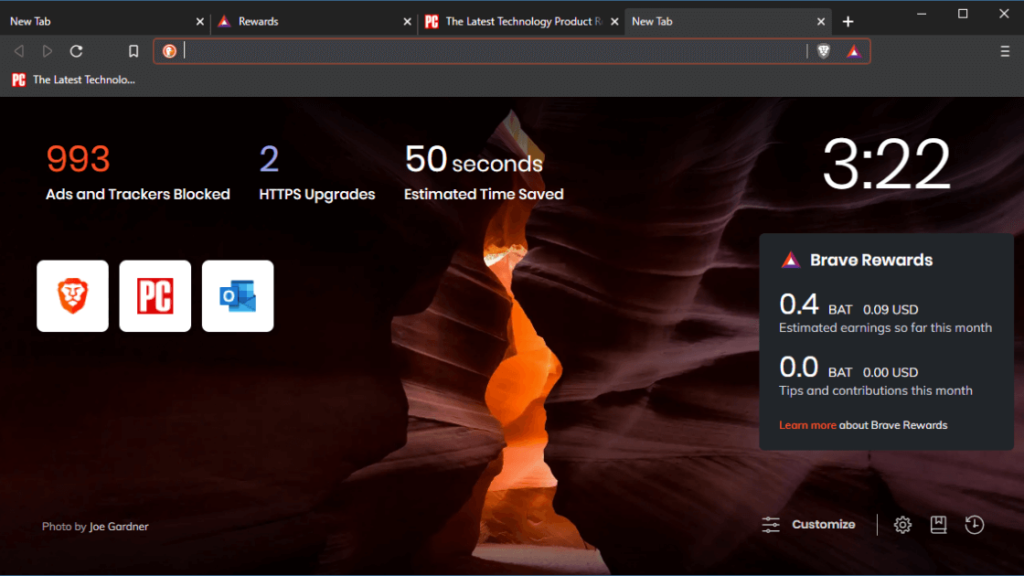
Brave is the best browser you can use for privacy online. It’s fast, secure, and open-source, with various features that make it the best choice for a private web browser. We’ll go into details below:
Browsing anonymously — no activity or search history is recorded, so there’s nothing to be pulled out of your computer by someone who gains access to it. In addition, Brave keeps connections encrypted using SSL/TLS while they’re happening (including when you log in to sites with passwords).
Browsing privately — your cookies and data are stored in an “incognito” window which doesn’t share information with the rest of your browser session. You can take it even further by creating a temporary profile each time you start Brave, erasing any browsing history or cookies from previously used profiles.
Brave also offers some built-in ad blocking, but it goes one step further than other browsers by blocking ads AND trackers and ads alone. This helps protect your privacy from sites tracking you across the web (like Facebook).
Brave is open-source software — meaning anyone can look at the code that makes up Brave and see if they can find any privacy issues.
The Brave browser automatically blocks ads and trackers by default without requiring a particular add-on.
This means your online experience is faster and safer while using fewer data. The Brave browser also has a built-in Bitcoin wallet which can be used to pay for sites you visit in Bitcoin instead of using Google or Facebook account credentials.
Brave has started a movement to stop the toxic Internet advertising model which rewards clickbait and surveillance. Brave allows you to take back your attention and make it more profitable for content creators through micro-payments directly from users’ wallets.
On top of being a fast browser with privacy features that work out of the box, it is also open source (meaning it can be inspected by anyone for any bugs or backdoors) and community-driven (meaning that your contributions can improve the product).
The browser itself is built upon Chromium’s open-source code. Still, it has several added security layers, such as an anti-tracking feature that prevents advertisers and other third parties from following you while you’re online.
It also includes built-in HTTPS Everywhere functionality, which (as its name implies) forces all websites you visit to use secure connections by default.
“Brave Software has developed a new solution—a better Web browsing experience that blocks invasive ads and malware, improves page load time and performance, and automatically shields your identity so you can browse freely without fear.” - brave.com
For instance, Brave has a private tab feature that allows users to open any website in a private tab that the rest of the browser cannot access.
This means that even if someone accessed your computer without your consent and browsed through your browsing history, they could not see what websites you visited on private tabs.
Brave also has an even more secure mode called Private Windows that allows users to open unlimited private tabs within a single browser window.
This feature is handy for users who want to keep their online activities separate from their work or personal life.
A browser that repays you for your attention? That’s the idea behind Brave, a privacy-focused web browser. Brave is powered by the Basic Attention Token (BAT), a cryptocurrency based on Ethereum technology. BATs live on the Blockchain, which means they’re built on technology that ensures transparency, security, and permanent record-keeping.
The BAT Network consists of publishers, advertisers, and users. Publishers receive BATs in exchange for ad space on their sites; users can earn BATs by watching ads or interacting with them in some way; advertisers pay publishers with BATs to advertise their products; and users can use BATs to buy premium content from publishers or reward them for their work.
Brave also recently acquired TailCat, which will be used to launch a search engine that will compete with Google Search. The search engine will use Brave Payments as its default currency so people can give money directly.
Brave’s privacy policy states that it does not collect any personally identifiable information. It does not use browser fingerprints or other methods to identify individual users or devices, nor does it link IP addresses to user accounts (and therefore does not track users’ browsing behavior).
Brave did not share any details of the web pages visited with its backend servers and did not send the HTTP referer header. By contrast, Chrome, Firefox, and Safari tagged telemetry data with identifiers linked to each browser instance (or, in the case of Safari, to each device) and sent the referer header.
It is designed to protect user privacy by blocking any code that could be used to record or transmit information about the user. The browser also blocks ads and other content that track users online to target them with personalized ads or direct them toward malicious websites.
To evaluate the privacy measures taken by Brave against those of Chrome, Firefox, and Safari, Leith applied four tests: 1) Does the browser share identifiers with the backend? 2) Does it share unique values for specific web pages visited? 3) Does it allow third parties to track individual users explicitly? 4) Is there a history of selling browsing histories to third parties?
Leith found that Chrome, Firefox, and Safari all shared identifiers with their backend servers that allowed users’ IP addresses to be tracked over time. None of the browsers blocked any code from being loaded from their servers, although Brave did stop some content, such as advertisements and trackers, from third-party sites.
While Brave does not share unique values for specific web pages visited with its backend servers, it does send encrypted cookies identifying users.
For example, in Firefox 6.0-41 on OS X, it was possible to find out that a particular user was using Firefox by visiting http://www.mozilla.org/firefox/channelstats/?platform=mac&country=us&lang=en-US (note that this URL has since changed).
The response contained several items that could be used to tell when the user was using the browser, including “the date and time the application started.”
Fortunately, Brave doesn’t share any identifier across sessions or between installations. Brave uses client-side encryption to protect users’ privacy and anonymity. For example, in Brave, even if two web servers were set up to track visitors across pages using HTTP cookies with unique identifiers, those cookies are encrypted inside of Brave, so they can’t be read by anyone but Brave’s users.
In terms of its privacy-enhancing measures, Brave is right up there with Tor in terms of protecting users’ anonymity. It’s hard for your ISP to see where you’re going on the internet if you use Tor, and it’s hard for anyone else to know what you’re doing when you use Brave. Both browsers also block third-party ad trackers, which is excellent news for anyone who values their privacy.
Brave goes further than Tor by giving users more control over their privacy settings and providing robust security measures. Users can adjust these in Settings with the Shields and Privacy and Security sections.
The easiest way to explain Brave is to say it’s Google Chrome with its pants on.
In fact, the only difference between Brave and Chrome for most users is increased privacy. After all, Brave comes pre-packed with popular browsers add-ons like adblocker, autoplay blocker, security shields, etc., and is currently supported by over fifteen thousand micropayments on the Ethereum network, which Brave uses to pay for ad blocking and speedy page loading, among other things.
Pros:
- Fast browsing speed: Brave browser is designed to prioritize speed, which makes it an excellent choice for those who want to browse the web quickly.
- Privacy protection: Brave browser blocks trackers, ads, and third-party cookies by default, which enhances privacy and security while browsing.
- Built-in VPN: Brave browser has a built-in VPN that encrypts the user’s internet connection and helps protect their online activities from being tracked.
- Low resource usage: Brave browser is optimized to use less memory and CPU resources, which helps to reduce battery drain on mobile devices.
Cons:
- Limited features: Brave browser is designed for privacy and security, so it lacks some of the features and plugins available in other browsers.
- Blocking ads: Brave browser blocks all ads by default, which may be better for some users who want to support content creators by viewing ads.
3. Mozilla Firefox - Most secure browser for privacy
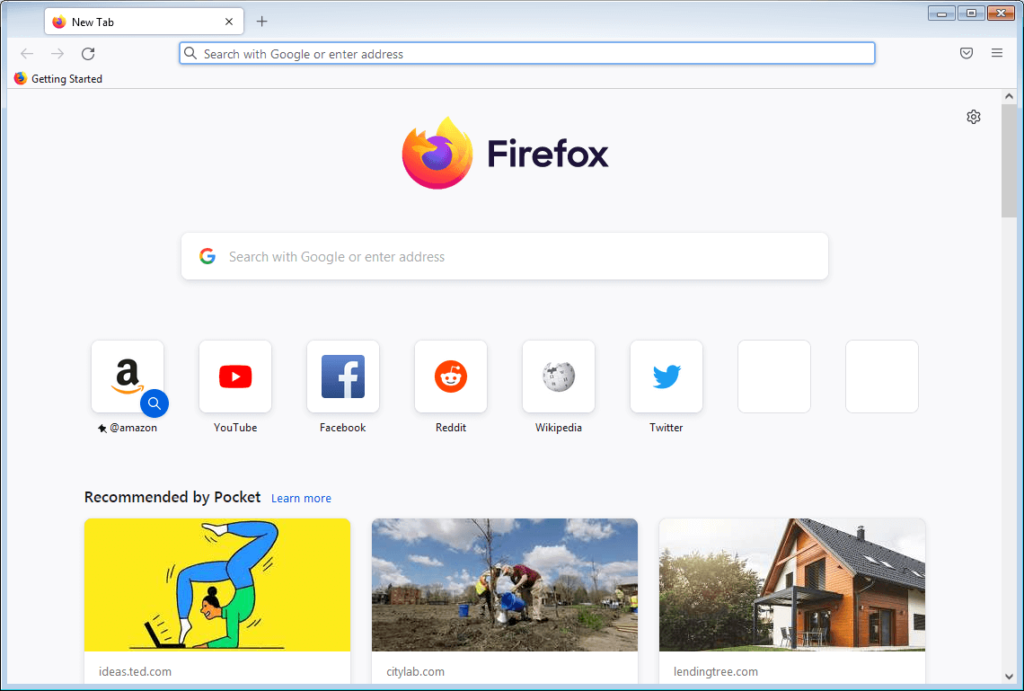
Mozilla Firefox is the most secure browser for privacy. It is free and open source, with many add-ons available. Many add-ons can be installed to increase security and privacy, such as HTTPS Everywhere and NoScript. These are both used in conjunction with uBlock Origin to block ads and trackers while browsing the web. This improves page load speed by blocking the extra resources that would otherwise have been used to load those ads and trackers.
A lot of people use Google Chrome as their main browser, but it is not as private or secure. Google Chrome is still a great browser to use, but its main purpose isn’t security. It is also a little more difficult to change settings in Chrome than in Firefox. By changing some settings, you can make Chrome a little more secure than it was before, though it will never be as secure as Firefox because of how much flexibility Firefox offers with add-ons.
Mozilla Firefox offers the best security for users who want privacy on the internet today compared to any other common browser. It has built-in privacy features that allow you to browse the internet without anyone else knowing where you’ve been or what sites you’ve visited. This can be useful for people who want to protect their personal information and not leave behind a digital trail of their browsing history. Using Mozilla Firefox can help keep your online habits clandestine, which is especially ideal for people who want to protect themselves from NSA surveillance.
If you’re looking for the most secure browser, Mozilla Firefox is where you’ll find the most security features. By default, it includes the Do Not Track option, which automatically sends a signal to websites saying that you don’t want your online activity tracked. It also comes with a “Tracking Protection” feature that blocks trackers that could be used to track your online activity.
Mozilla also offers an “Encrypted Search” option (also called “Safe Browsing”), which encrypts your searches before sending them to your favorite search engines. And if you know that you’re going to be on an unsecure network, such as an open Wi-Fi network at a coffee shop or on a plane, you can use the “Private Browsing” feature to prevent other people from seeing what you’ve been browsing online.
Did you know that your web browsing history can be accessed by anyone with access to your computer, or even traced to your IP address? For example, if you use Chrome, this article explains how someone with access to your computer could see all of the sites you visited over a specific time period. The only way to prevent this from happening is to set up a VPN.
Mozilla Firefox has the most robust security-savvy features for web browsing. With Firefox Quantum, Mozilla data shows that Firefox users are 70% more likely than non-Firefox users to have their personal data protected by a VPN; and users of the new Firefox Quantum ESR (Extended Support Release) are nearly twice as likely.
Mozilla Firefox’s anti-tracking features used to be a bit of an afterthought in its overall privacy efforts, but they’ve become increasingly critical. Mozilla has implemented several privacy-focused features that are designed to prevent the browser from leaking potentially personally identifiable information to third parties, and it’s also borrowing security techniques developed by Tor to mask users’ online identities.
The Electronic Frontier Foundation (EFF) gave full marks in its recent assessment of browsers’ resistance to fingerprinting and other tools that could be used by websites to identify users. The EFF also found that Firefox was effective at blocking third-party tracking cookies by default. While there are countless ways in which you could lose your privacy while browsing the web, if you’re looking for a way to stay as anonymous as possible while still using popular sites.
With Firefox’s recent announcement that it is implementing a simplified interface and dropping support for legacy add-ons, many people are starting to question if it’s still the best option for privacy-minded users. As a result, we want to ensure that everyone knows just how effective Firefox can be at defending your browsing data from all sorts of tracking and fingerprinting attempts—and not just with its Tracking Protection feature, but in a variety of other ways as well.
Today’s privacy landscape is more complex than ever. The browser you use doesn’t matter nearly as much as what you do with it, but there are some technical features that can help you stay safe no matter what. For example, Firefox has shown itself to be particularly adept at blocking browser fingerprinting, which is where sites collect information about your browser environment and use it to build a profile of your online behavior that can be used to identify and track you across the web. Mozilla has also borrowed Tor techniques to block browser fingerprinting.
Even if you don’t know exactly how this feature works, you know that it’s there to protect your privacy from companies hoping to learn more about you so they can better target ads toward you. For example, as we said above, the Enhanced Tracking Protection feature blocks browser fingerprinting and prevents sites from guessing who you are based on your device’s unique characteristics.
Mozilla developers are also working on a new storage system for Firefox that will erase data about your browsing habits so third parties can’t track your online activity across websites. And perhaps most importantly, all these features work automatically without requiring any major changes on your part. Even if you’ve never heard of Mozilla Firefox or are using Google Chrome right now, knowing that some features are in place to protect your privacy makes the web feel safer to navigate.
The Mozilla Foundation has long taken a strong stance on privacy protection, and that’s evident in its flagship product, the Firefox web browser. The organization infamously blocked Google from using Firefox’s user data for targeted ads and has even blocked Flash content by default to protect users from Flash-based tracking. In 2015, the foundation started a private browsing mode called Tracking Protection in its Firefox beta channel, allowing users to turn off trackers for all sites or just for particular websites; it was so popular that the feature was included in Firefox 38.
In 2016, Mozilla announced that it had developed a more advanced technique called Tracking Protection that would be available as an option in future versions of the Firefox browser. According to Mozilla, Tracking Protection “addresses several limitations of our previous solution” by blocking tracking cookies and other elements across the web. It also blocks what are known as first-party domains—these are domains whose names match the names of other domains where content is hosted.
Mozilla Firefox is by far the best web browser for privacy, with a variety of features for safeguarding your security, data collection, and browsing habits. As of version 59, Firefox has a feature called “Enhanced Tracking Protection” that provides an easy way to block trackers across all websites. There are three levels of protection: standard, strict, and custom.
Standard protection blocks social media trackers, cross-site tracking cookies, and blocks tracking in private windows, cryptominers, and fingerprinting scripts. There is also an option to block tracking on all sites except those you’ve whitelisted. Strict protection blocks everything in standard mode but also blocks third party cookies and allows no exceptions. Custom mode combines standard and strict mode with additional settings to control what sites can read and send your data.
Not everyone is a tech expert. That’s why Mozilla Firefox has a wealth of helpful features to promote privacy. In fact, the Enhanced Tracking Protection feature provides a range of options to help you customize your browsing experience. These include blocking social media trackers, cross-site tracking cookies, and blocking tracking in private windows, cryptominers, and fingerprinting scripts. When you want more information on how these features work, Mozilla provides an explanation of each option and the types of things they block.
Clicking the “Standard” button takes you to a page that details the types of content that will be blocked by Enhanced Tracking Protection. There are actually two modes: Standard and Strict. The Standard mode blocks trackers for sites that don’t respect user privacy and includes Cryptominers and Fingerprinting scripts, which collect sensitive data about your device like geolocation or hardware configuration. The strict mode blocks all trackers from all sites by default and uses machine learning to identify trackers on trusted sites you visit regularly so you can continue to get the best experience from those sites. You can adjust your preferences for strict mode on this page.
Pros of Mozilla Firefox:
- Open Source - Mozilla Firefox is an open source software, which makes it more secure and less prone to hacking.
- Security Add-ons - Firefox has a variety of security add-ons that can be installed to improve the security of your browsing experience.
- Privacy Mode - Firefox has a private browsing mode that allows you to browse the web without saving any history, cookies, or other data.
- Regular Updates - Firefox releases regular security updates to fix any vulnerabilities that are found.
- Fast and Lightweight - Firefox is a fast and lightweight browser that won’t slow down your computer.
Cons of Mozilla Firefox:
- Compatibility Issues - Some websites may not work correctly with Firefox, particularly older websites that were designed for Internet Explorer.
- Complex Configuration - The configuration settings for Firefox can be complex, making it difficult for some users to change settings and customize the browser to their needs.
- Third-Party Add-ons - Some third-party add-ons for Firefox may be less secure than others, increasing the risk of malware and hacking.
Security experts recommend Mozilla Firefox for its strong privacy and security features, as well as its regular security updates. Some references for this include PCMag, The Verge, and ZDNet.
Firefox can be used for a variety of purposes, including:
- Browsing the web securely and privately.
- Downloading files and multimedia.
- Online shopping and banking.
- Collaborating and sharing files with others.
- Watching videos and streaming content online.
4. DuckDuckGo - Best search engine browser for privacy
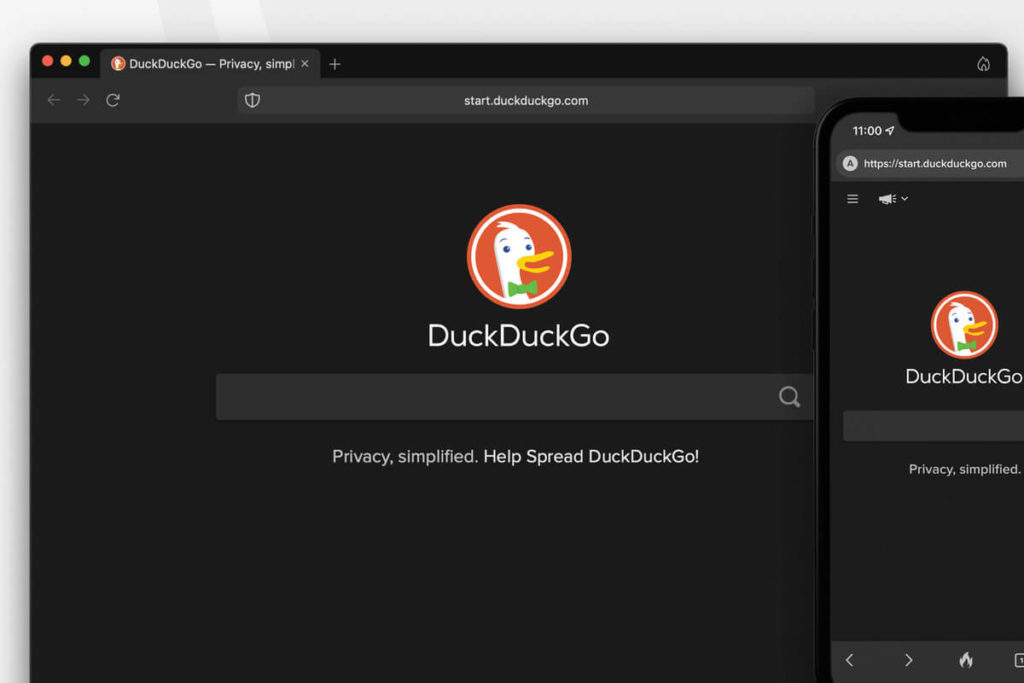
DuckDuckGo is a search engine that is committed to protecting its users’ privacy. The search engine was founded in 2008 by Gabriel Weinberg, who was inspired by Google’s cataloging of data on its users and how the information could be used for people’s benefit or detriment. As a result, Weinberg decided to create a search engine that would not use user information built from browsing habits for advertising and marketing purposes.
DuckDuckGo has no advertisements on its website and does not track user history. The search engine uses anonymized IP address as opposed to cookies to identify users, and it does not save any user information such as usernames or account details.
While everyone is still getting used to the idea that they should be concerned about their personal data, there’s been a bit of a lull in interest lately as people have started relying on big companies to take care of them. Unfortunately, we’ve seen time and again that these companies can’t be trusted with our information.
When the NSA scandal broke, it became clear that anyone who relied on Google for search would be giving away their personal info. After all, it isn’t possible to use Google without logging in and giving them your information. Everyone was desperate for another option, so DuckDuckGo took off like a rocket. They’re a private company, but they make their money from advertising. This means that you don’t have to worry about any of your personal info being sold to advertisers, because your information isn’t collected in the first place.
Their search results are also very comprehensive, with more accurate results than other popular search engines. So if you’re looking for something more than just simple keyword searches and want your browsing to remain completely private, consider DuckDuckGo.
By focusing on privacy, DuckDuckGo provides an alternative to major search engines that track users’ search history and collect data about them. When you use a search engine like Google or Bing, it keeps a record of your search queries and uses this information to tailor ads to your interests. The more you use it, the more personalized your experience becomes.
5. Apple Safari - Best Private browser for Mac and iOS devices
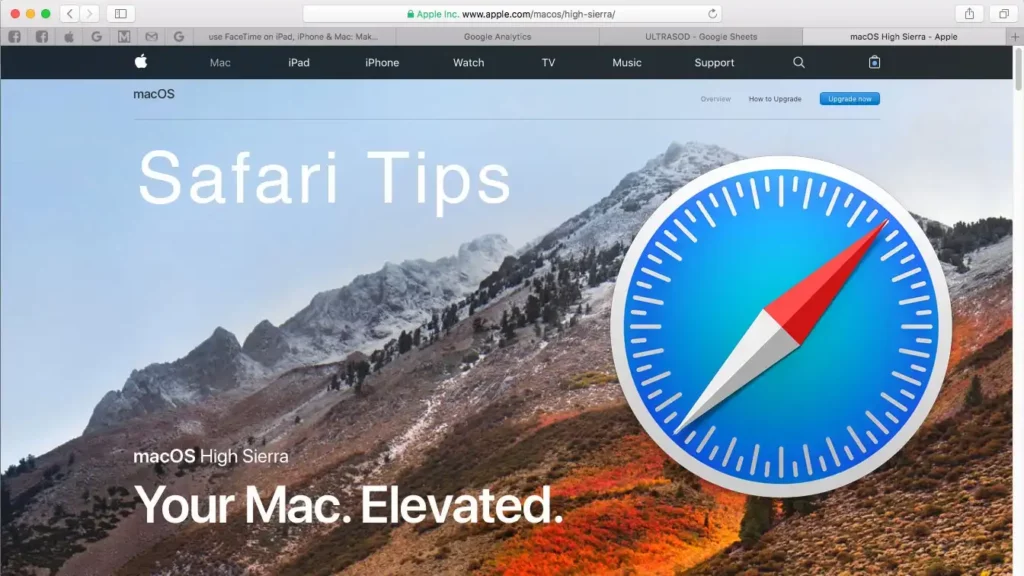
Apple Safari is the best private browser for Mac and iOS users. With its advanced security features, Apple Safari gives users the protection they need when browsing the Internet. The new Mac OS makes it even easier to browse privately and securely in Safari by allowing users to create an anonymous browsing profile.
Private Browsing Safari provides users a private and secure way to browse the Internet on their computers or mobile devices. When users enable Private Browsing, Safari will block all cookies and remove tracking data from websites visited.
In addition to protecting user privacy, Private Browsing prevents the saving of login information and passwords, eliminates the autofill feature, and blocks extensions allowing third parties to collect data while browsing.
Private Browsing is handy for protecting user information on shared or public computers. All data about websites visited are erased when Safari exits Private Browsing mode, so any information entered during that time cannot be recovered later.
➡ How to change Safari background on iPhone
Private Browsing can be enabled from the View menu or the toolbar in Safari. Users can choose to enable Private Browsing automatically when opening a new window in Safari by checking “Enable Private Browsing.”
Safari offers minimal settings for privacy, with only one option to clear cookies instead of what the five most popular browsers provide. It also has a fingerprint that’s nearly unique among browsers.
This means that on the EFF Cover Your Tracks test, Safari gets a result of “some protection” and “some gaps” (instead of “a few gaps,”) and its fingerprint is one of the least unique among browsers.
The Firefox fingerprint is the most unique among browsers, and WebKit-based browsers like Safari and Chrome follow closely with less than 8% unique fingerprints.
To protect your privacy while using Safari on your Mac or iOS device, you can:
- Use Private Browsing mode to prevent the browser from storing data about what you browse while it is active. This includes cookies, history data, etc.
- Use DuckDuckGo as your search engine instead of Google or Bing to avoid tracking by those companies.
- Use ad-blocking plugins such as Blockr (for Safari on Mac) and Crystal (for iOS).
According to the Electronic Frontier Foundation, Safari is one of only four browsers that offer “some protection” from tracking and ad targeting, but it also has some significant gaps. EFF’s 2018 “Who Has Your Back?” report notes that Apple “does not collect information about users or share personal data with third parties for advertising purposes.”
However, Safari has one unique identifier that allows advertisers to track you across multiple websites: cookies.
➡ How to change safari background on Mac
While cookies are considered relatively harmless compared to other trackers, such as fingerprinting or supercookies, they can still be used by websites and advertising networks to track you across different browsing sessions.
EFF’s test reports that while these cookies expire after some time, they can be reinstalled without your permission by visiting a site within your History or Bookmarks folder or lingering in Private Browsing mode.
6 Microsoft Edge - Best browser for Windows users who value privacy
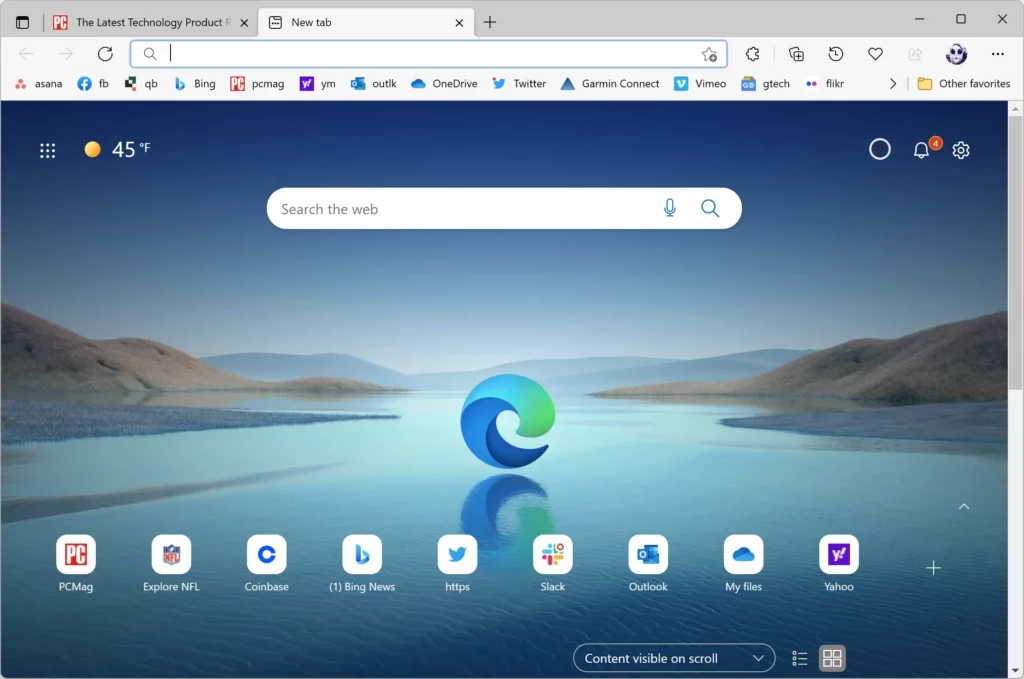
There are many browsers, each with unique features and quirks. But regarding privacy, Microsoft Edge is the best choice for Windows users.
Microsoft Edge was introduced with Windows 10 and has steadily improved performance and privacy. It’s more secure than other browsers because it’s the only one that doesn’t use Google for its search engine by default—instead, users get Bing (which utilizes Bing search results).
While that means you’ll see fewer ads than you would with Google on your browser, you can tweak the settings to opt out of seeing any ads. It also doesn’t have any third-party plugins installed by default.
➡ Best antivirus for Chromebook
This adds to a browser that protects your personal information better than other popular options like Firefox or Chrome.
Microsoft Edge, the fresh new browser from Microsoft, is finally available for Windows 10 users as of November 2015. In response to the growing concerns about online privacy and security, Microsoft developers have built this new browser focusing on user protection and security.
The result is an impressively well-designed product with positive reviews from technology critics. If you’re looking for a new browser that allows you to browse the web without worrying about your privacy, Edge might be the perfect addition to your computer.
Security was something that Microsoft took seriously with this new release. They assembled an entire team of experts to ensure they were fully prepared when they released it to the public. The goal was to take all of the most up-to-date security features and combine them into one powerful browser that puts users first.
Microsoft Edge has been called a “new approach” because it focuses on creating a secure experience for users rather than simply protecting them from outside threats like viruses. Also, no third-party trackers or plugins could invade your privacy or use your information for their purposes.
The drawback is that some popular plugins will not work with Edge because it does not support Java or Silverlight.
➡ Is Windows Defender good enough? How good is Windows Defender
Microsoft Edge is clean, simple, and contemporary in design, making it a joy to use. The browser has clearly labeled menus and buttons, making everyday tasks quick and easy. You can now add or remove favorites or reading list items without interrupting what you’re doing, making it even easier to manage your online life.
In contrast to Google Chrome and Mozilla Firefox, Microsoft Edge does not maintain a list of visited sites in your browsing history. It also uses a unique process to open each tab, which prevents other programs from being able to access your browser’s content or crash it.
Microsoft Edge also includes a unique feature called InPrivate browsing. This feature allows you to open private browsing tabs within your current window. When you close a personal tab, its history is not saved, and all cookies are removed for that session.
If you open a private tab from within another private tab, the second private tab will be opened as a regular tab, with its contents saved in your browsing history.
- How to remove Viruses from iPhone Calendar
- How to Remove Virus from iPhone / iPad
- How to Check for Viruses on iPhone / iPad
Microsoft Edge automatically blocks pop-ups, which may be good news for those tired of being bombarded with ads while surfing the web. But the browser also automatically blocks other Internet threats, including malicious links and harmful software.
Microsoft’s new browser is so effective at blocking awful stuff that it protects you from malware infections on websites and downloads. That’s right: Microsoft Edge doesn’t just defend you while surfing the web—it saves you while shopping, reading emails, and watching videos.
Choose the best privacy browser for your needs.
Many different browsers claim to offer more privacy than their competitors. Unfortunately, this is often just marketing hype – there’s no such thing as a browser that gives you complete privacy. This article will examine the available options and help you choose the best browser.
The main objective of a browser is to connect you to websites. If there is any way for a website to track you, then this is a problem. The primary threats are:
- Tracking scripts on websites
- Plugins that leak data about your browsing habits
- WebRTC leaks (this is not a problem for most users)
There are two ways to mitigate these threats: blocking addons and a privacy-oriented browser with built-in tracking protection. Blocking addons can protect against tracking scripts, but they don’t do anything against plugins or WebRTC leaks.
Privacy-oriented browsers can help protect against plugins and WebRTC leaks, but if you have any blocking addons enabled, it won’t protect you against website tracking scripts.
➡ Best antivirus for Chromebook
The most popular privacy-oriented browser is Firefox and Tor browser. However, I prefer Brave because of its built-in adblocker, HTTPS Everywhere, cookie management, native notifications, and more features.
As online security becomes a growing concern, many people are looking for privacy browsers that allow them to browse the internet with an added layer of protection. Different privacy browsers have additional features and settings, but there are a few things to look for to find the best browser for your needs.
An excellent place to start is the EFF’s Panopticlick Browser Test. This test will tell you which features your browser has turned on, like “Do Not Track” or “Private Browsing,” and how well your browser protects you against tracking. You can also test your settings by using the “Test My Privacy” feature from The Tor Project that tells you what information you’re leaking while surfing.
Check out: Important internet safety rules for Kids and Adults.
To determine which privacy browser is right for you, it’s essential to think about what kind of protection you need. You’ll want a browser with secure payment options like Bitcoin or Tor if your primary concern is identity theft or credit card fraud. If your primary concern is internet censorship and government surveillance, a deep web browser like The Onion Router (TOR) would be perfect for you.
Also read: Scan, Remove, and Protect iPhone from Virus and Malware.
When browsing the web, your private information isn’t just at risk from criminals and hackers—it’s also vulnerable to the companies collecting it. There are many reasons why a company might want to collect the data they can learn from you while you browse the internet, including:
- For advertising purposes: they want to give you highly relevant ads that will make you more likely to click on them.
- To learn more about their users: they want to know as much as possible about what their users are doing so they can improve their services and offer better products.
- For research or business intelligence: they might be trying to figure out how people will respond to new ideas, products, or features they’re considering adding.
These reasons sound reasonable, but you’d prefer that your personal information wasn’t involved. Privacy browsers help keep your info safe by blocking many common trackers lurking on websites, keeping your data out of other companies’ hands.
What is the Tor browser?
The Tor browser is an Internet browser that uses a worldwide volunteer network to conceal a user’s location and usage from anyone conducting network surveillance or traffic analysis. Initially developed by the United States Naval Research Laboratory, it was designed to protect government communications. People, the military, law enforcement officers, journalists, and activists use it daily.
Tor’s primary function is as a web proxy. When you use Tor to browse a website, your connection is bounced through several “nodes,” or servers, around the world before it reaches its final destination.
This process prevents your Internet Service Provider (ISP) from being able to track which websites you visit. Your ISP can still see that you’re connecting to Tor—you will have to sign up for an account with a third-party service provider like Zenmate or HideMyAss to access the service—but they’ll be unable to see what sites you visit once you’re connected.
The second function of Tor is as a web gateway—an anonymized entry point into other services like instant messaging and email. If you’ve ever used Facebook Chat or Google Talk through Tor, this method of communication should be familiar to you.
The Tor browser will sign into your account on the third-party service and relay anonymous information back and forth between your computer and the site’s server, making it impossible for anyone.
Tor’s anonymity is accomplished by having each user connect to multiple other computers and relays in addition to their final destination.
Each relay knows only the computer that sent a message and the computer that sent it along to the next; they do not know anything about what information is contained in the message itself—they only know that they’re passing along traffic from another computer.
The final computer in the chain knows both sender and receiver, but just like the relays, it doesn’t know what’s being transmitted between them.
This makes it impossible to track down any user based on their activity online—even if someone tries to trace a package back through its shipping route; they’ll only end up at the beginning of the line with no way of knowing which computer ultimately received it.
Tor mainly works by encrypting the data between your computer and the sites you visit. It relies on volunteer infrastructure run by people worldwide who offer bandwidth and processing power to relay your traffic.
This makes it harder for third parties like governments or corporations to see what you’re doing online and harder for hackers or cyber attackers to break into your data as it travels from point A to point B.
Tor also helps you visit websites anonymously because all your connections are made through a chain of random computers.
This means that even if one of those computers was compromised, whoever was running it couldn’t find out who else was on the network or what sites you were connecting to.
What is the most common personal web security vulnerability?
The most common personal web security vulnerability is using the same password for multiple sites. This can allow hackers to crack your password for one site and then use it to access other accounts that use the same login credentials. Using a different password for every account ensures that if one site is compromised, hackers cannot access other accounts with the same login information.
The most common web security problem is needing a username/password combination that is strong enough. This is a problem because the weaker your password, the easier it is for someone to hack into your account and change all your information, including your username and password.
The second most common personal web security vulnerability has multiple accounts in the same place with the same username and password. This is a problem because if one account gets hacked, all of your accounts are at risk of getting hacked.
To have good personal web security, you should have a unique username and password for each account you have online so that if one gets hacked, the others aren’t at risk of being hacked.
Does using a private browsing window hide my IP address?
No, using a private browsing window does not hide your IP address. In fact, it’s much more likely to make you more visible to those monitoring your internet activity.
Private browsing windows are sometimes marketed as a safe way to access the internet because they don’t leave any history information on your computer. Still, they need to change how your computer communicates with the sites you visit.
They’re a way to view pages without leaving an easily searchable record on your computer of what you’ve been looking at or clicked on. While private browsing windows may be helpful for some users, there are more reliable ways of remaining anonymous online. Tracking cookies and other search data from your internet provider can still register where you’ve been and what you’ve done.
If you’re concerned about privacy, there are more effective ways to ensure no one can monitor your activity. You can use a virtual private network (VPN) service or an Internet Service Provider (ISP) that supports encrypted connections; both will mask your identity by replacing your IP address with one shared between many customers.
You may have even heard of Tor networks—these free software programs run over VPN networks and allow users to surf the web anonymously.
Is Brave Browser good for privacy?
Yes.
The most prominent players in the browser market are Google Chrome, Mozilla Firefox, and Microsoft Edge. Each of these browsers has its strong suits and weaknesses. For example, consider Microsoft Edge if you’re looking for a browser with a pretty interface. In contrast, those interested in ensuring their browser will remain up-to-date might choose Firefox or Google Chrome.
Brave attempts to differentiate itself from the competition by offering several features that promise to improve user privacy. If you’re concerned about online privacy, this could be a good reason to check out this alternative. It also offers some other features that could appeal to more casual users.
The main thing Brave does to protect users’ privacy is automatically blocking ads and trackers. This is accomplished through Brave Payments, which are user donations tied to individual web browsing sessions rather than specific devices.
Web publishers can use the funds for ad replacement and access to premium content. This system is designed to avoid tracking and profiling since all your information on the internet (including your name and address) is tied directly to your donations.
Brave blocks images unless the user explicitly opens them, so bandwidth usage is significantly reduced.
Brave works differently than other browsers you might be used to: there are no plugins, and Brave blocks ads by default. This means that there will be no Flash or Java plugin plugins is good if you want to avoid vulnerabilities) and that users must adjust their browsing habits to take advantage of some site functions (such as embedded maps).
Users can block some aspects of an area by clicking on a shield icon in the upper right corner of the screen, but this will prevent the site from working correctly—you can’t, for instance, block individual ads, only websites.
The most prominent feature of Brave is its built-in ad-blocker, which protects against all tracking cookies and eliminates any unwanted ads.
To make money and keep their business model sustainable without charging for their browser, Brave also includes an option for users to turn on advertisements themselves if they want to support publishers directly.
If you’re interested in privacy but want to maintain your browsing experience, Brave may be worth a look!
Do I need a privacy browser?
The quick answer is, “It depends.” A privacy browser will likely make your online life safer and more secure by controlling which cookies you accept, the tracking you allow, and what programs can access your location. But it also might introduce bugs or glitches into your browsing experience.
If you’re willing to take a deeper dive into browser privacy features, here’s a comparison of the three major browsers—Chrome, Safari, and Firefox—that will help you decide which will keep you safest from prying eyes.
More and more online services are coming out with privacy policies that make it clear they’re monitoring you. Google has a long history of collecting your data, but they’ve recently made their practices more transparent. Facebook is another good example—even if you don’t use it, it’s worth reading its privacy policy to see how much information they collect on you.
Companies like these can do an incredible amount of analysis on browsing habits once they compile enough data. If you aren’t using a privacy browser, you’re taking advantage of the chance to protect yourself from this data collection.
What is a privacy browser? It’s any browser modified to block trackers and ads from keeping track of your browsing habits.
This means that companies can’t collect data on your browsing habits, which means they can’t use it to build profiles on you. Privacy browsers are great for protecting your identity and staying anonymous online.
How does a privacy browser work?
A privacy browser, also known as an “incognito” browser, “private browsing,” or “anonymous” browser, is a browser designed to protect your privacy on the Internet. In these browsers, your activity is not recorded in the same way that a conventional browser does.
Instead of leaving cookies and local storage behind and keeping records of visited URLs in memory, your activity is erased when you close the browser.
The first thing to know about privacy browsers is that they’re not designed to make your browsing history or anything else you do online private. They’re designed to prevent anyone else from seeing what you do online.
Anyone looking to keep their browsing data private would be better served by a VPN (a virtual private network), which encrypts all traffic between the user and the server. Your ISP can still see that you’re using a VPN, but they can’t tell what websites you visit on the encrypted tunnel’s other side.
The difference between VPNs and privacy browsers is one of a degree: any privacy browser is a kind of VPN in its way, but specific privacy-focused browsers like Tor are such effective VPNs that they have different names entirely.
They’re called proxy browsers instead of VPNs because they use different technologies than dedicated VPNs to achieve similar ends.
The primary technology that both proxy browsers and VPNs rely on is the ability to route internet traffic through other computers on the Internet without your ISP knowing where it’s going.
This feature is built into the TCP/IP internet protocol, so technically, all browsers have it—they don’t take advantage of it as fully as proxy browsers and VPNs do.
To avoid search bias in results, you could use a browser that blocks cookies and advertisements, so advertisers won’t be able to track your online activity. But you still have to watch out for Google itself, which can still track your searches through your IP address.
To avoid this loophole, you can use a web browser like Tor or Firefox Focus that uses encryption, allowing users to surf the web anonymously without leaving any personal information behind. Tor encrypts your traffic and sends it through three hops (other nodes) before sending it off across the open Internet—each of these three hops has no knowledge of where the traffic came from or where it’s headed next.
This is all done in a way that gives users enormous privacy and anonymity on the web.
