Taking apple watch screenshot is easy.
Want to know, how to take a screenshot on your Apple Watch, and where to find saved screenshots in the camera app on your iPhone? Enable the screenshot feature on your watchOS and you will be able to take a screenshot on Apple Watch.
The watchOS has an in-built feature to take screenshots of anything on your Apple Watch. You can take screenshots on the Apple watch and share it with your friends.
You can take a snapshot of a Fitness app or Messaging app and can also share your fitness goals and achievements on social media.

This below method works with Apple Watch Series 2, Apple Watch Series 3, Apple Watch Series 4, and the new Watch 5.
First, you have to turn on the Screenshot feature on your Apple watch from settings.
Also read: How To Take a Screenshot on a Mac
Screenshot apple watch: “Turn on Screenshot feature”
- Open Apple Watch app on your iPhone
- Now tap on My Watch tab and Open general settings
- Scroll down and Turn on Screenshots
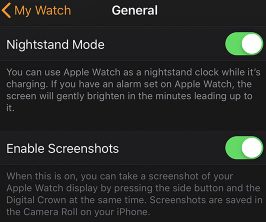
Now the screenshot functionality is enabled on your Apple watch.
Also read: How to turn off apple watch 4
Screenshot apple watch: “Take Screenshot using Crown”
To take a screenshot on apple watch;
Press both the Digital Crown with one finger and Side button with other finger at the same time.
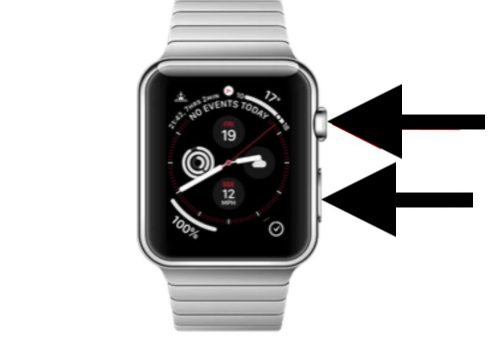
When you press both Side button and Digital Crown, the screen will flash and thats how you know that screenshot is saved.
Screenshot of Apple watch screen has been taken and is saved under the Camera Roll on your iPhone.
Also read: How to restart apple watch 4
