Microsoft To Do is a task management app that makes it easy to plan your day. Whether it’s for work, school or home, To Do will help you increase your productivity and decrease your stress levels. It combines intelligent technology and beautiful design to empower you to create a simple daily workflow.
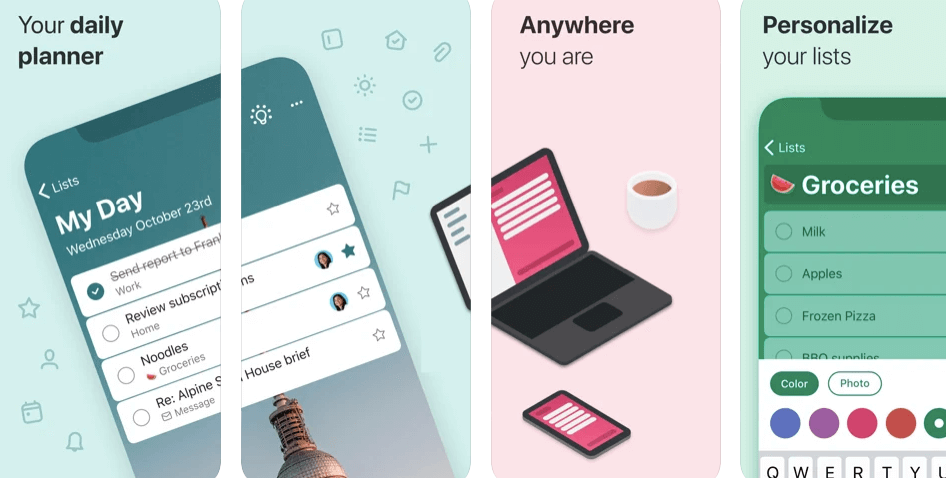
➡ Best Schedule planner for students
- Capture and organize tasks the moment they pop into your head.
- Get suggestions on the best time to schedule tasks so that you stay on top of things without having to keep switching between apps.
- Stay focused with My Day, a personalized daily planner with suggested tasks based on past performance.
Whether it’s for work, school or home, To Do will help you increase your productivity and decrease your stress levels. It combines intelligent technology and beautiful design to empower you to create a simple daily workflow. To Do will sync across all of your devices so you can access your lists from school, home, on the go or anywhere you are!
- Todoist Review: Productivity Planner for students and Creatives
- Todait Review: Smart study planner for Students
- Microsoft To Do Review- Capture Tasks & Set Reminders
- My Study Life Review: Planner for Students – Teachers
- myHomework Student Planner Review
Microsoft To Do is a very basic task management app. You can create lists and add tasks to each list with due dates and reminders. The app provides you with views of all your tasks sorted by date, or by list. Tasks can be marked as complete with a single tap, and you can view completed tasks in the app as well.
Microsoft To Do has a very clean interface that makes it easy to view your tasks, and add new ones. As you start to use the app more, you’ll see it make suggestions about upcoming tasks based on what you’ve done before; for example, if every Tuesday night at 7 p.m., I have a weekly phone call with my supervisor, Microsoft To Do will remind me about that meeting when I open up the app on any given Tuesday evening.
Key features:
Create new lists or add tasks to existing lists.
Sync with your Outlook tasks, so you can edit them on the web or in Outlook.
Sync across all of your devices using Microsoft Cloud services.
Organize and filter your tasks by importance or due date.
Get notified about tasks at the right time, wherever you are.
Record and update your progress with completed tasks
Share lists with friends and family
Get notified when others create, complete or remove tasks in shared lists
Organize your tasks into lists and prioritize them with colors
Set recurring due dates for routine errands
Use Suggestions to get smart recommendations for your lists
Organize your day — and get more done — with Microsoft To-Do.
Plan your day with My Day, a daily planner built for you. Add tasks to your personalized to-do list, check off what you’ve accomplished, and see how much time you have left. Plus, capture new ideas as they come up with Quick Add. You can even make notes or set reminders to highlight what’s most important.
Then access your lists anywhere on any device, whether you’re using the web, a mobile app, or desktop app.
Get stuff done on the go with Microsoft To-Do mobile app: New views that let you see just the right information Organize your tasks by lists or projects Assign a task to someone else.
You can manage all your activities in one place and prioritize the ones that matter most. You can also receive reminders about upcoming deadlines or events right in the app.
➡ Best study apps for students
For example, if you have a big presentation due tomorrow morning, you can set up a reminder so that you’ll know when it’s time to start preparing for it. Or if you need to pick up groceries for dinner tonight, add that task to your list so it will stay front and center until it’s done.
And if someone else needs to complete a task on your list? Simply share it with them from within Microsoft To Do so they can add their own notes and make changes as needed — all without leaving their email client or messaging app of choice.
Microsoft To Do is the easiest way to organize your day.
Create a list of tasks, prioritize them, and get reminders when they’re due. Get things done with Microsoft To Do on your Android phone or tablet, the web, and more.
My Day is a personalized daily planner that helps you stay focused on what matters most. It shows you the tasks you need to complete today based on your priorities and schedule. You can also see your scheduled meetings, appointments, and other events in a single view.
➡ Most Useful Apps for Students
➡ Best Writing Software for Mac
Get started with Microsoft To Do by creating lists for work, home, or anything else that’s important to you. Add tasks as checklists or bulleted items so it’s easier to keep track of what needs to get done. Use My Day to plan out your week ahead so you can focus on getting things done at work and home.
Add notes to any task so you have all the information about what needs to be done — whether it’s an errand or an idea for a blog post or presentation. You can even add photos of receipts or other documents related to the task at hand so they’re right at your fingertips when it comes time to review your progress over time.
Sharing is caring, and Microsoft To Do makes sharing your lists with others a snap. When you share your list, those people will be able to see the tasks on it and the full details of each task, including due dates and notes. They’ll also get notified when you create, complete or remove tasks in that list.
To share a list:
- Select the three-dot menu next to your list.
- Select ‘Share’.
- Now choose who you want to share with from the options available.
You can also share a list by selecting ‘Share’ from the ellipses menu at the bottom of your screen if you’re on a mobile device or using To Do in your web browser.
Once you’ve shared a list, you’ll be able to see who else has access to it and what they can do with it by selecting ‘Manage List Sharing’ from the three-dot menu next to that list. You can change permissions for people you’ve shared with by following these steps:
- Select ‘Manage List Sharing’.
- Choose who you want to change sharing permissions for from the options available.
- Then select ‘Change Permissions’.
There are many different ways to use Microsoft To Do but we will share three ways you can use it:
Bill Planner: This is a great way to keep track of your bills that need to be paid. You can set up a list that has the name of the bill, the amount due, and the due date. This way you’ll never miss another bill!
Shopping Lists: You can create shopping lists for any occasion. Here’s how it works: Create a list titled “Groceries” and add all items you need to buy at the grocery store to this list. You can also create lists for shopping lists like “Party Items”, “Office Supplies”, and more!
➡ Best Plagiarism checker for Students
Task Manager: One of Microsoft To Do’s best features is its ability to manage tasks in an organized fashion. Here’s how it works: First, you create a task by typing it into the entry field at the top of your screen under “What needs to get done?” Then click on “Add Task.” The task will appear in your list with an empty checkbox beside it.
The Verdict
If I were to recommend this app for someone completely new to task management and lists, I would definitely recommend giving it a shot. Microsoft To Do allows you to organize tasks through steps and reminders, and it also lets you keep track of these tasks in a calendar-style interface. It’s bundled with a lot of extras, including integration with OneNote and OneDrive. If that can’t convince you, the ability to sync your lists across devices may convince you. With so many features packed into one app, this is definitely one of the top options out there right now.
A simple and intuitive user experience, enables users across all age groups find it easy to use the app. The app helps in collaboration by letting you share your tasks with collaborators and co-workers who can add to them and take part in helping complete a set of tasks. Microsoft has launched Wunderlist too, a top online task management app in 2015. It includes 3 views: Tasks, Calendar and List view. All these help create a wonderful collaboration ecosystem for teams, friends and family members working together towards a common goal.
