The default browser on Mac is Safari.
This means that a website will open using Safari whenever you visit.
You can change this so that when you click on a link in an app or website, it will open in another browser like Chrome or Firefox.
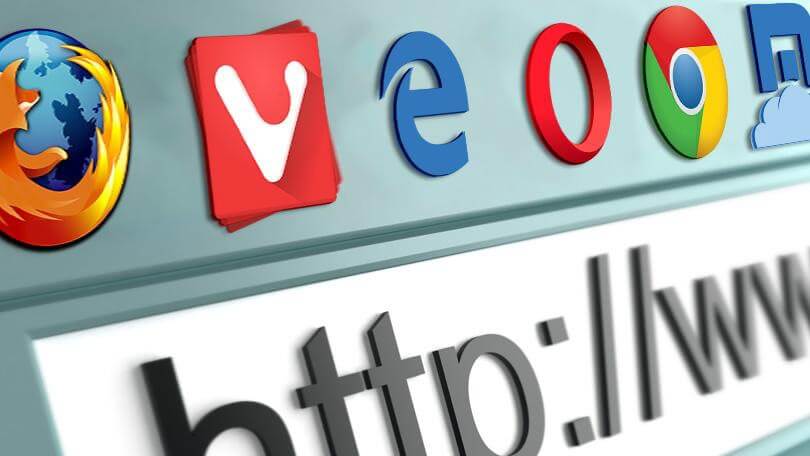
A default browser is what your Mac uses to open links people send you via email, Facebook, and Twitter. When a link is clicked, it opens in the default browser to see the entire website instead of just a tiny preview.
The most popular web browsers on Mac are Safari and Chrome, with Firefox becoming increasingly popular. If you have an iPhone or iPad, you’ll notice that those devices also use Safari as their default browser.
You can also change the default search engine on your Safari browser from Bing, Google, and Duckduckgo to others.
One cool thing about Safari is that you can download and install extensions from the App Store to add new features to your browsing experience.
3 Steps to Change your Default Browser on Mac
In macOS Ventura
1 Click on the Apple menu , and select System Settings.
2. Click Desktop & Dock in the sidebar.
3. Scroll down to the “Default web browser” menu on the right and select a browser from the drop-down list.
In earlier versions of macOS (Catalina, High Sierra, and more)
1. Click on the Apple menu , and choose System Preferences.
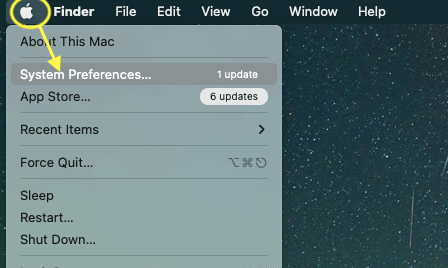
2. Click General.
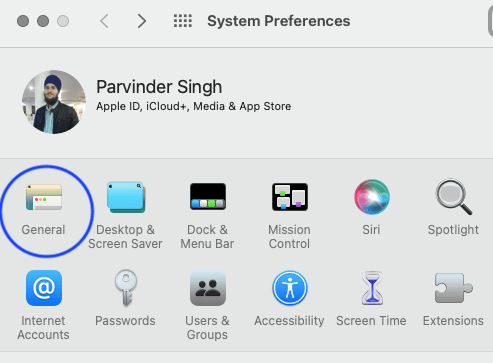
3. Choose a web browser from the “Default web browser” menu.

Why switch your default browser on your MacBook Air or Pro?
The most common default browser on Macs is Safari. There are some great reasons to use Safari as your default browser: a bookmarks bar at the top of every page lets you save your favorite sites, and it comes with iCloud built in, so all of your bookmarks will be automatically synced between all of your devices.
>> How to block websites on Mac: Safari, Chrome, Firefox
However, other excellent browsers are worth a look at. Google Chrome is free, fast, and reliable and offers extensions that let you add features like a calendar or a calculator to any web page you visit. Firefox is also free and has easy ways to customize your browsing experience. Since they’re both free, why try them out and see which works best for you?
Chrome is an excellent browser for many reasons, such as the speed and loads of extensions. On the other hand, Safari has some features you might miss if you switch to Chrome.
If you’re like me, you have several browsers installed on your Mac: Safari, Chrome, Firefox, and Opera. I use Safari for most things, but sometimes I still use another browser if it’s better suited to what I’m doing.
For example, suppose I’m checking out a recipe online or writing a post in WordPress. In that case, I’ll usually use Opera or Firefox because they both have features that make them better at these tasks than Safari does (Opera has a built-in bookmark manager and the ability to save pages as MHT files; Firefox has an excellent plugin called DownThemAll!, which is by far the best way to download several file types.
Also, Firefox is easy to use, has an excellent bookmarks feature, and provides top-notch privacy and security.
Want Speed and low battery consumption?
Then don’t change your default browser on Mac.
If you want Speed and low battery consumption, stick with the Safari browser on Mac because it is the best and most efficient browser for your MacBook.
I have been using a MacBook for the last five years, so I recommend this app for all new MacBook users.
>> How to Update Safari on Mac and How to update Safari on iPhone and iPad
Want Versatility and a rich collection of extensions?
Then change your default browser to Chrome on your MacBook.
Want a versatile browser that can do most of what Safari is capable of but with a few more features and a faster interface? Then change your default browser on your MacBook to Google Chrome.
>> Also, learn how to make your Chrome browser faster by updating and clearing its cache.
Google Chrome has a lot more features than Safari does. These features include syncing tabs and bookmarks across devices, easy bookmarking of pages, built-in translator, incognito mode for privacy protection, etc. It even has an extension called “Save to Google Drive,” which allows you to save webpages as PDFs on your Google Drive account automatically!
Chrome is an excellent deal for those who spend most of their time online looking for information and learning new things. It’s fast, customizable, secure, and has many valuable extensions in its online store.
Want ad-free browsing on your Mac?
Then change your default browser to Brave on your MacBook.
If you want to stop seeing ads, consider getting the browser Brave. It prevents you from seeing ads and blocks tracking cookies that could be used to record your information.
It’s a free Mac, Windows, iPhone, and Android download.
Brave is an up-and-coming browser that blocks conventional ads like popups and auto-play video, protecting your privacy and speeding up page load times. It also blocks trackers that follow you around the internet, so they can’t build up a profile of your online habits.
Want a multipurpose browser that is user-friendly for your MacBook?
Then change your default browser to Firefox on your MacBook.
If you want a more user-friendly web browser for your Mac, change your default browser to Firefox. It has a clean, easy-to-use interface perfect for browsing the web on your laptop. Additionally, it is versatile and can be used on many devices, including PCs and Smartphones.
Care about your Privacy and security?
Then change your default browser to Tor browser on your MacBook.
While browsing your Mac, you might have encountered this message: “Would you like to search using Google in DuckDuckGo?” or “Would you like to use DuckDuckGo as your default search engine in Safari?”
If you need to get more familiar with DuckDuckGo, it is an open-source web search engine that doesn’t track users. It is built on a privacy-friendly platform, allowing us to browse the internet without any surveillance.
The option is there if you don’t want to use DuckDuckGo as your default browser and want to continue using Google or any other browser. But if you are concerned about your Privacy and security, there are a few ways by which you can make it more secure. That’s why I recommend you use Tor Browser on your MacBook instead of other browsers.
If you have installed Tor Browser on your Mac, all your network traffic will be routed through the Tor network, thus making it secure and anonymous. The only disadvantage of using this browser is that most websites will only load appropriately if configured for Tor Browser. You can also install various extensions that will make it easy to browse the internet anonymously with Tor Browser.
