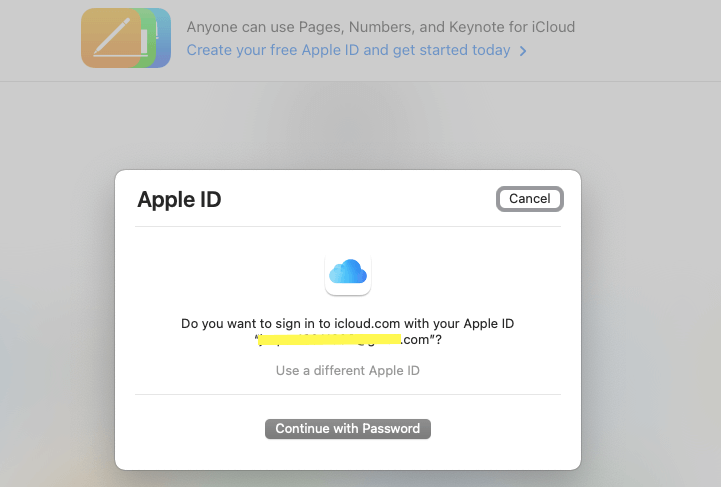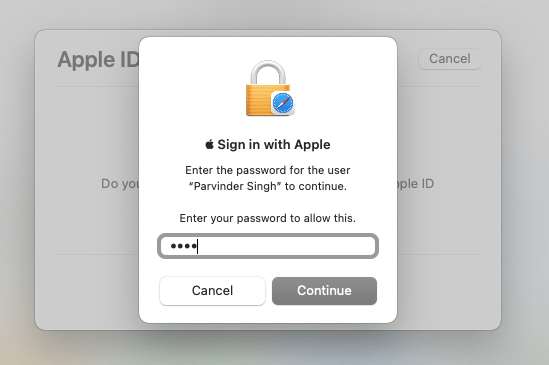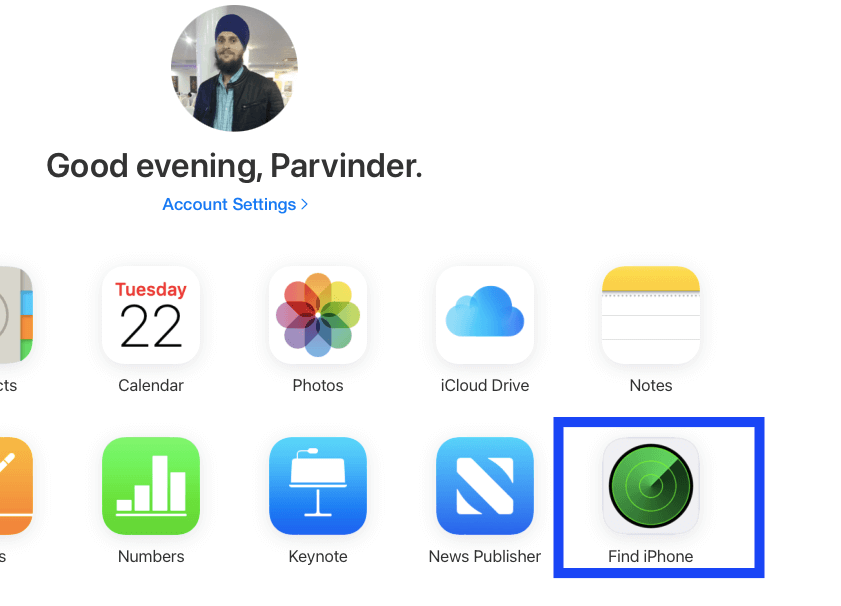When it comes to tracking a lost Apple Watch, my personal preference is Find My App. Find My App is the best solution for finding your lost Apple Watch or other misplaced Apple devices and protecting your information.
The Apple Watch is one of the most popular smartwatches available. The company has sold millions of these smart watches since it was launched. With all these numbers, you would be happily surprised to know that 85 percent of these watches were under warranty when they vanished.
Our team members here at Themacios recommend our readers who own iPhones, iPad, or any other Apple device turn on the Find My iPhone feature when they set up the new device.

This shows how much these watches are used by many people every day in their ways and how useful they can be to individuals and businesses. But getting a product becomes useless if you lose it or someone steals it. There are various ways where a person can lose their Apple watch, but you can still find the location of your missing Apple watch with a simple app.
➡ Best tracking app for parents
Apple Watch is an innovative and helpful device that can be a great companion to our busy lifestyles. The watch can be used to track fitness activity, monitor health, and plenty of other things.
However, you may misplace your Apple Watch or lose it. It happens to me more than once when my kid grabs it without my knowing and loses it. It is easier to get a replacement if you can identify where the theft occurred.
If you’ve misplaced your Apple watch or want to locate your apple watch, here are some things you can do to find it:
Find My app Works and Locates missing apple watch
You know how problematic it is to misplace an Apple device. But there are ways to ease that worry. Apple Watch makes it easier than ever to locate and protect your belongings.
There are several instances where Parvinder Singh Themacios software head lost his iPhone 13 outside the office. Still, thanks to the Find My Phone feature of iCloud, he could find his iPhone quickly within 30 minutes using his connected MacBook to the same iCloud account.
Now, you can turn on the new Find My app on your paired iPhone and use it to help find your Apple Watch. And if you think it might be lost or stolen, you can use Find My iPhone to help protect all your Apple devices with Activation Lock, which requires your Apple ID and password before anyone can erase or pair your watch with their iPhone.
➡ 5 Apps to Track Kids | iPhone | Android
And if a watch has been paired using Family Sharing, Find I am automatically turned on for all Apple Watches. You can display its location on a map in the Find My iPhone app or use your paired iPhone to sound an alarm. If your Apple Watch is lost or stolen, you can use Find My to help you find it again.
If you already set up Find My iPhone on your paired iPhone, Find My will be automatically enabled on your Apple Watch.
If you misplace your Apple Watch or it gets stolen, Find I can help you find it. With Find Me, your watch uses GPS and a trusted Wi-Fi or cellular connection to show you its approximate location on a map. You can play a sound on both devices to help you in the search or click Play Sound on Apple Watch, which allows pinpointing its location.
➡ Does Find my iPhone work when phone is dead
How can i locate my apple watch?
OK. So you can’t see your watch on a map, but it’s connected to iCloud. Don’t worry! As long as your watch has enough battery, it’s always tracking its position. To see the last place it was, do the following:
STEP 1: Firstly, Set up Find My on Apple Watch
- Open settings on your iPhone
- In Settings, tap your name at the top
- Scroll to Find My
- Turn on Find My iPhone
- Turn on Enable Offline Finding
- Then tap to turn on Send Last Location
STEP 2: Locate Apple Watch using your computer (Mac or Windows)
If you don’t have your iPhone with you then you can use iCloud.com on your mac to find the lost or stolen apple watch
- Go to iCloud.com, then sign in with your Apple ID.
- Open Find iPhone.
- Click All Devices, then click your Apple Watch.
STEP 2.1 : Find lost apple watch using your iPhone
- Open the Find My app.
- Choose the Devices tab.
- Select your Apple Watch to see its location on the map.
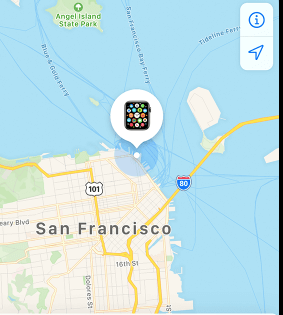
STEP 3: Put your Apple Watch in Lost Mode
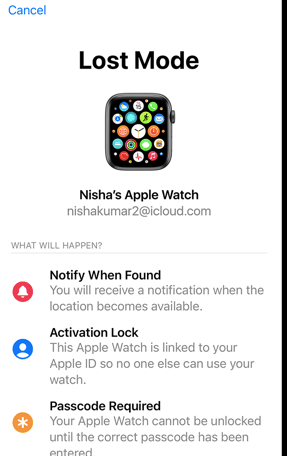
Do you have an Apple Watch? I do. And if you’re anything like me, you probably don’t want to lose it. The Apple Watch is a beautiful piece of wrist candy and a tool for staying productive and always knowing what’s going on in your life.
And because this watch is such a big part of your day-to-day life, it makes sense to keep it safe from danger by enabling lost mode when you misplace it (or worse yet, if it gets stolen!).
When your Apple Watch goes missing, you can immediately put it in Lost Mode from iCloud.com or your paired iPhone. This feature prevents anyone from accessing your personal information—including your photo stream—and helps you find the device faster if lost nearby.
For example, if you lose your Apple Watch at home after a workout, you can tap on yourself in the Friends section of the Activity app to send a gentle reminder that the watch is missing.
You can also tap My Watch > Lost Mode, then set a passcode from your iPhone to ensure someone else doesn’t try to deactivate Lost Mode and make off with your watch.
On your iPhone, iPad, or iPod touch
- Open Find My on your iPhone and tap on Apple Watch.
- Now tap on Activate under Mark As Lost section.
- Tap Continue.
- Now Enter a phone number, then tap Next.
- Type a message to show on the watch screen.
- Tap Activate.
Find My sends you an email message to confirm that you put your Apple Watch in Lost Mode.
STEP 4: Turn off or cancel Lost Mode
Lost Mode lets you keep your Apple Watch from being used until you find it. This temporarily makes it so that your watch is locked, and one passcode is required before you can set it up to work with your iPhone again.
You won’t be able to use your watch while it’s in Lost Mode, but if you think you might have misplaced it, and are trying to track down the location of the watch, it’s a good option to have. If you find your missing Apple Watch, either wake the screen or tap Unlock on the watch face. Then, enter your passcode once and select ‘yes’ when asked if you’d like to leave Lost Mode. Lost Mode will automatically turn off, and you can start using your watch as normal.
On Mac or Windows PC
- Sign in to iCloud.com with your Apple ID.
- Click Find iPhone.
- Click All Devices, click your Apple Watch.
- Click Lost Mode and Go to > Stop Lost Mode, click Stop Lost Mode again to confirm.
On your iPhone
- Open the Find My app .
- Tap on you missing Apple watch
- Tap Activated in the Mark As Lost section.
- Tap Turn Off Mark As Lost.
Can’t see your Apple Watch on the map?
If you didn’t turn on Find My iPhone before your Apple Watch was lost or stolen, and your watch isn’t even connected to Wi-Fi, cellular, or your paired iPhone, you can’t use it to locate your device. However, you can still use a few other features to protect your information.
If your Apple Watch isn’t on the map, it most likely means that it’s either not connected to Wi-Fi, cellular, or your paired iPhone. In this situation, Find I won’t be able to track your device, but you can still use Find My iPhone for security and remote wipe in case you misplace or lose your Apple Watch.
- Enable Lost Mode. When your device is in Lost Mode, you can use Find My to display a message on your screen, remotely lock it with a passcode, play a sound, remotely wipe it (erasing all the information), or take other actions.
- Change your Apple ID password. If you can’t find your Apple Watch, you may think someone has stolen it. But this device contains your personal information, and if not adequately protected, anyone could access it. You don’t have to worry if your watch is with someone else. It would be best if you changed your Apple ID password. This will prevent unauthorized access to your iCloud data and other connected services.
- Report your lost or stolen device to local law enforcement. First and foremost, you should contact your local law enforcement agency to report it as stolen. Get a copy of the police report, along with a case number.
A must know tip about finding your lost or stolen Apple Watch
Apple Watch is a great device to have. However, it can get lost or stolen, as with all expensive devices. Thankfully, there is an almost foolproof way to ensure that your watch doesn’t disappear from your life forever: activate the Find My iPhone app on the watch itself.
Unfortunately, the only way to locate a lost Apple Watch is to enable Find Me on your phone and watch. If this feature isn’t enabled on your device and your Apple Watch goes missing, there is no other way for you to find, track, or otherwise pin down your watch.
If you haven’t already, try enabling Find My on your Apple Watch now — it only takes a few seconds and can save you a lot of time if you lose your device. Regarding tracking or locating a lost, stolen, or missing watch, Find I am the only Apple service to help.
Should I turn on or off Find My iPhone?
Enabling the Find My iPhone feature on your device is a simple process, but it’s often skipped. This is either because of user error or that person just forgot to do it!. Find My can be used to find any Apple device — on iOS or OS X — but if you don’t enable the feature before your device goes missing, there is no way for anyone to track it for you. So the best thing to do is set up Find My ahead of time so that when disaster strikes — which let’s face it, could happen at any point in time — you’re covered.
Is it bad to turn off Find My iPhone?
With the iPhone’s Find My iPhone feature, Apple allows users to track, locate and even remotely lock or erase an iPhone, Apple Watch and iPad. Find My app makes it possible to locate, lock, play a sound (make noise), or remotely wipe (remove data) an Apple device on your iCloud account.
Whether you think it’s a cool security feature or a marketing ploy meant to give Apple another way to push iCloud features, it can be useful in different situations, such as if your phone is lost or stolen. Just know that with convenience comes a cost. When you turn off Find My iPhone, you lose these capabilities, which can make your iPhone more difficult to recover if it’s eventually lost or stolen.