Textastic was created by the same people behind Prompt, the terminal replacement for Mac. This familiarity with CLI lends itself to a fast, powerful and easy to use text editor. With Textastic, you can edit all types of files, whether they are text based or even non-text based (e.g. HTML, JSON etc).
I’ve been using Textastic as my primary text editor for Mac over the past few weeks and I wanted to take this post opportunity to share my thoughts…
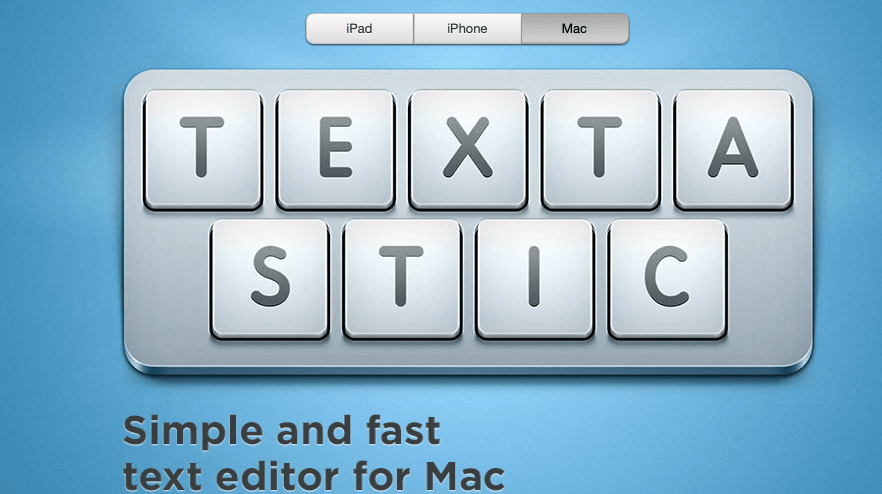
- Best Apps for Writers right now
- Best Plagiarism Checkers for students
- Best Writing Software for Mac – Writing Apps
- Most Useful Apps for Students
Textastic is an amazingly fast text editor app for Mac. It helps you edit code faster and more efficiently. It can work with any language including HTML, CSS, JavaScript, Swift, Objective-C etc.
Textastic is a very simple text editor for Mac. It’s fast, light and easy to use. I want to let you know it’s not simply just a text editor but also much more.
The app has well thought-out features that I believe worth knowing about. It has built-in tools and options for virtually every type of user, from programmers to writers and anyone in between. With a minimal amount of configuration, it can be ready for use very quickly.
Textastic Editor
My first impression of the app was that it initially felt sparse and not very well laid out. There was a lot of wasted space on the page, and I wasn’t sure how I could find or add any new fonts.
➡ 21 Tips To Be More Productive at Work
I just assumed that this was one of those apps where you had to pay for the full version to get access to all the features.
Then I realized that the little plus sign in the upper right hand corner allowed me to create a new document! That function alone makes this app worth downloading, because it gets rid of an unnecessary step in my workflow.
Once you open up Textastic, you’re presented with a simple window with your files listed on the left-hand side, as well as an input bar at the bottom. Underneath that bar you have buttons to switch between recently opened files, as well as buttons to quickly open common file types like HTML and Markdown source code files.
➡Slugline Review: Write your screenplay
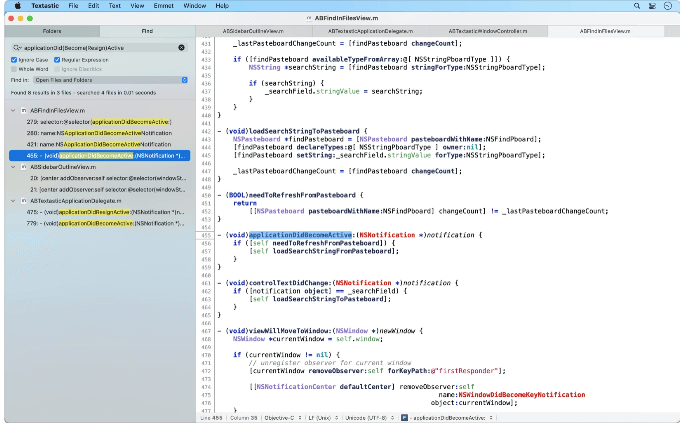
This app has many of the same features as other text editors, such as syntax highlighting, tabs, and file manager. It also includes some unique editing tools that make it a great choice for developers, such as the ability to build your own language parser and embedded console.
➡ Best Tech Tools for Small Business in 2022
In addition to its general usefulness as a tool for programmers, Textastic comes with an integrated terminal that allows you to browse your filesystem and execute commands without having to launch a separate app.
This can be useful not just as an extra tool in your arsenal, but also if you’re working on something on your computer and need to reference documentation or other files elsewhere on your system—you don’t have to leave your current work environment if you don’t want to.
➡ The Pros and Cons of Technology in Education
Versatility
Textastic is a versatile text editor for the Mac. It has support for more than 80 source code and markup languages, including Objective-C, Ruby, Python, Perl, PHP, CSS, HTML, and JavaScript. It brings the powerful syntax coloring engine of the iOS source code editor to the Mac, allowing you to use your own TextMate- and Sublime Text-compatible syntax definitions.
For example, it can detect folders in your project as well as your current indentation level and automatically adjust them accordingly, so you can work on different sections of the same file without manually adjusting the indentation.
All of its functionality is exposed in its menus and key bindings for easy customization. The app’s list of features include:
- Syntax highlighting for over 80 languages
- Flexible project support with locking files
- Full document structure view
- QuickLook support
- Built-in file browser
- Powerful find & replace with regular expressions
- Auto indentation based on language settings
- Code snippets with Markdown previews and completion support
- AirDrop file sending support
➡ Best Planner App for Students
You can use your own TextMate- and Sublime Text-compatible syntax definitions, so if you are already familiar with these editors, it’s very easy to transfer your coding habits to Textastic.
Even better, Textastic has a modular architecture, which allows you to easily add support for new languages by writing modules in Objective-C or Swift.
The app even comes with syntax definitions for popular languages like Objective-C, C, C++, Java, HTML/XHTML, XML, JavaScript/JSON and PHP.
➡ 5 Best Writing Apps for iPad users
In terms of functionality, Textastic also has some features that aren’t really present in any other app of its kind.
For example, you can select files from your Dropbox folder and edit them directly on your Mac. Or maybe you want to compare two files side by side; Textastic lets you do just that. The app also supports multiple cursors—handy if you’re working on a piece of code that requires editing multiple lines at once—as well as an integrated terminal that can be accessed by pressing Command+T.
The app’s user interface is very customizable; you can change the display font (including size) and add custom themes that change how the interface looks from one side to another (for example, you can change the blue that’s used in all your code text to red for easier reading).
You can also customize keyboard shortcuts with custom actions, such as inserting date/time stamps or links or converting selected text to HTML tags.
One of Textastic’s most useful features is its support for snippets. Snippets are predefined pieces of text that you can insert in your documents by typing a few shortcut keys. You can choose from hundreds of built-in snippets for various programming languages and markup languages or define your own snippets and share them with other users of the app.
Some of its features include:
Textastic comes with syntax highlighting and automatic code completion for HTML, CSS, JavaScript, C/C++, Objective-C and PHP.
It includes FTP, FTPS (FTP over SSL), SFTP (SSH connection), WebDAV, Dropbox and Google Drive clients.
➡ Ulysses App Review: Ultimate Writing App for Mac, iPad and iPhone
You can connect to remote machines via SSH terminal connections. Git repositories from the Git client app Working Copy can be opened as external folders in Textastic. It has a JavaScript console and supports TextExpander snippet expansion.
Completion suggestions are displayed as you type in to find the right word faster than using the mouse. It also features a multi cursor support to edit several files at the same time using different cursors at once.
Textastic has full support for external keyboards, trackpads and mice so you can use your preferred input devices. The app offers an integrated FTP client that lets you easily transfer files from your Mac or PC over Wi-Fi.
Textastic has customizable keyboard shortcuts, so if you use something frequently, you can assign it to a hotkey. For example, I have assigned ⌘+P to open a new tab so I can easily move between files without using the mouse or trackpad. You can access preferences by clicking on the gear icon in the lower left corner of the window. Here you can change themes (there are several built-in ones as well as custom ones available), assign shortcut keys, configure FTP/SFTP/WebDAV servers, set up external keyboards and more.
SYNTAX HIGHLIGHTING
Textastic supports more than 80 languages with syntax highlighting, which makes it easy to quickly spot errors. If you prefer themes over colors, you can also use one of the built-in themes available in the Textastic Store (more on this later).
TEXT EDITOR
Textastic supports all standard OS X text editing features including multiple undo/redo levels. In addition, you can also use keyboard shortcuts to move the cursor quickly to another location in a document without using the mouse. You can even navigate selected text by pressing arrow keys on external keyboards or trackpads.
LANGUAGE SUPPORT
Textastic supports the following file formats: HTML, JavaScript, CSS, C++, Objective-C, Swift, Python, PHP, Ruby and many more (full list available on the website). The syntax is highlighted for each supported language with customizable colors and themes.
- Cursor navigation wheel for easy text selection – Easily move the cursor using swipe gestures
- Split View and Slide Over multitasking on iPad – Open multiple files in tabs
- File management: create folders, rename files and folders, import files from other apps (via “Open In” or “Dropbox”)
- Syntax highlighting for over 100 languages (including Swift code), with dark and light themes available
- Code folding (hide blocks of code)
- Autocompletion of words while typing: start typing “for example” or “e.g.” and Textastic will suggest the rest of the sentence
- Themes: change the color scheme of your editor by switching between different themes
The Verdict
When I first started using Textastic, I had a lot of questions: Was it really going to be as fast as they said? Could it really handle the amount of text and files that I usually deal with? Would it integrate well with my workflow? The answers to all of these questions were “yes.” Textastic is a stunningly fast program that can open and save over 80 file types.
It’s lightweight, easy to use, and it integrates perfectly with nearly everything I do. It’s cloud storage friendly, and the developer has a great reputation. Plus, there’s no subscription fee! The app is free to install, but it does have in-app purchases for additional features like syntax definitions for different languages or themes for the UI. There are also bundles available that include things like Syntax Highlighting for Xcode or Sublime Text. For my purposes, I was able to use the free version just fine.
Textastic is a nice little text editor for Mac, the kind of application that makes typing feel awesome. It has all the features you’d expect from a high-quality app, including auto-completion for words and phrases, quick access to symbols and numbers, full-screen editing (and tabbed viewing), and more.
The main point is that it’s well designed and just fun to use. Its interface is clean (some text editors are cluttered and hard to use), it’s fast, and it’s easy to understand how things work from a single glance. Perfect for short notes or emails, Textastic does all the functionality you need in the simplest way possible with great performance.
The editing interface is clean and simple enough for beginners, but also offers plenty of tools for more advanced users. It’s clearly focused on being an efficient tool for doing what needs doing without getting in the way of writing out your thoughts.
